Interface
Keyboard Shortcuts
If you have a keyboard attached to your iPad, you can use a variety of keyboard shortcuts to efficiently navigate the editor. You can find the list of all default shortcuts below and in the settings.
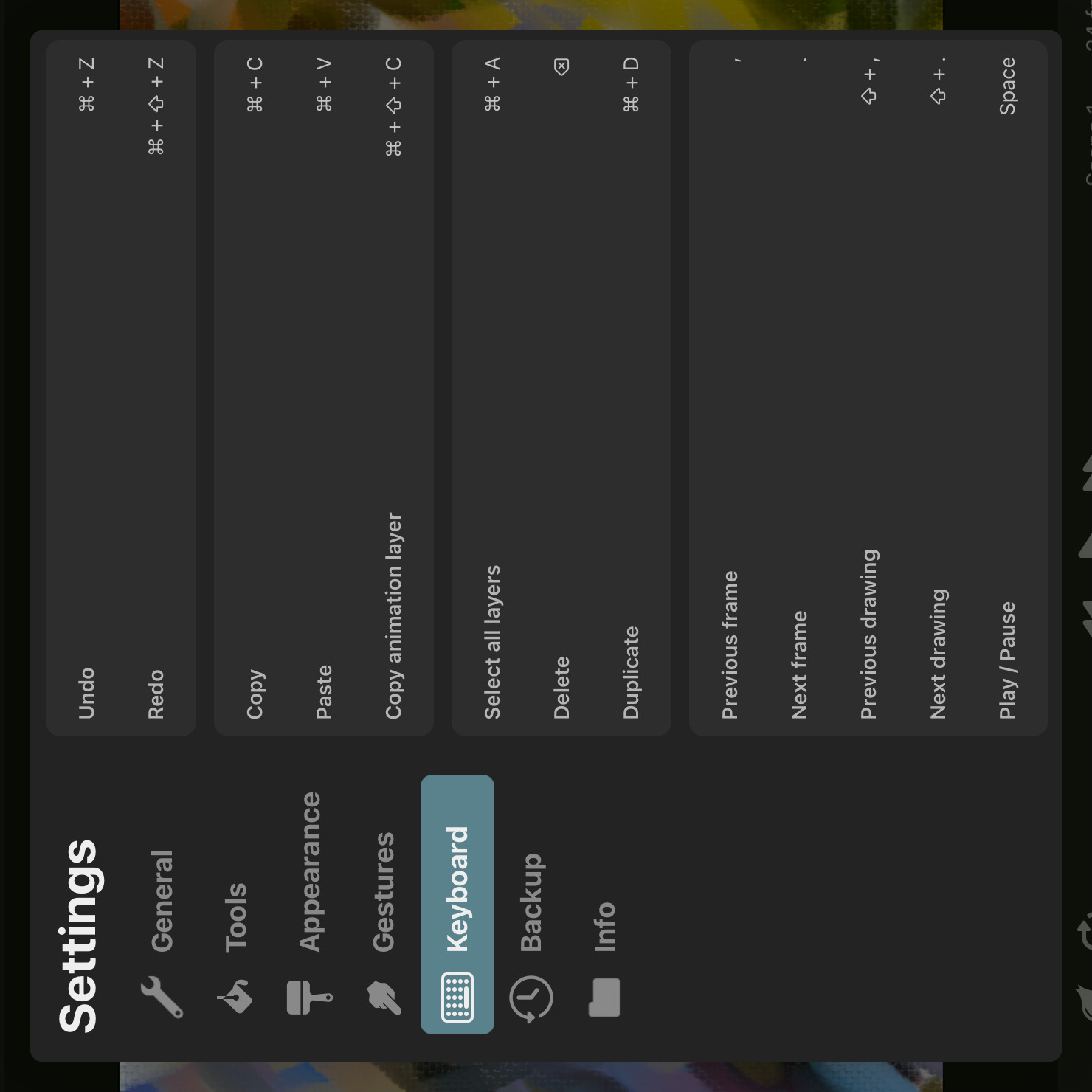
Custom Shortcuts#
All of these keyboard shortcuts can be customized to fit your personal preferences.
In order to use a custom shortcut:
- Tap the shortcut that you want to change. It should now read
Press Shortcut Keys…. - Press the key combination on your keyboard that you would like to use as the new shortcut.
You will be notified if the same shortcut is already used for a different action. In this case, either choose a different shortcut or change or remove the existing use of it. Each shortcut can only be used for a single action at a time.
Custom shortcuts are highlighted in a different color than default shortcuts.
Removing Shortcuts#
In order to remove a shortcut, tap the small x next to the shortcut.
- Tap the
xto replace a custom shortcut with the default shortcut for the same action. - Tap the
xto remove a default shortcut and leave the action without a shortcut. - Tap the
xto restore the default shortcut if the action has no shortcut.
If you try to restore the default shortcut, but the same default is already used as a custom shortcut for another action, you will be notified and the selected action is left without any shortcut.
Default Shortcuts#
Here is the list of default keyboard shortcuts in ToonSquid. ⇧ represents the shift key, ← ↑ ↓ → are the arrow keys and ⌘ is the command key on your keyboard.
Undo#
⌘Z
Redo#
⇧⌘Z
Copy#
⌘C
Paste#
⌘V
Copy Animation Layer#
⇧⌘C
Select All Layers#
⌘A
Delete#
⌫
Duplicate#
⌘D
Previous Frame#
,
Moves the play cursor to the previous frame.
Next Frame#
.
Moves the play cursor to the next frame.
Previous Drawing#
⇧,
Moves the play cursor to the previous drawing.
Next Drawing#
⇧.
Moves the play cursor to the next drawing.
Play / Pause#
Space
Move by 1 pixel#
←, ↑, ↓, →
Move by 10 pixels#
⇧←, ⇧↑, ⇧↓, ⇧→
Tool Selection#
Transform#
V
Selection#
M
Brush#
B
Eraser#
E
Smudge#
S
Fill#
G
Pipette#
I
Text#
T
Path#
P
No search results