Drawing Guides
Rectangle
The rectangle drawing guide helps you create perfect rectangles and squares in your artwork.
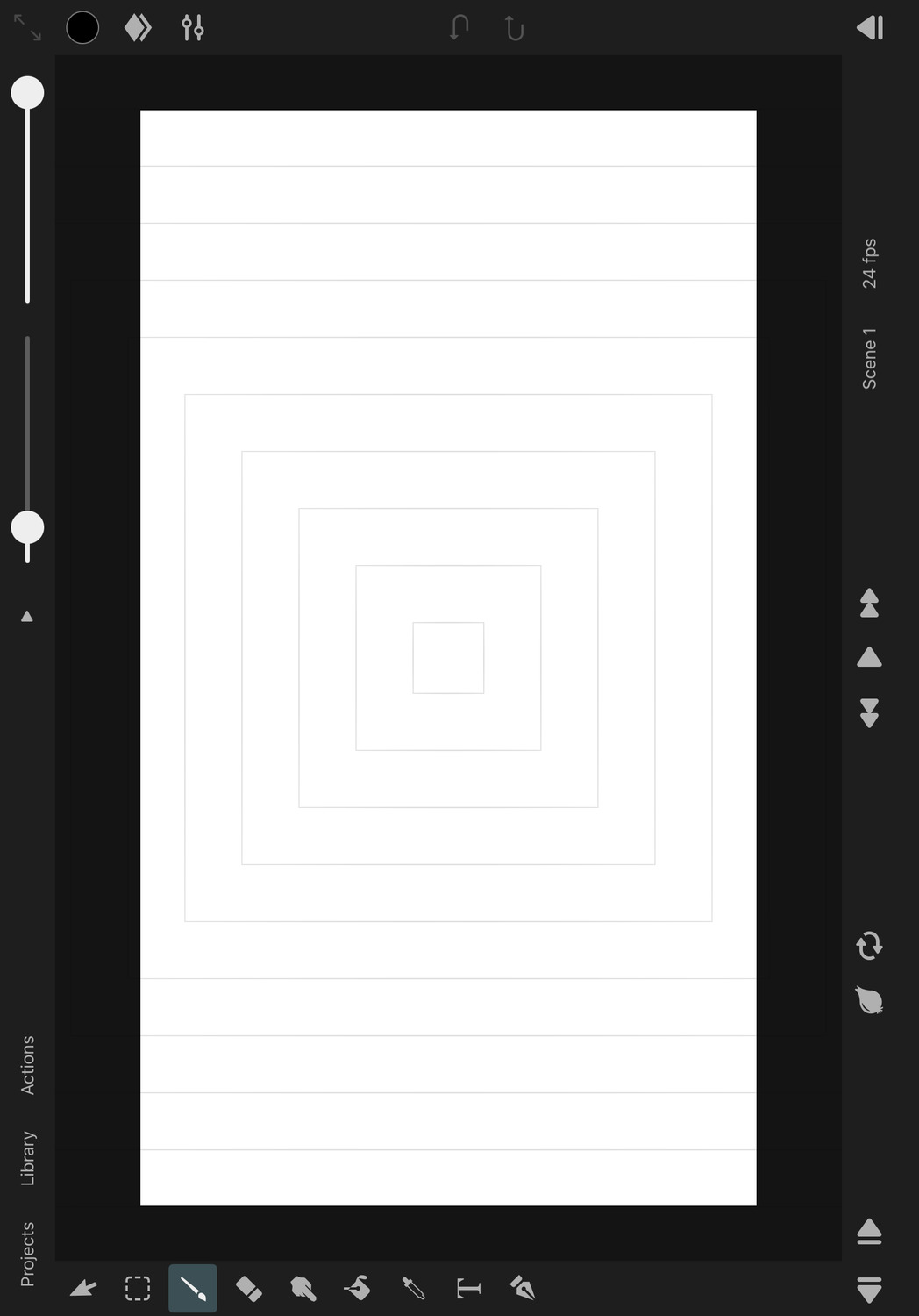
Enable the Rectangle Drawing Guides#
In order to enable the rectangle drawing guides:
- Tap on
Actionsand then onEnable Guides. - If a different type of drawing guide was previously selected, tap on
Actionsfollowed byEdit Guidesto open the drawing guides settings in the inspector. - In the inspector under
Drawing Guides->Type, selectRectangle. - Adjust the rectangle properties as desired.
- Press
Doneto finish editing the rectangle drawing guide properties.
Properties#

Opacity#
The opacity of the drawing guide lines on the canvas.
Color#
The color of the drawing guide lines on the canvas.
Drawing Assist#
If enabled, all of your brush strokes will automatically snap to follow the closest rectangle shape defined by the drawing guide. This allows you to easily draw perfect rectangles and squares.
If you simply want to use the rectangle drawing guide as a visual aid without affecting your brush strokes, disable this option.
Position, Rotation and Size#
To move, rotate or resize the rectangle, use the control handles that appear on the canvas while editing the rectangle drawing guide properties.
Handle Snapping#
Whether the rectangle control handles on the canvas should snap to relevant positions on the canvas when being moved.
Reset#
Reset the properties of the rectangle drawing guide to their default values.
Cancel#
Press this button to discard the most recent changes made to the drawing guide properties and to remove the control handles from the canvas.
Done#
Press this button to finish editing the drawing guide properties, remove the control handles from the canvas and to show the selected layer properties in the inspector again.
No search results