Brushes
Brush Editor
The brush editor is the interface for customizing brushes. All brush settings can be found and edited here.
Open the brush editor for the selected brush with the Edit Brush button in the brush library.
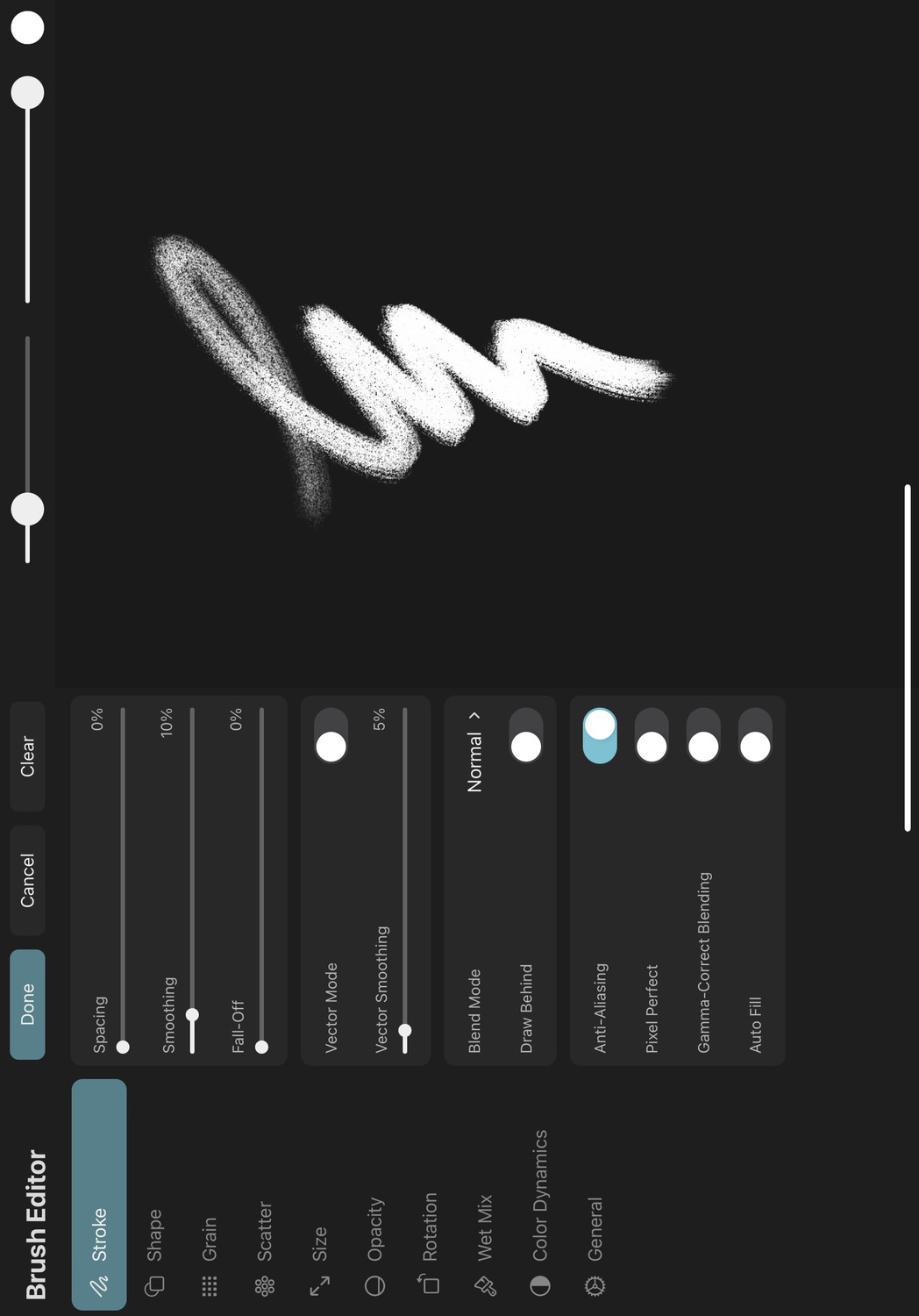
You can find all available brush settings explained in detail on the next page.
Settings Structure#
In the brush editor, the different brush settings categories can be found on the left. All settings of the selected category are shown in the inspector in the middle of the screen.
The settings categories each represent a general aspect of the brush that can be customized and all settings that can be used to control that aspect can be found in that category.
Sketchpad#
Use the sketchpad on the right for quick testing of the current brush configuration. Any stroke that you draw on the sketchpad uses the current brush settings. Changing the settings will update previously drawn strokes to reflect the new settings.
Just like in the regular editor, you can use the size and strength sliders to change the brush size and opacity. You can change the brush color by opening the color picker with the color button in the top right corner.
Clear the sketchpad using the Clear button at the top of the settings inspector.
Finish Editing#
When you are done editing, either select Done to save the settings changes you made or choose Cancel to dismiss all changes made since the brush editor was opened.
No search results