Layers
Blend Modes
A blend mode defines how two colors should be blended to create a new resulting color.
Every visual layer in ToonSquid has a blend mode which controls how each pixel of that layer should be blended with the layers below. Brushes also have a blend mode which defines how the brush stroke should be blended with the existing surface.
Definitions#
In the explanations of every blend mode, we use the following vocabulary:
When blending color A onto color B, we refer to A as the "top color" and B as the "bottom color". The result of the blending operation is called the "result color".
The red, green and blue components of a color are known as "channels".
Normal#
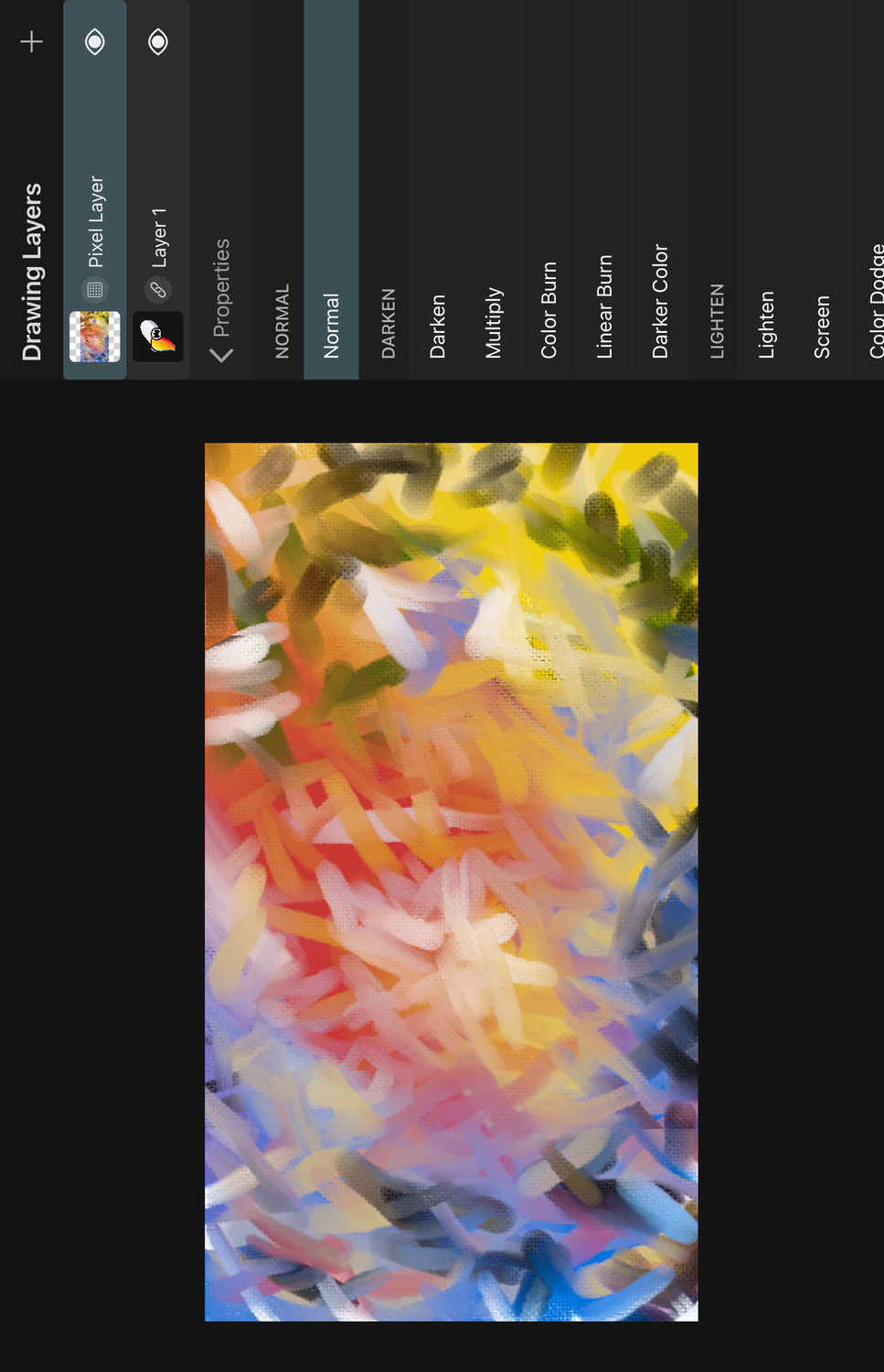
This is the most common default blend mode of layers. The top color is mixed over the bottom color based on their transparency. If the top color is fully opaque, it simply replaces the bottom color.
Pass Through#
This is a special blend mode that does not blend any colors itself. It is the default blend mode of the symbol layer, group layer and animation layer, i.e. all layers that themselves contain other layers.
It causes the blending to behave as if the layer with the Pass Through blend mode was simply replaced by all the layers inside of it, i.e. the layer should not perform any blending itself.
If the layer is forced to blend its contents - for example, due to an opacity of less than 100% - this behaves the same as the Normal blend mode.
Darken#
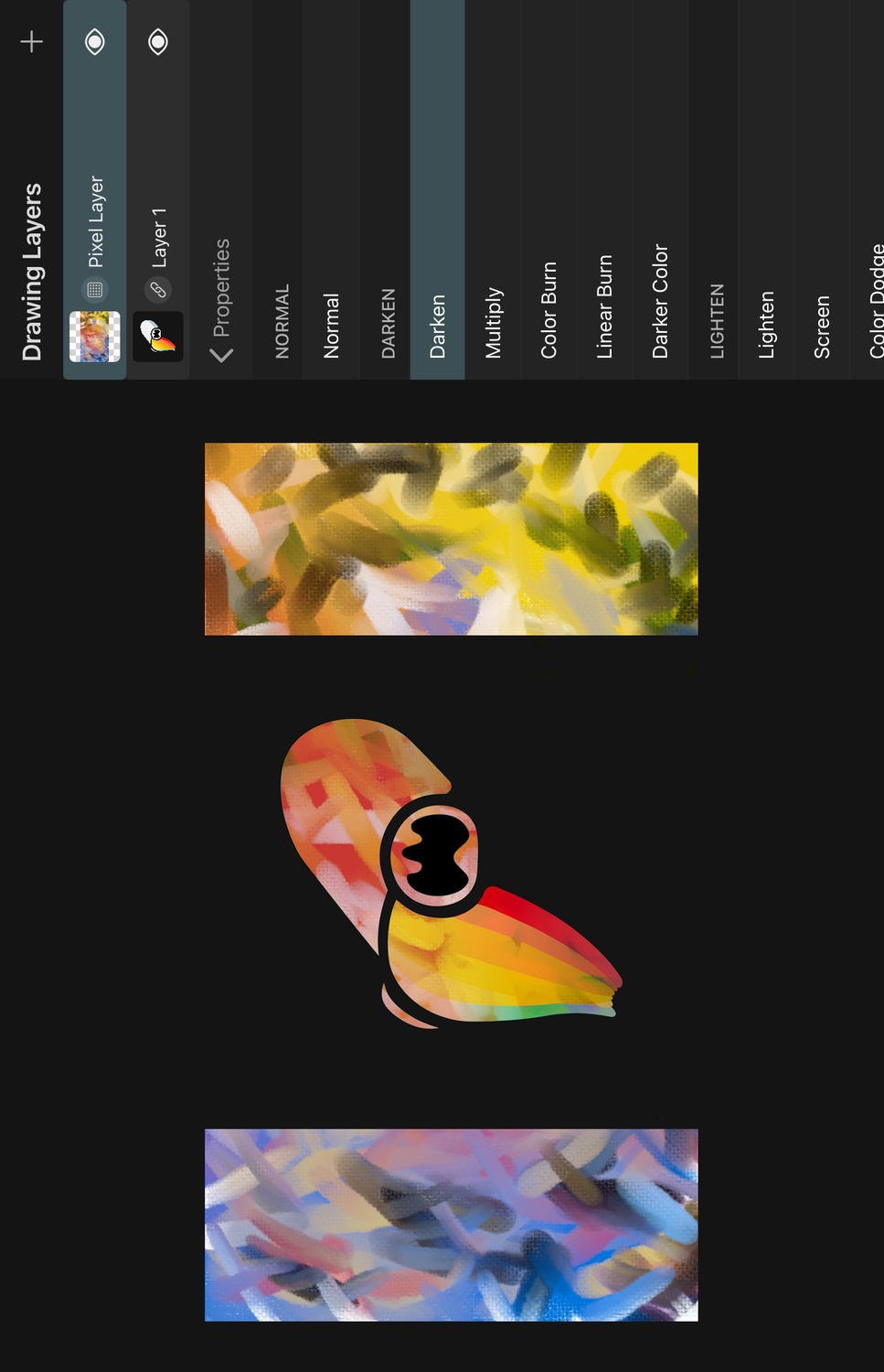
The result color uses the darkest channels of the top and the bottom color.
Multiply#
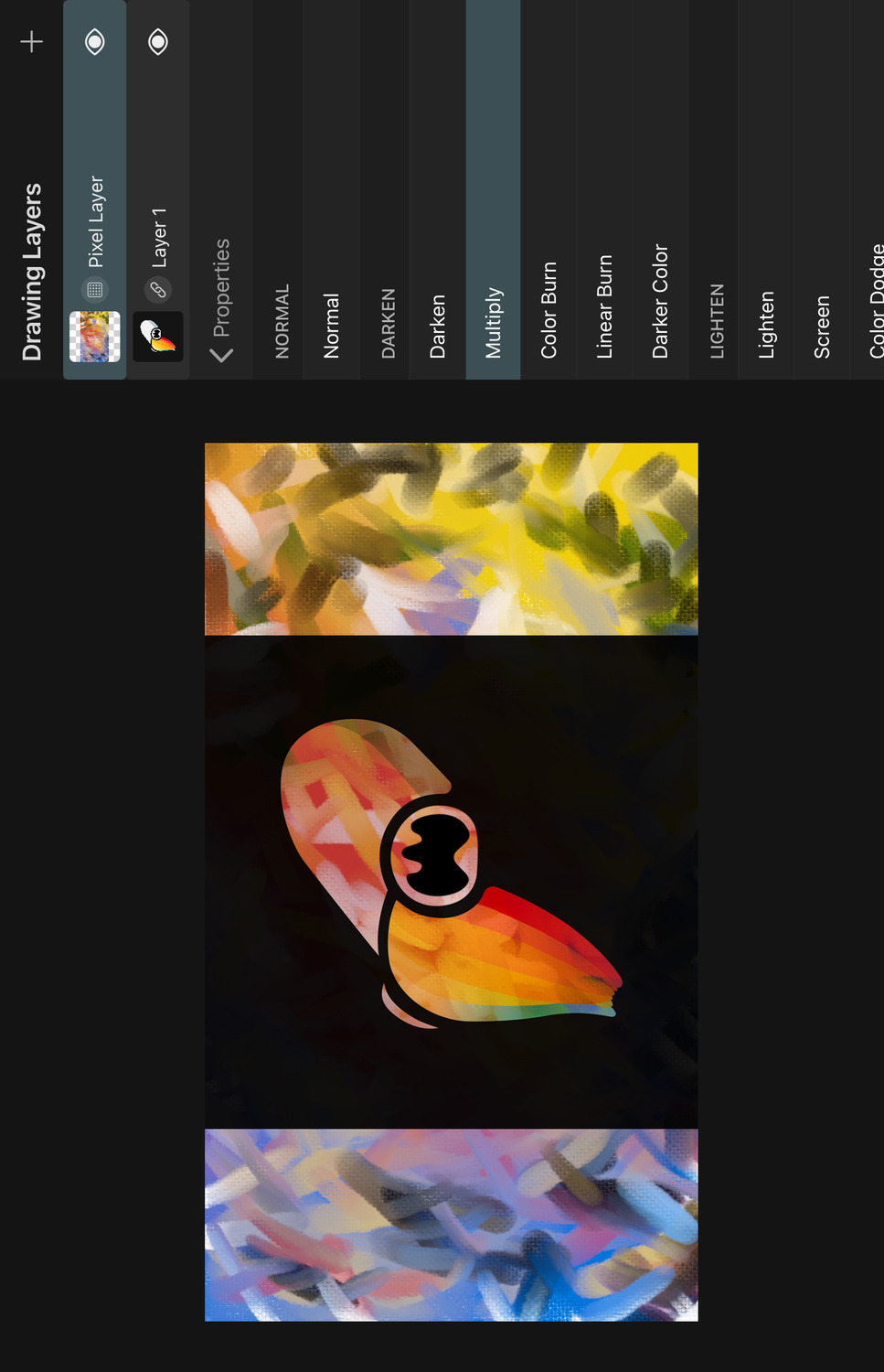
Multiplies the channels of the top color with the channels of the bottom color. The result is never brighter than either the top or the bottom color. When one of the colors is white, the result will be the other color. In all other cases, the result is darker than both initial colors. When either of the colors is black, the result is also black.
Color Burn#
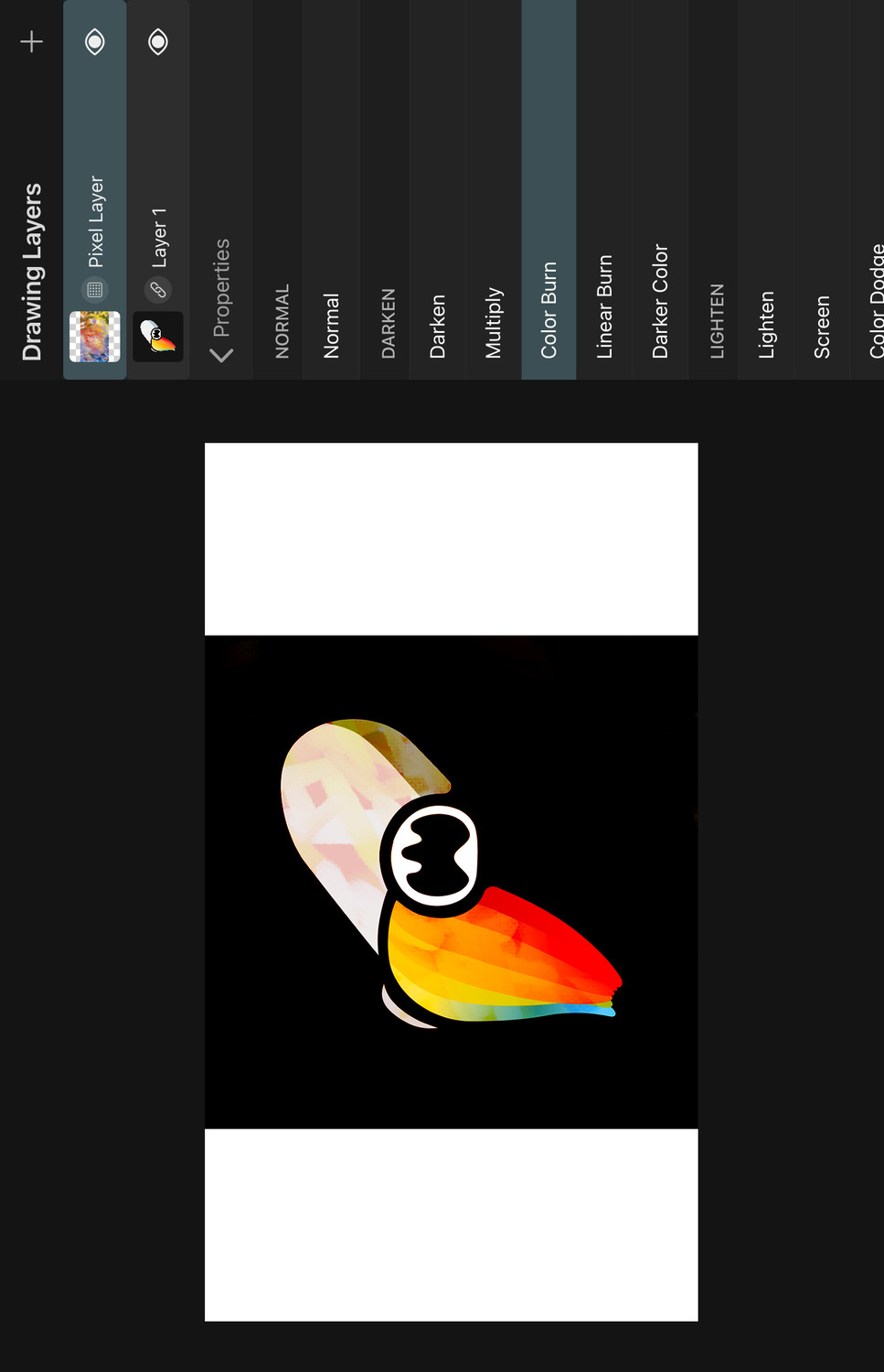
Darkens the bottom color channels to increase the contrast to the top color and then blends the top color on top.
Linear Burn#
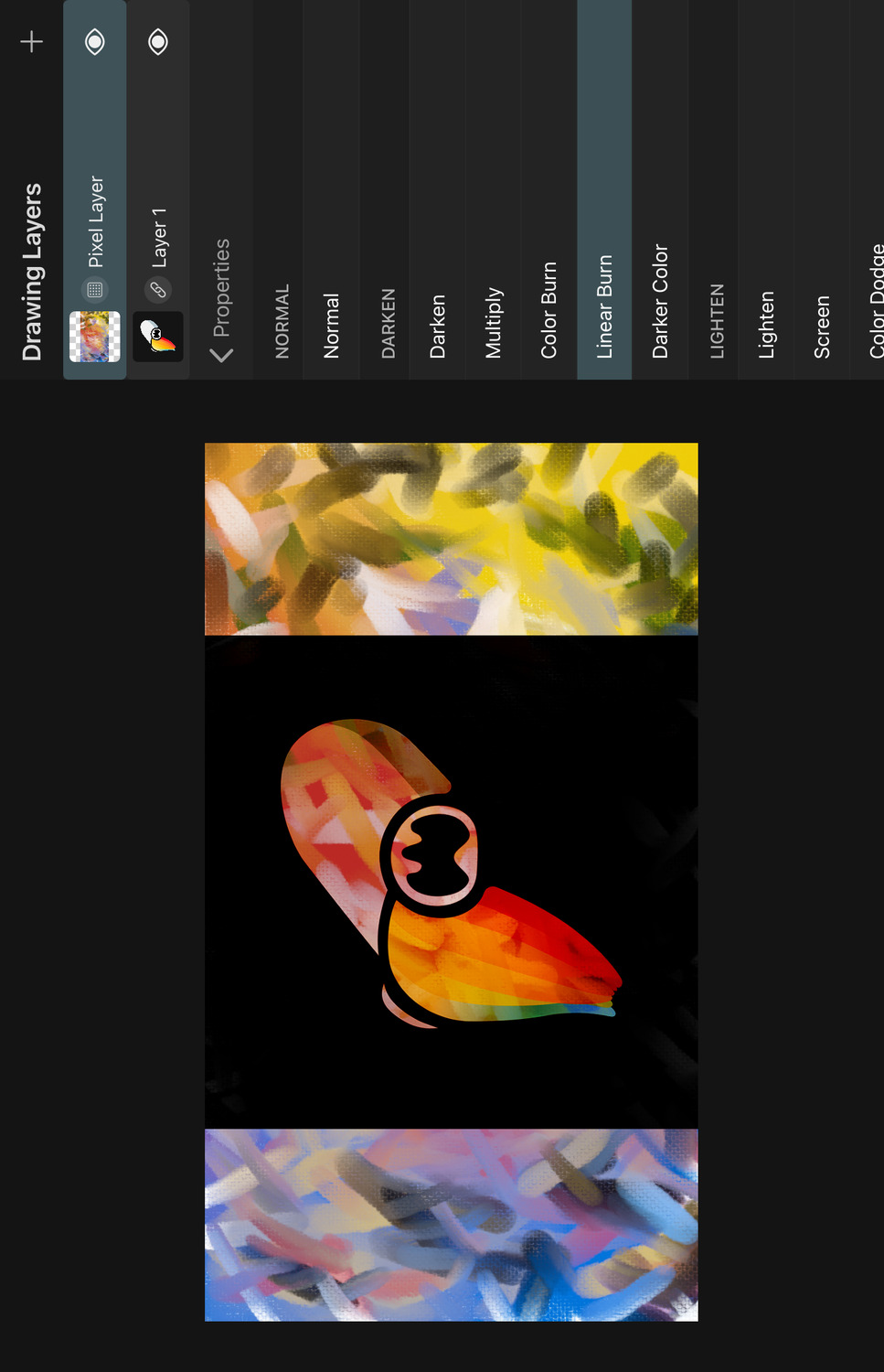
Darkens the bottom color channels based on the top color by reducing their brightness. The result is less saturated than with Color Burn.
Darker Color#
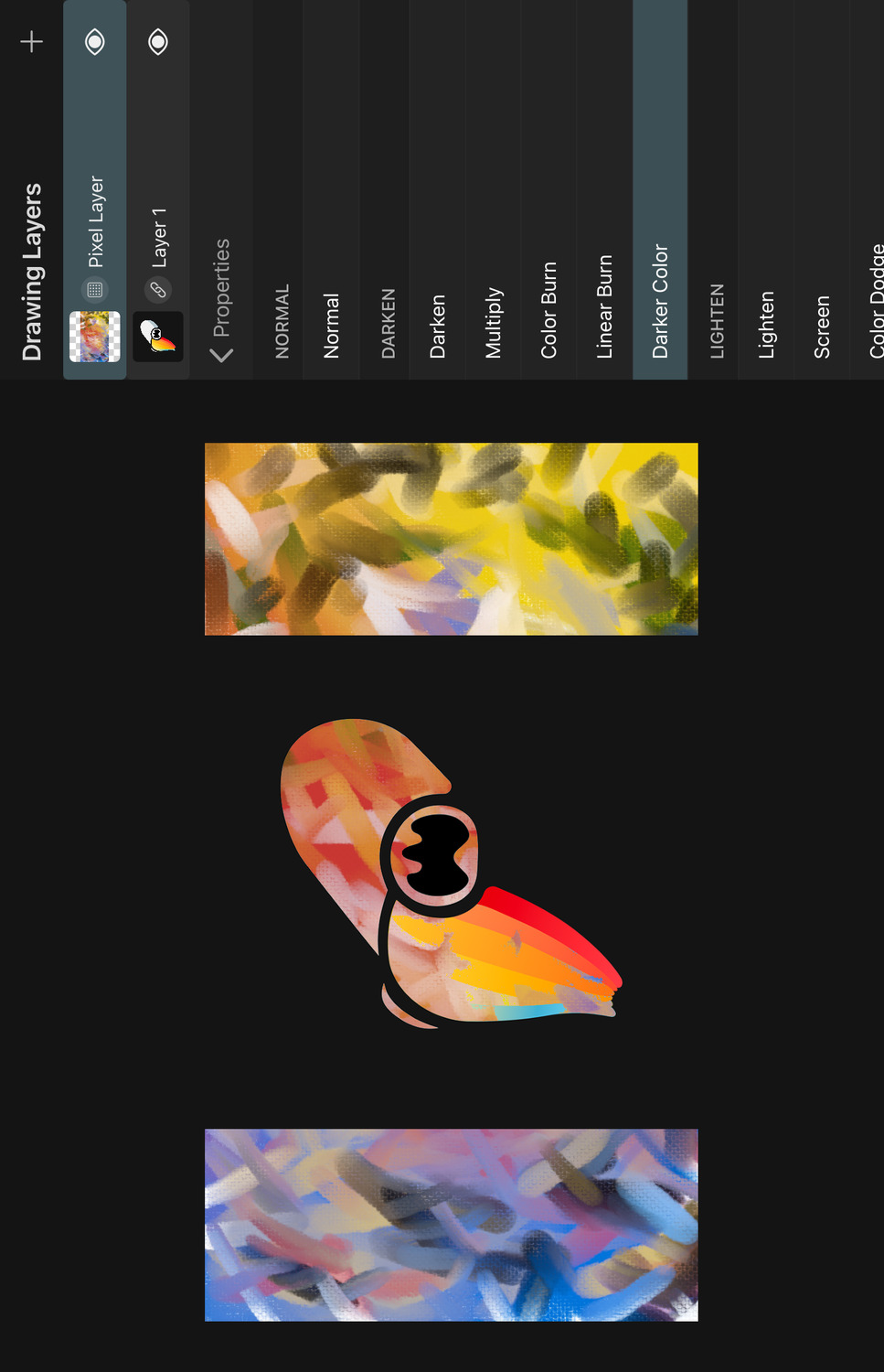
The result color is either the top color or the bottom color, depending on which one is darker. (The difference to the Darken blend mode is that Darken picks the darker value of each channel whereas Darker Color only cares about which color is darker overall).
Lighten#
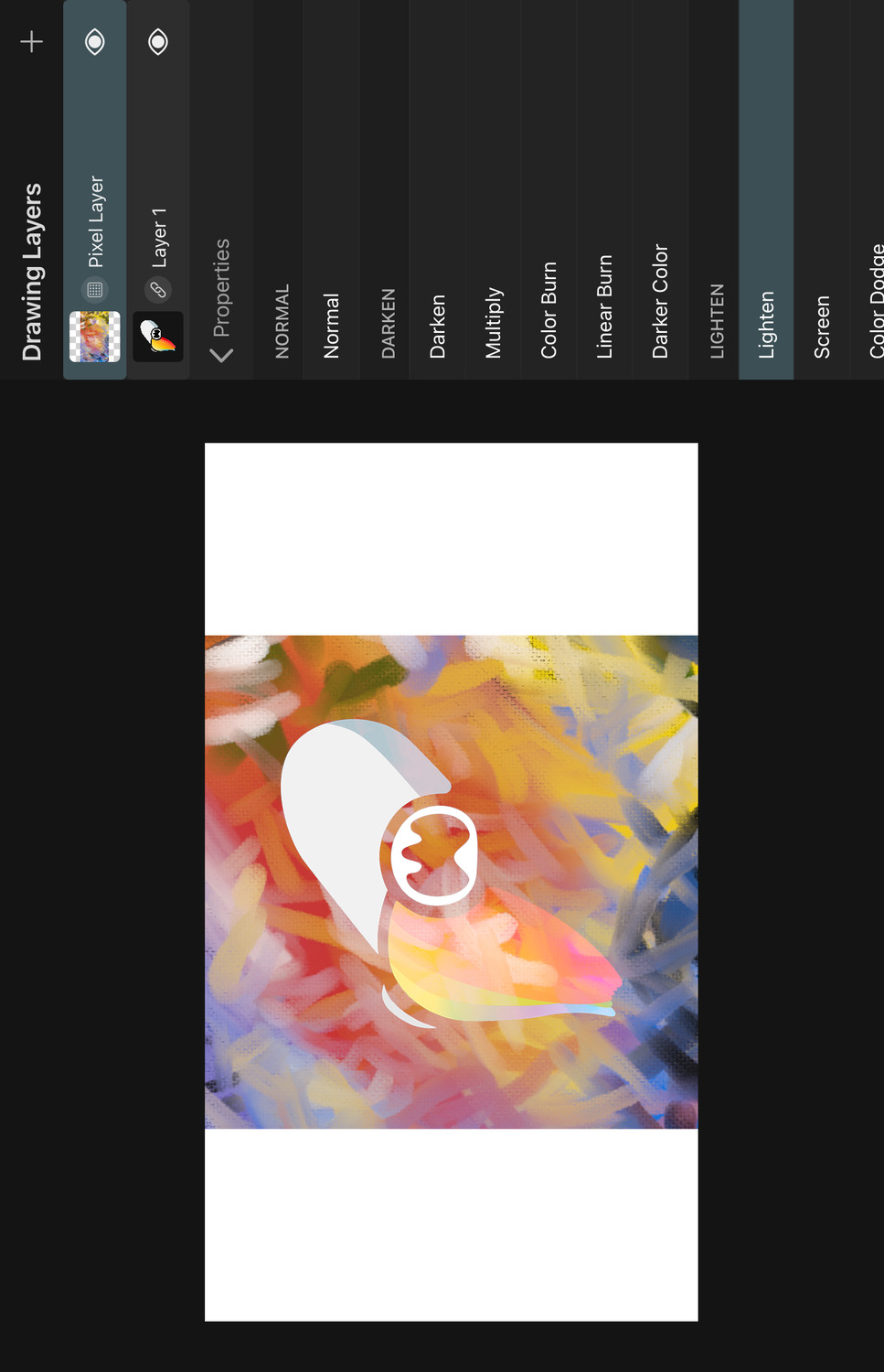
The result color uses the lighter channels of the top and the bottom color.
Screen#
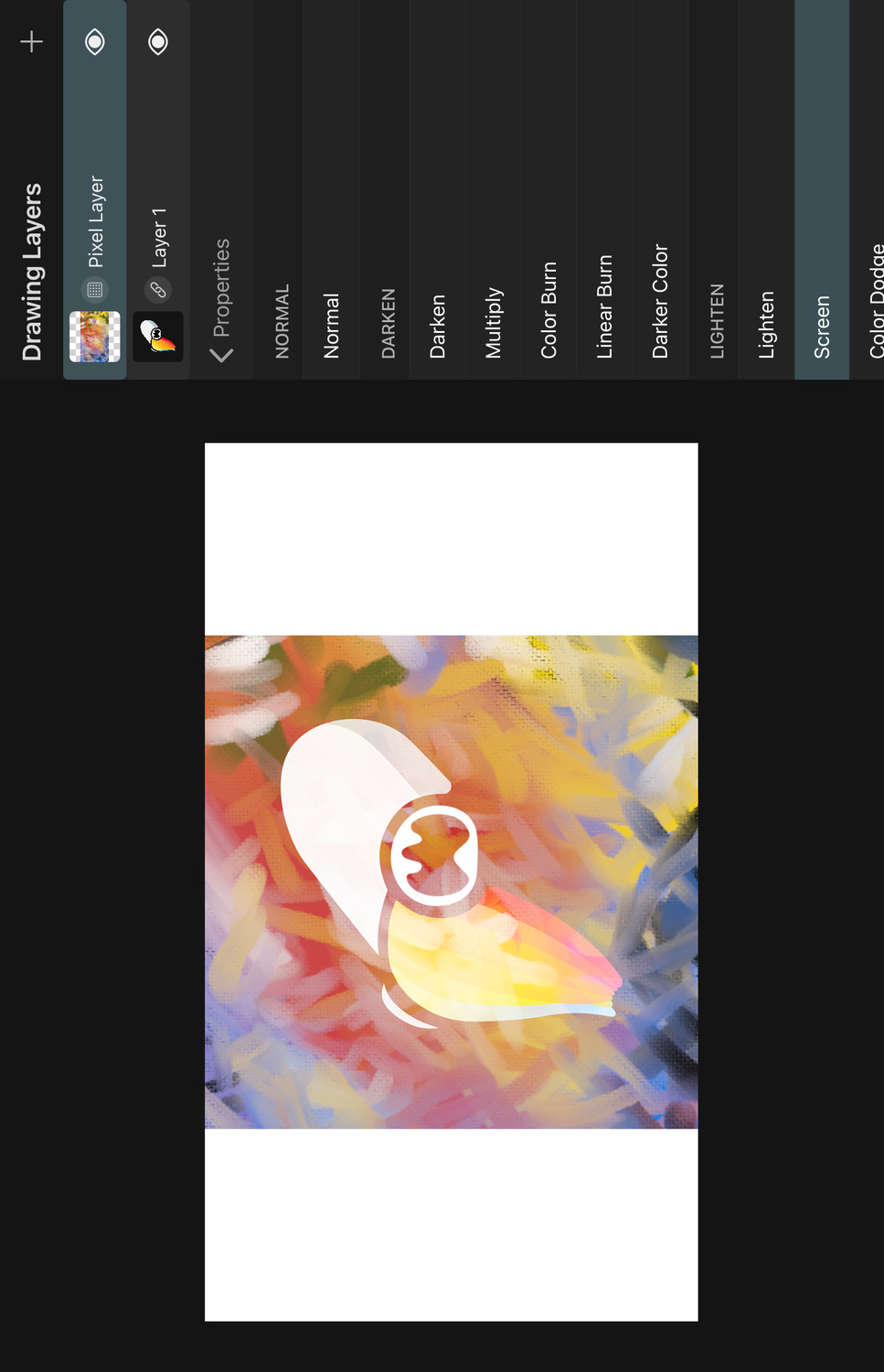
This is the inverse of the Multiply blend mode. It multiplies the inverse channel values of the top and bottom colors. The result is never darker than either the top or the bottom color. When one of the colors is black, the result will be the other color. When either of the colors is white, the result is also white.
Color Dodge#
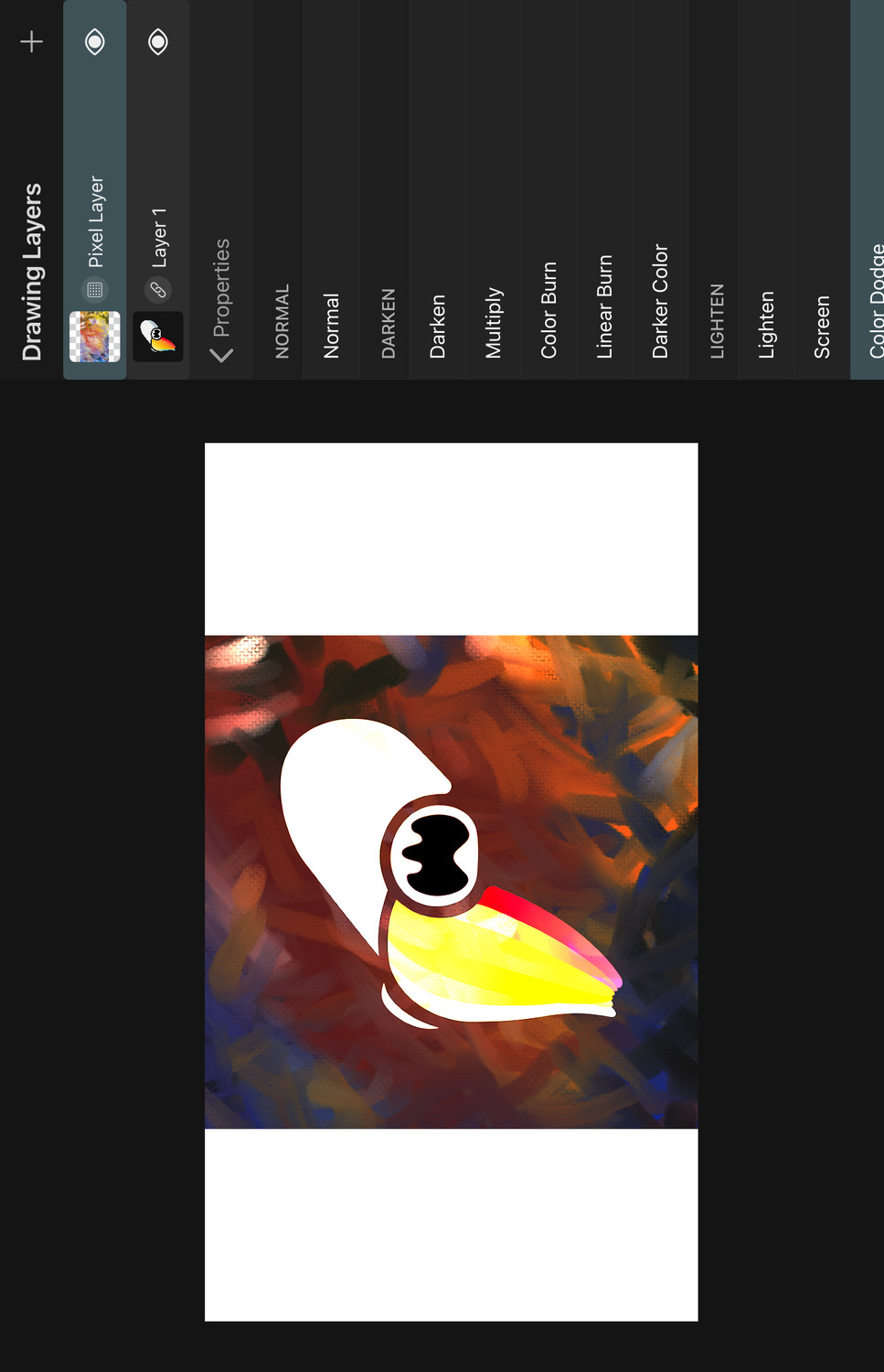
Lightens the bottom color channels to decrease the contrast to the top color and then blends the top color on top.
Add#
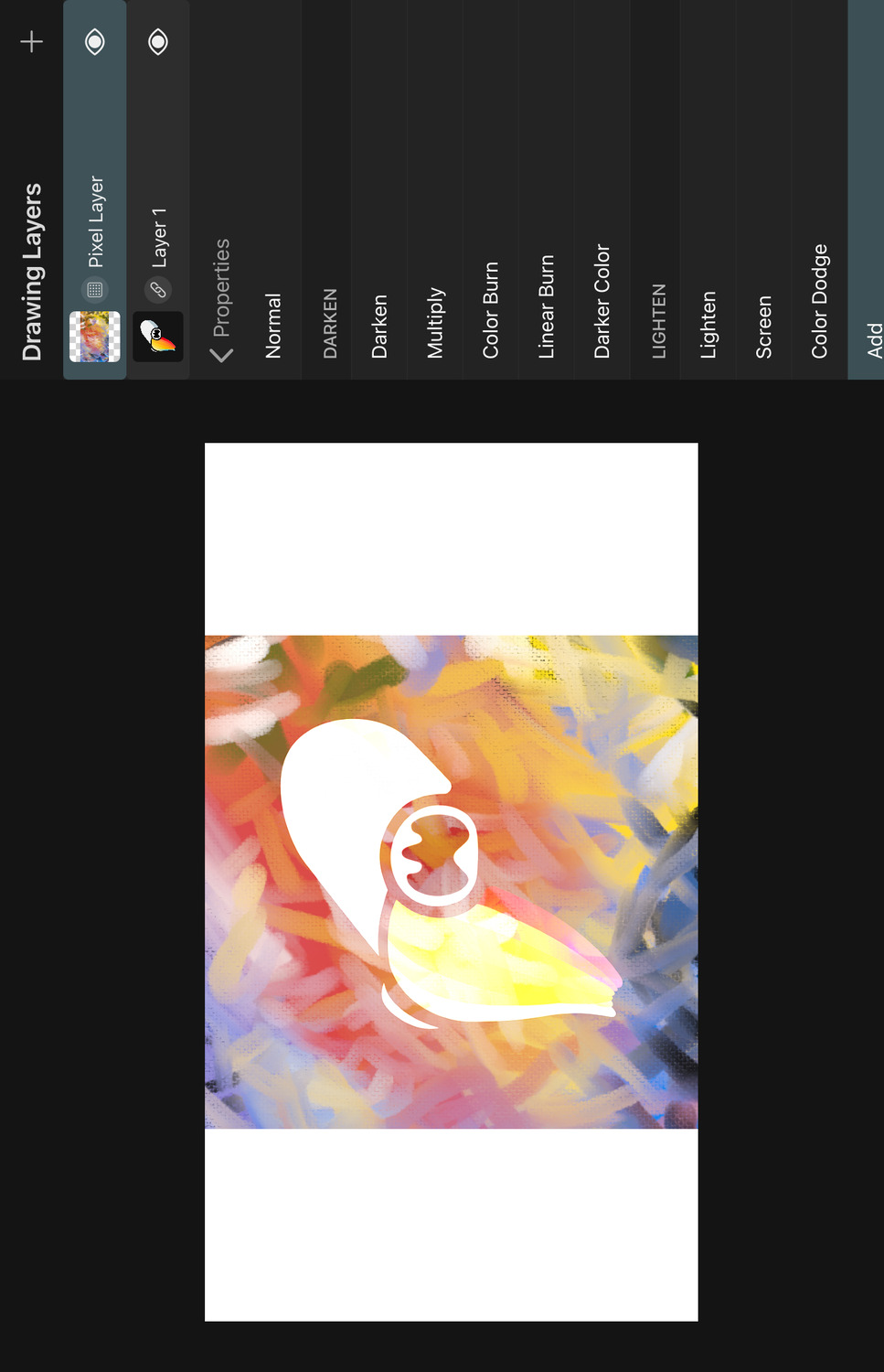
Lightens the bottom color channels based on the top color by increasing their brightness and then blends the top color on top.
Lighter Color#
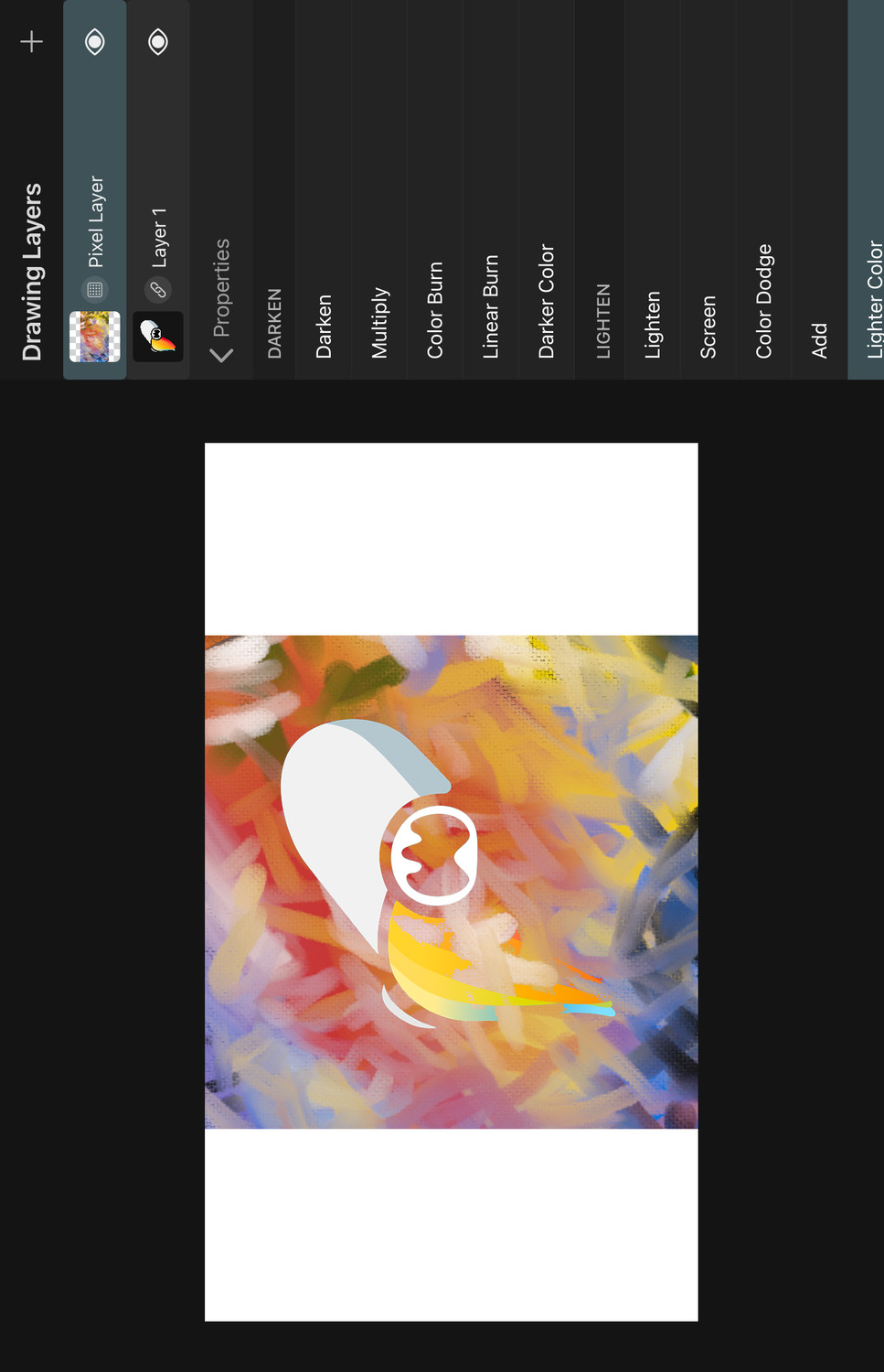
The result color is either the top color or the bottom color, depending on which one is lighter. (The difference to the Lighten blend mode is that Lighten picks the lighter value of each channel whereas Lighter Color only cares about which color is lighter overall).
Overlay#
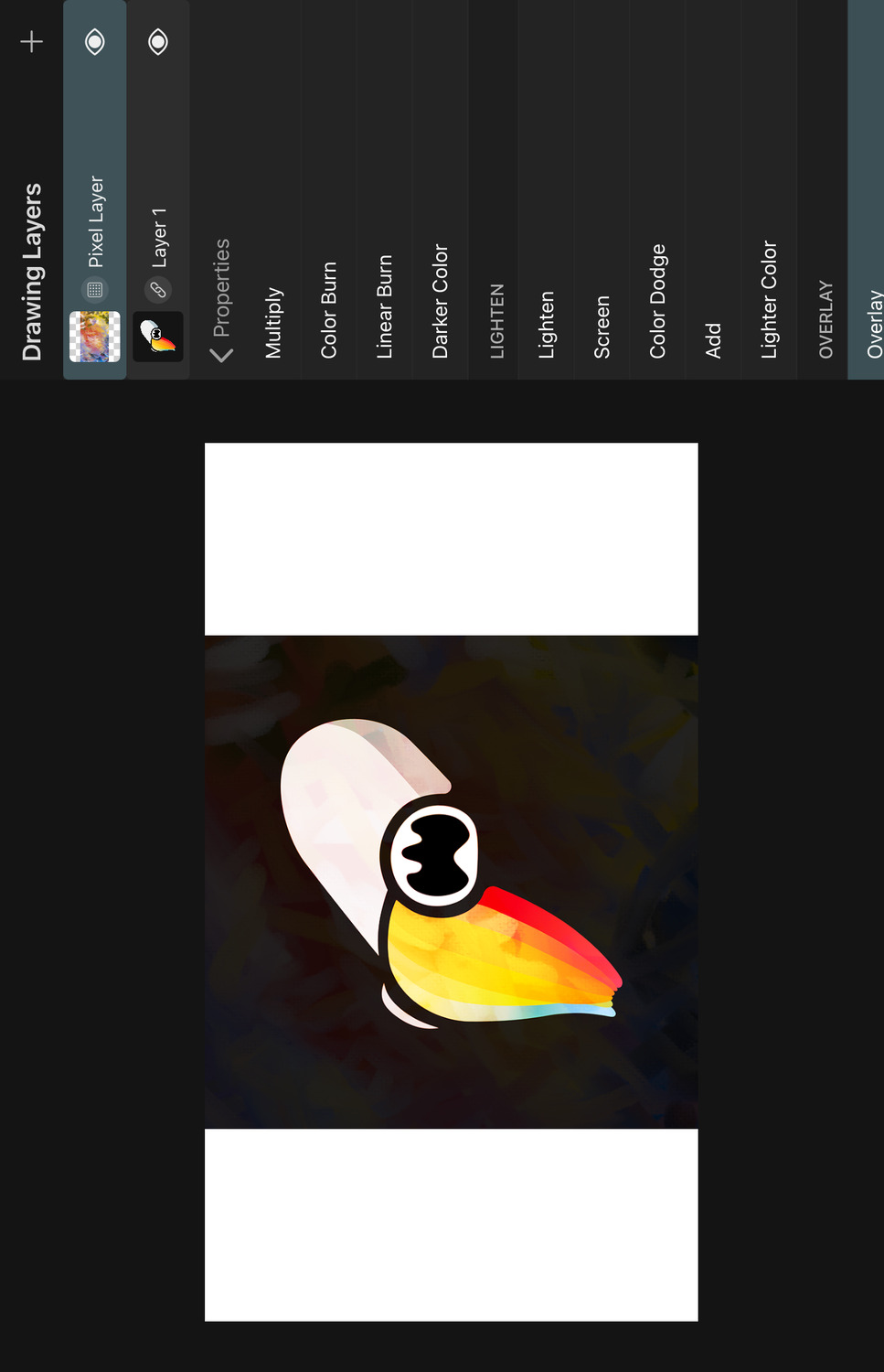
The Overlay blend mode performs Multiply blending at half strength if the bottom channel is darker than 50% gray and Screen blending at half strength if the bottom channel is lighter than 50% gray.
Soft Light#
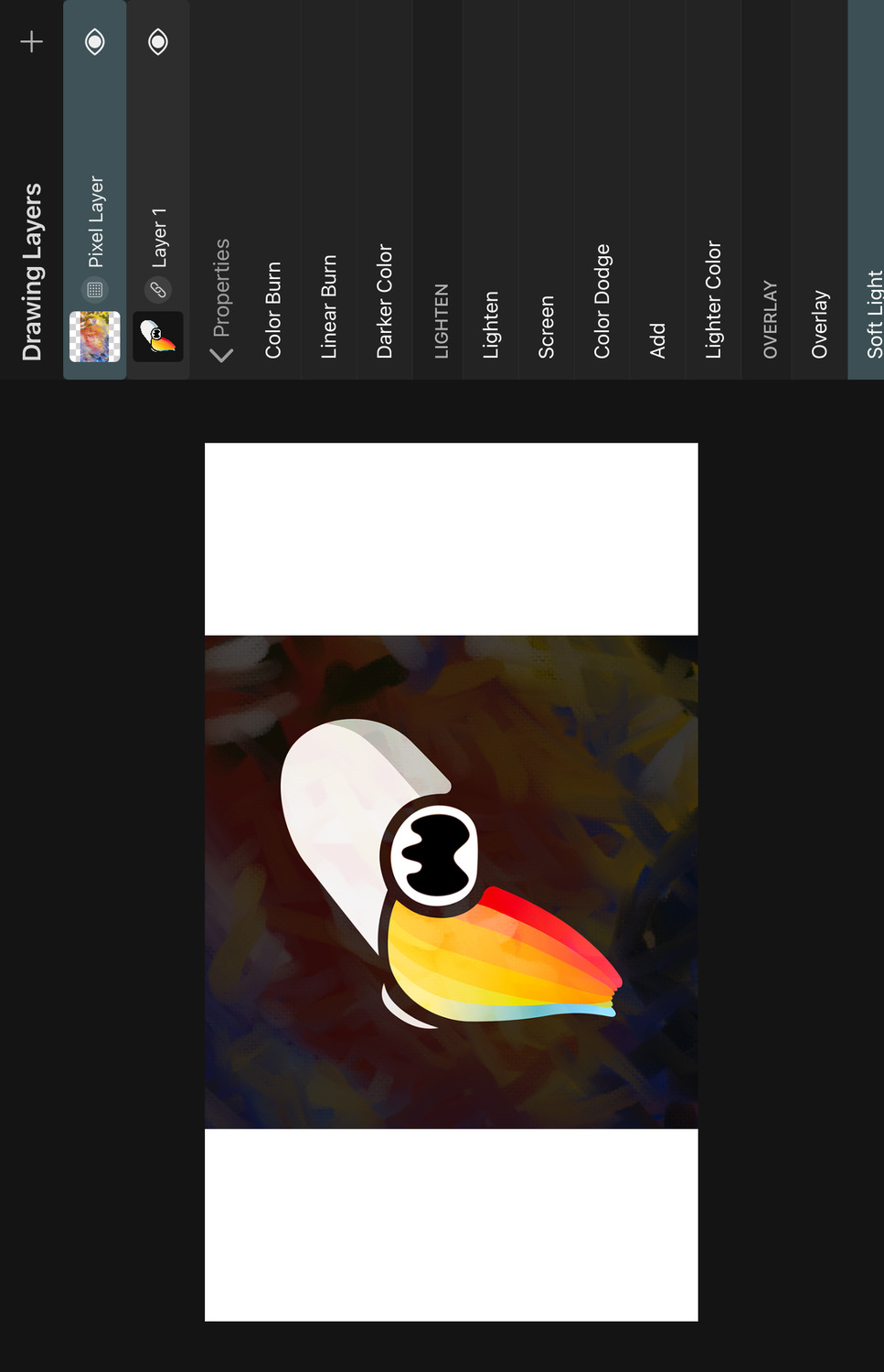
This mode darkens the colors if the top color is darker than 50% gray and lightens the colors if the top color is lighter than 50% gray.
Hard Light#

Similar to Overlay, but uses the colors of the top layer instead to determine whether to multiply or to screen the colors.
Vivid Light#
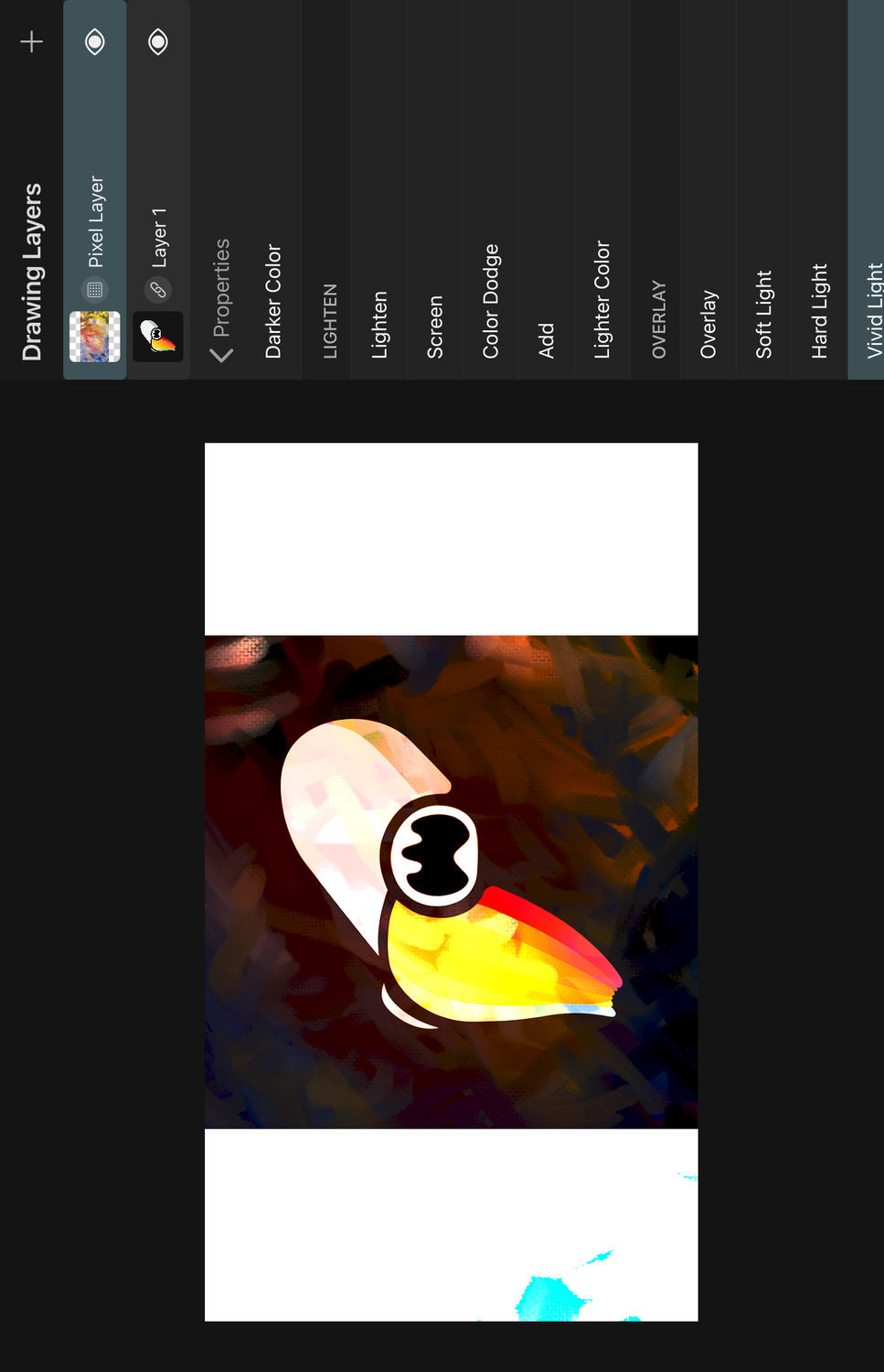
Increases or decreases the contrast depending on if the top color is darker or lighter than 50% gray.
Linear Light#
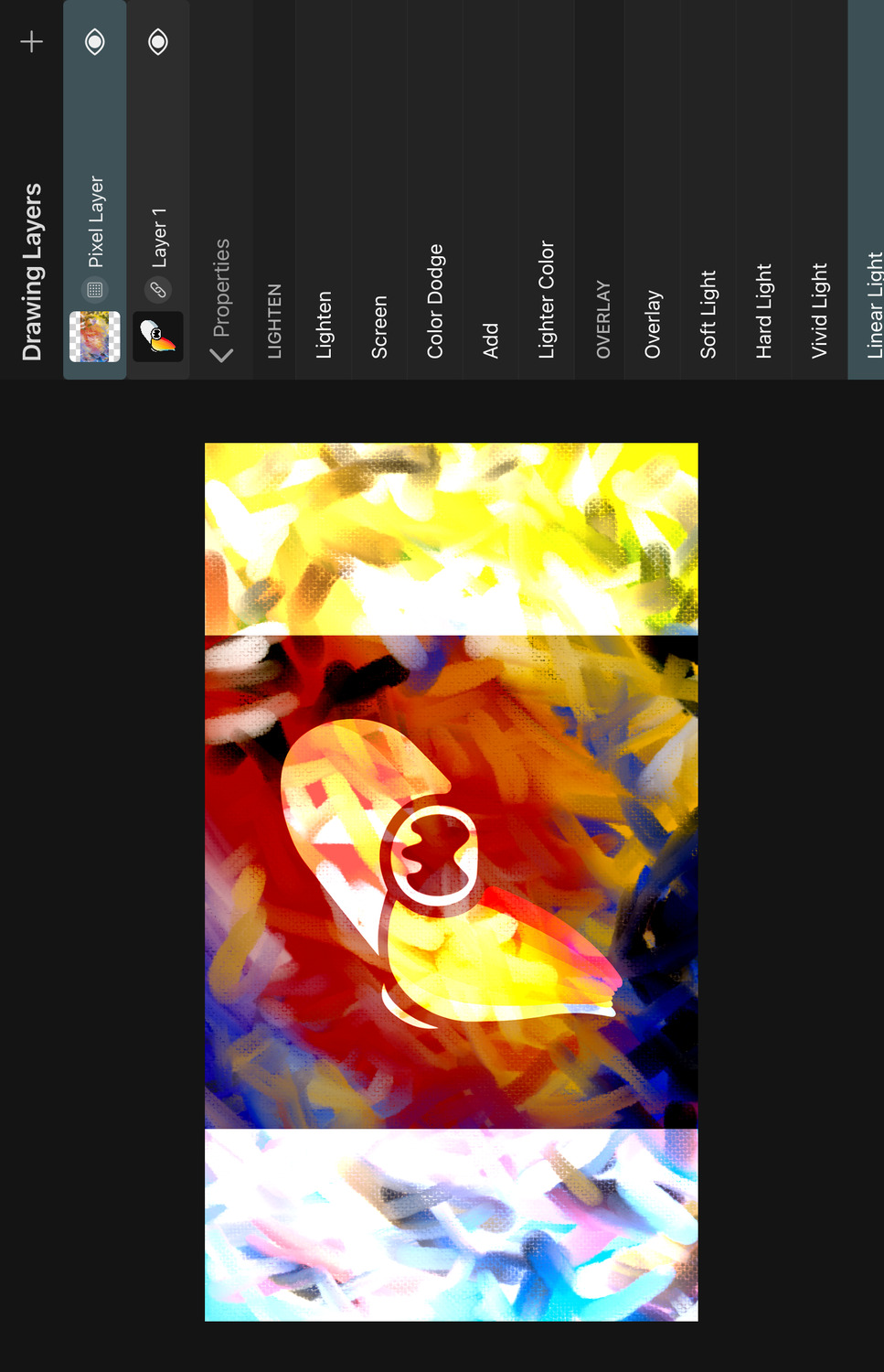
Increases or decreases the brightness depending on if the top color is lighter or darker than 50% gray.
Pin Light#
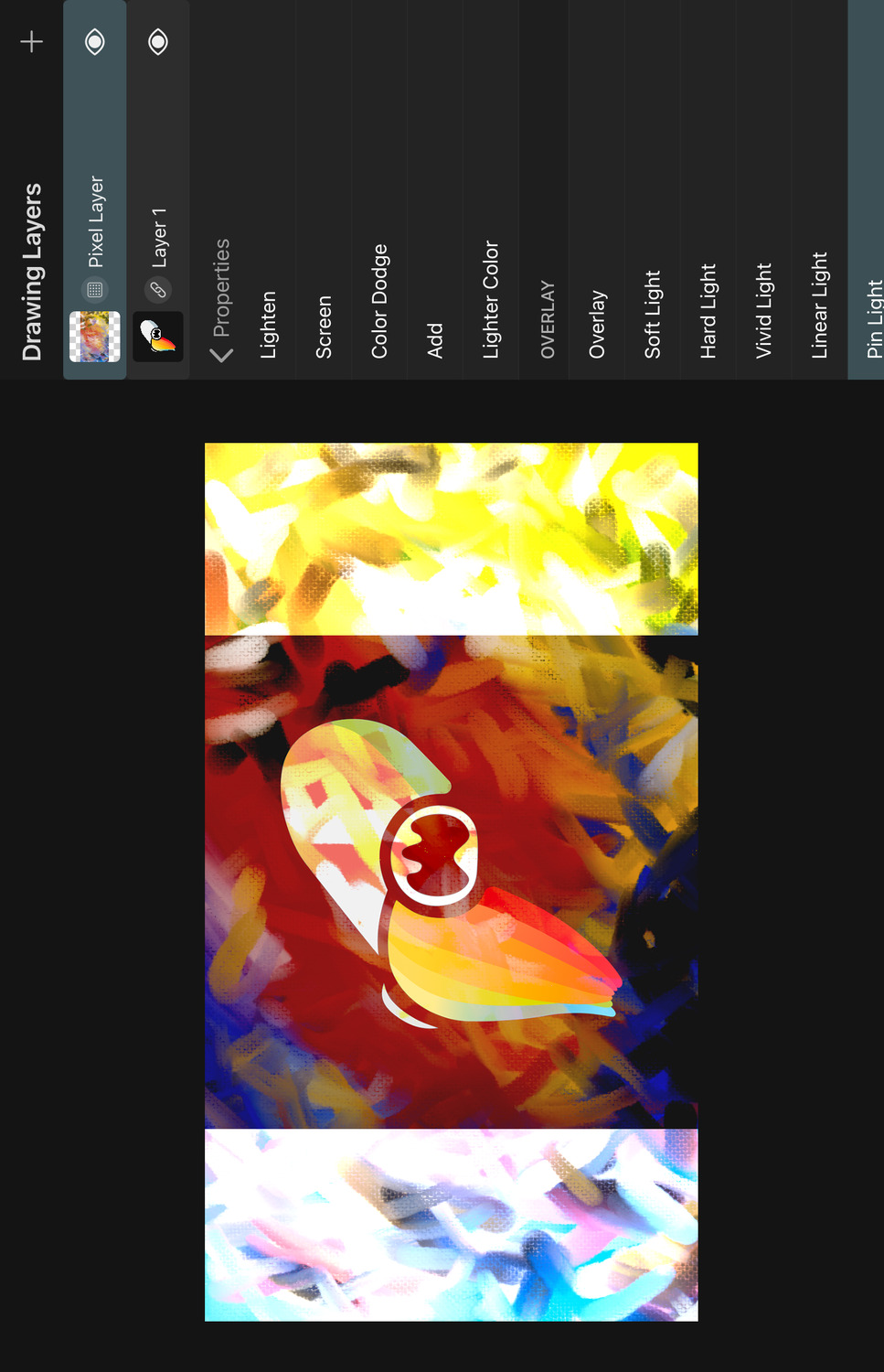
Performs the Darken blend mode if the top color is darker than 50% gray and performs the Lighten blend mode if the top color is lighter than 50% gray.
Hard Mix#

Adds the channels of the top and bottom colors together. If the resulting value in a channel is 100%, this channel is set to 100% in the result color. Otherwise, it is set to 0%.
Therefore, the result color is always either, red, green, blue, black or white.
Difference#
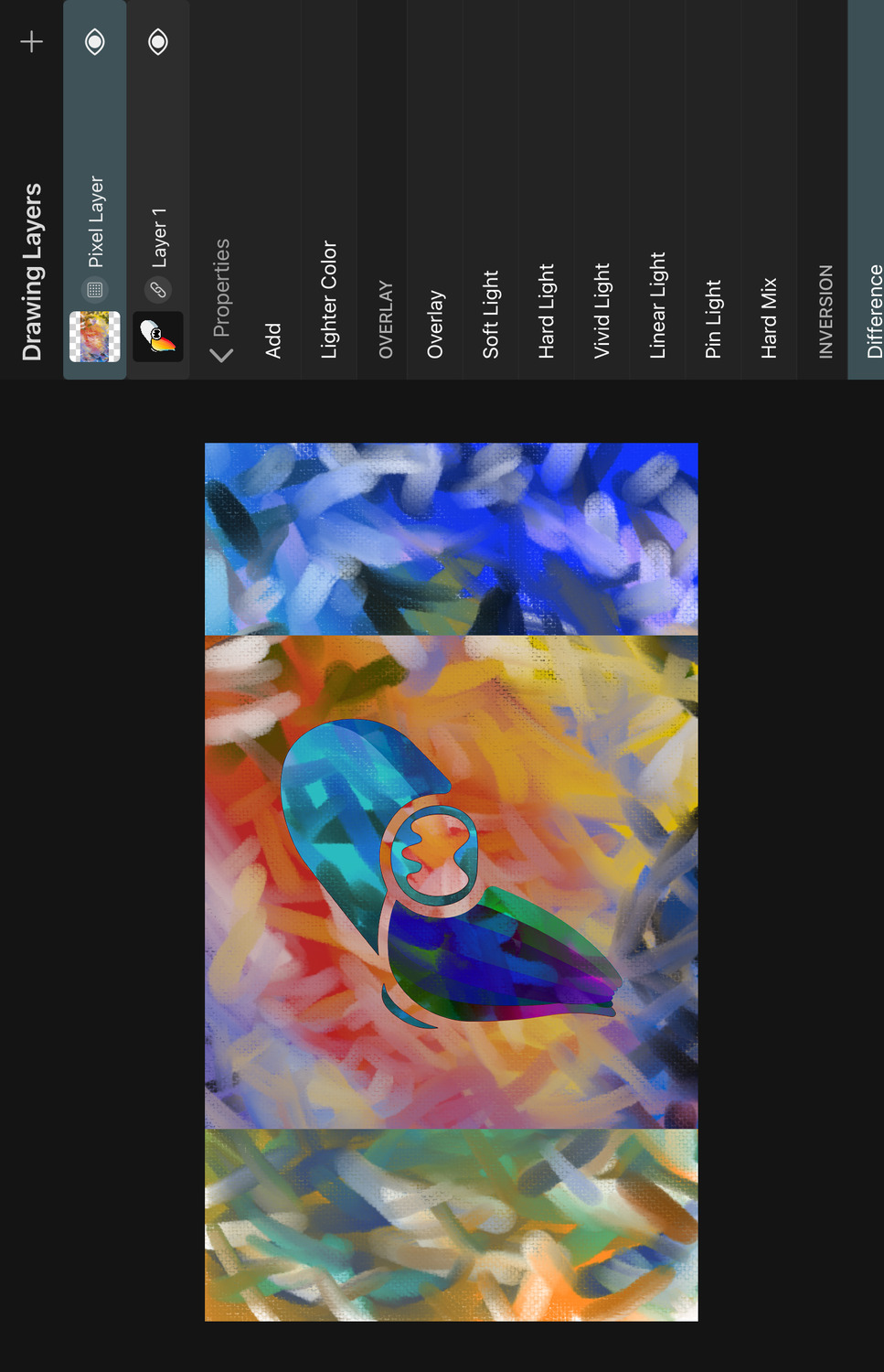
Subtracts the channel with the smaller value from the channel with the larger value for each of the three channels. Blend with white to invert the bottom color values.
Exclusion#
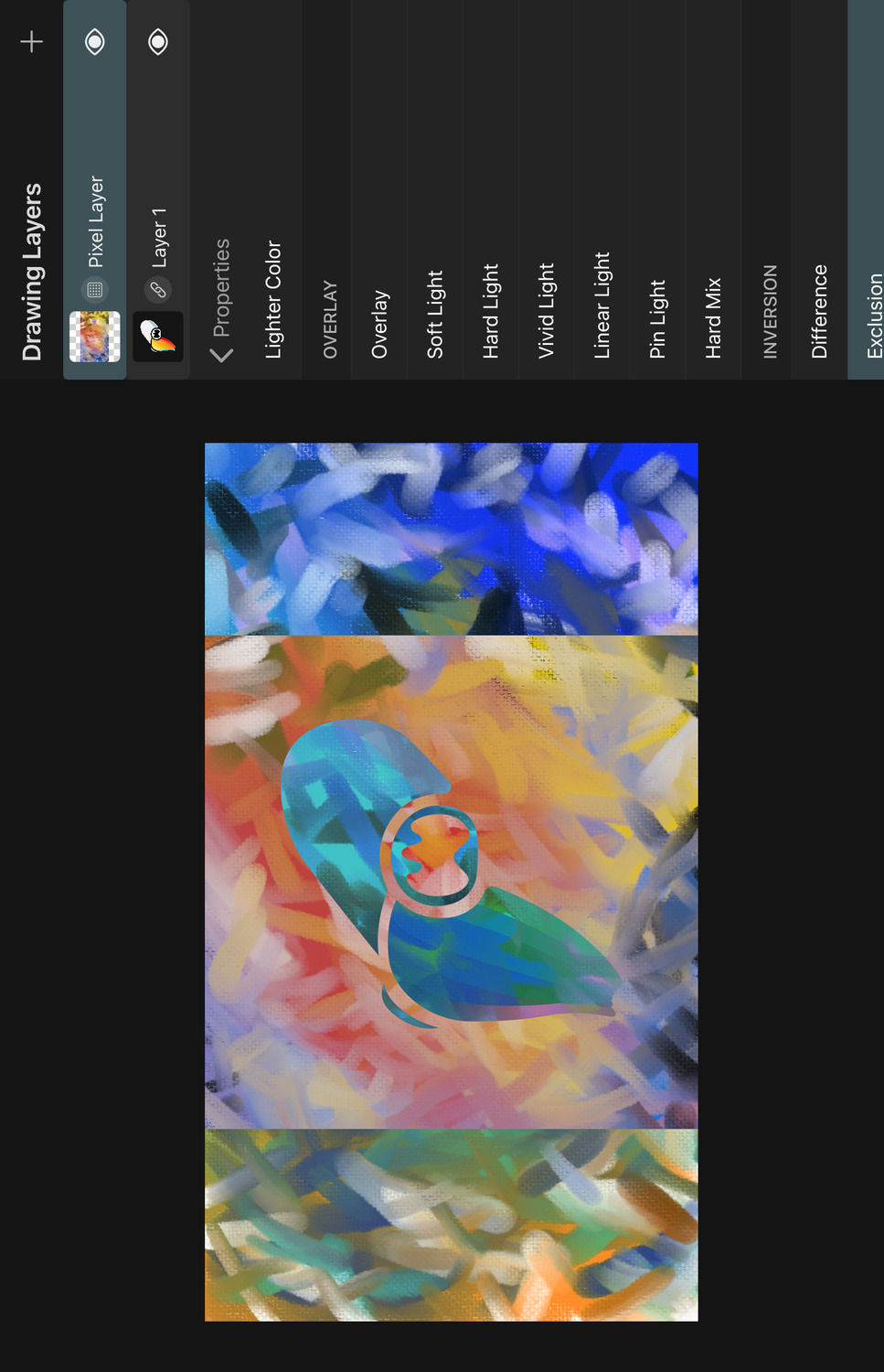
Behaves similarly to the Difference mode but results in lower contrast.
Subtract#
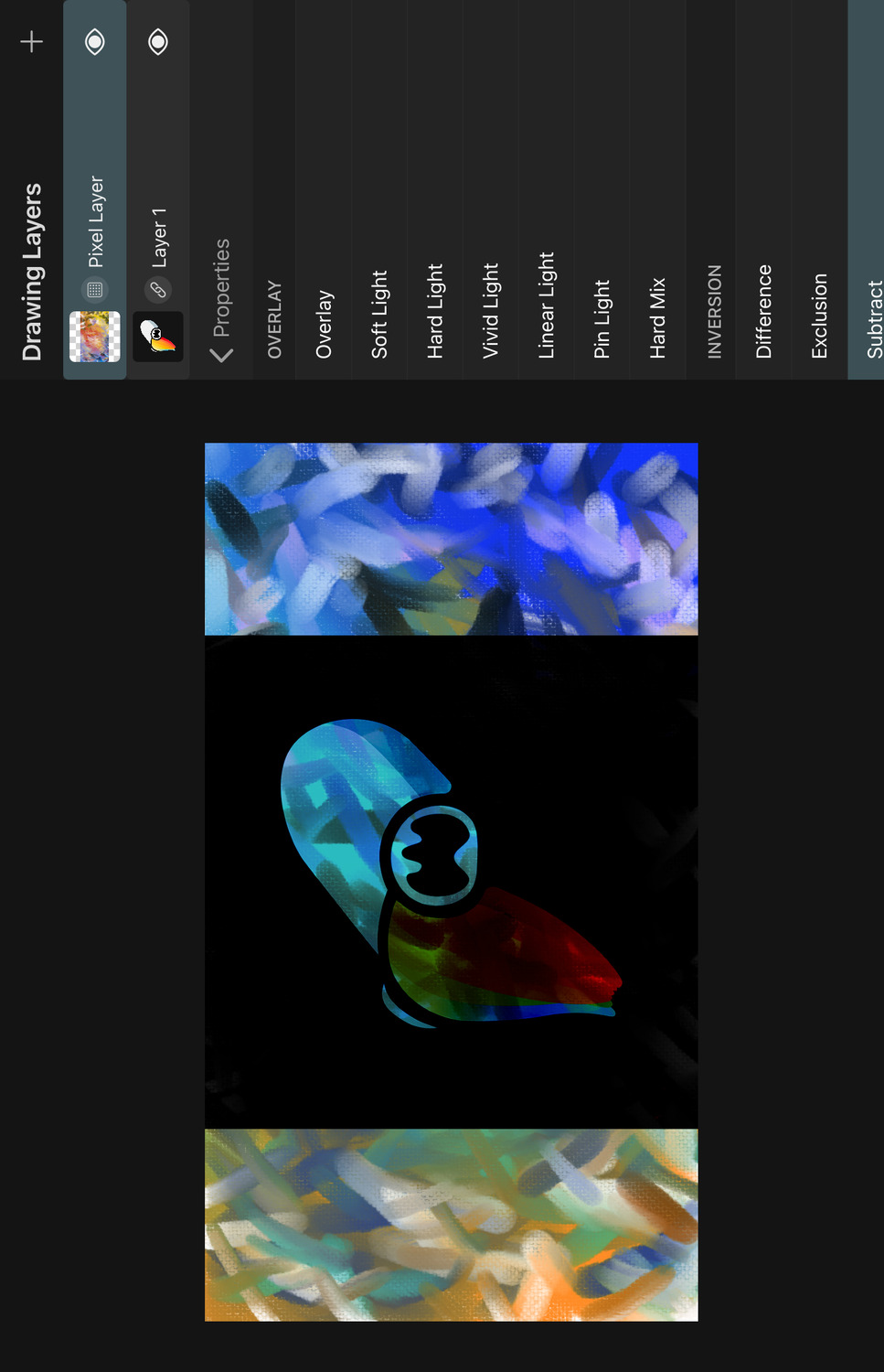
Subtracts the channels of the top color from the channels of the bottom color. Results less than 0 will be clamped to 0.
Divide#

Divides the bottom color by the top color channels.
Hue#
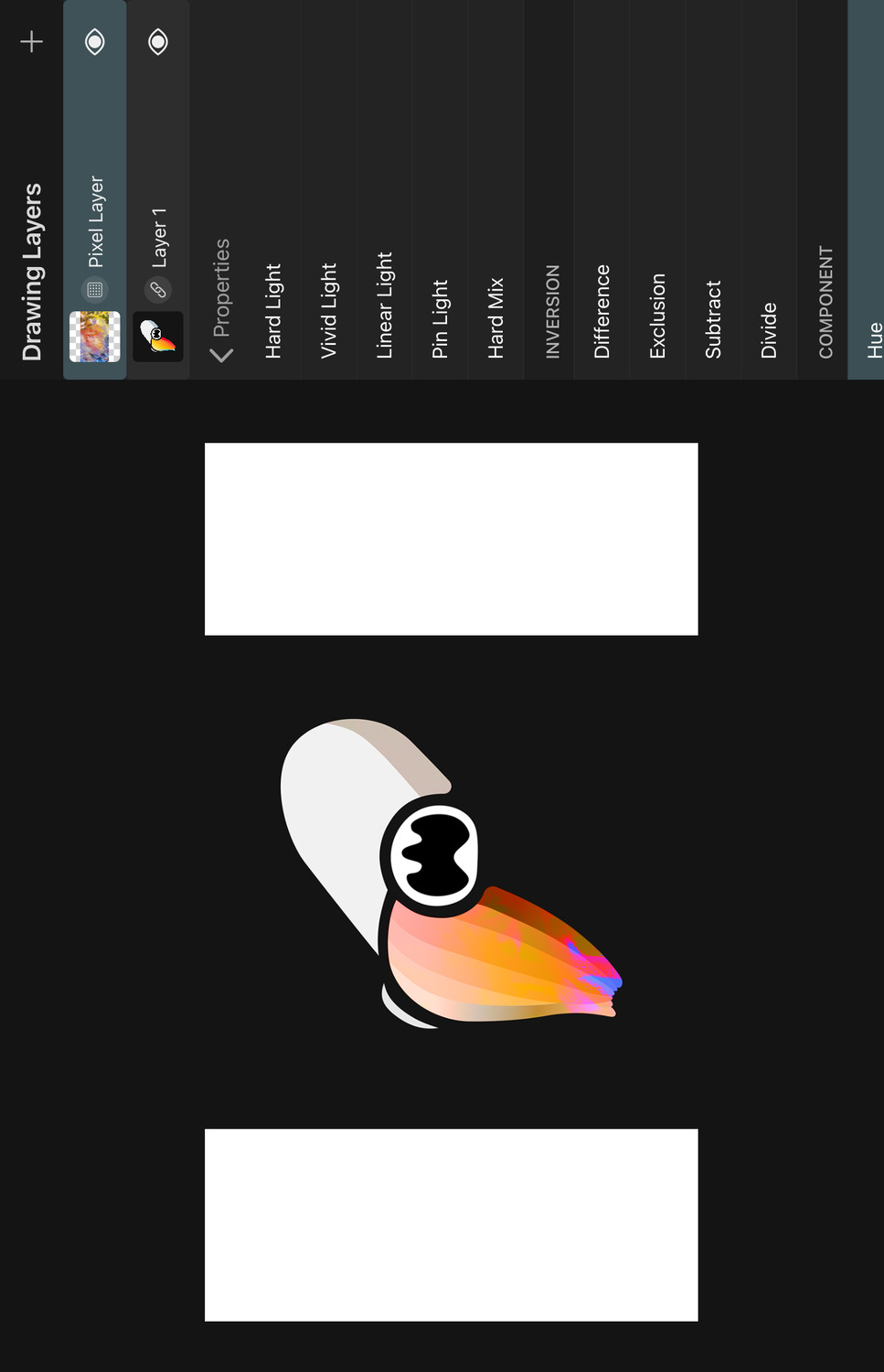
The result color uses the hue of the top color and the luminosity and saturation of the bottom color.
Saturation#
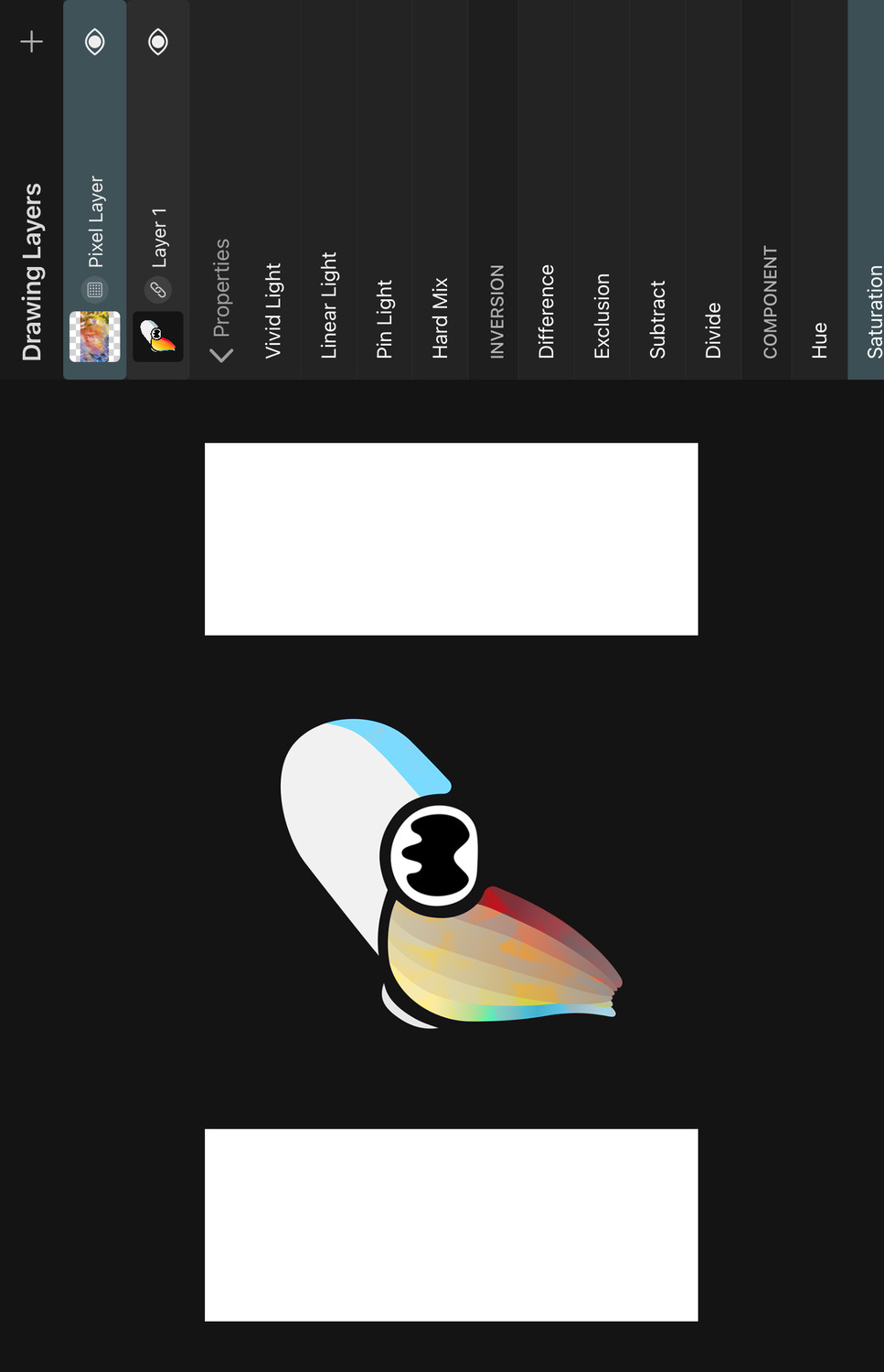
The result color uses the saturation of the top color and the luminosity and hue of the bottom color.
Color#
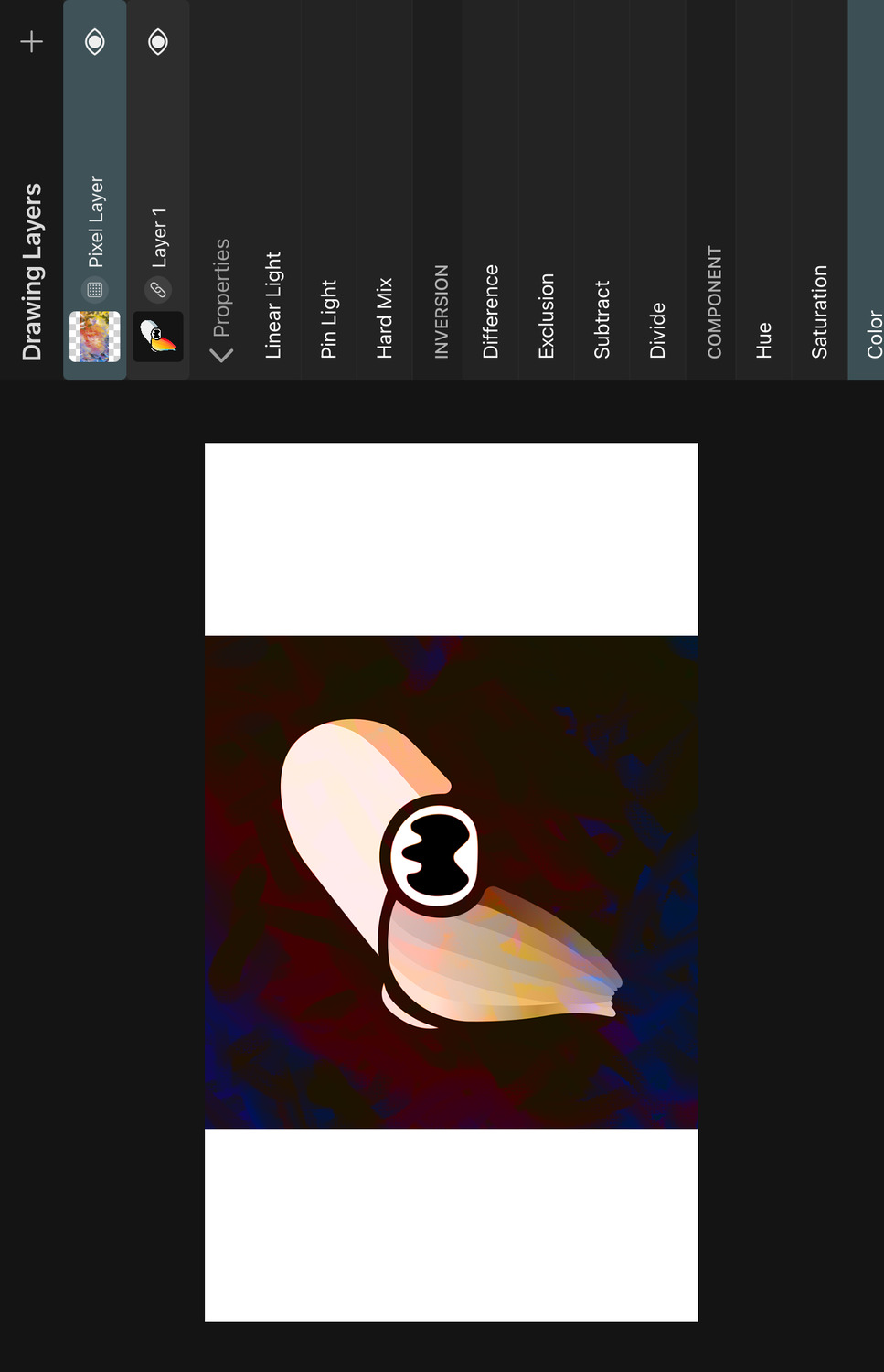
The result color uses the hue and saturation of the top color and the luminosity of the bottom color.
Luminosity#
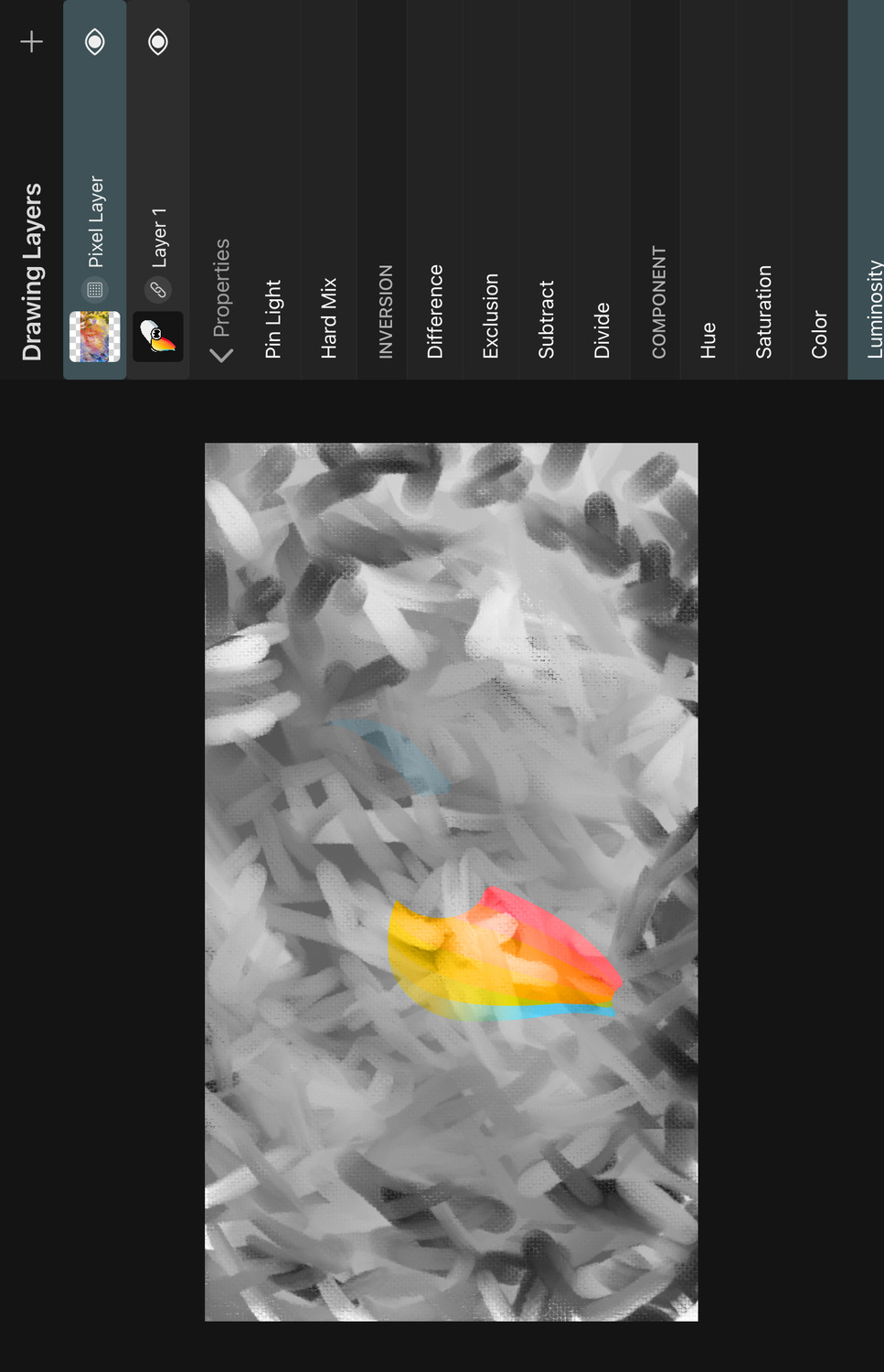
The result color uses the luminosity of the top color and the hue and saturation of the bottom color.
No search results