Drawing Guides
Symmetry
The symmetry drawing guide helps you create perfectly symmetrical artwork by mirroring your brush strokes across one or more axes.
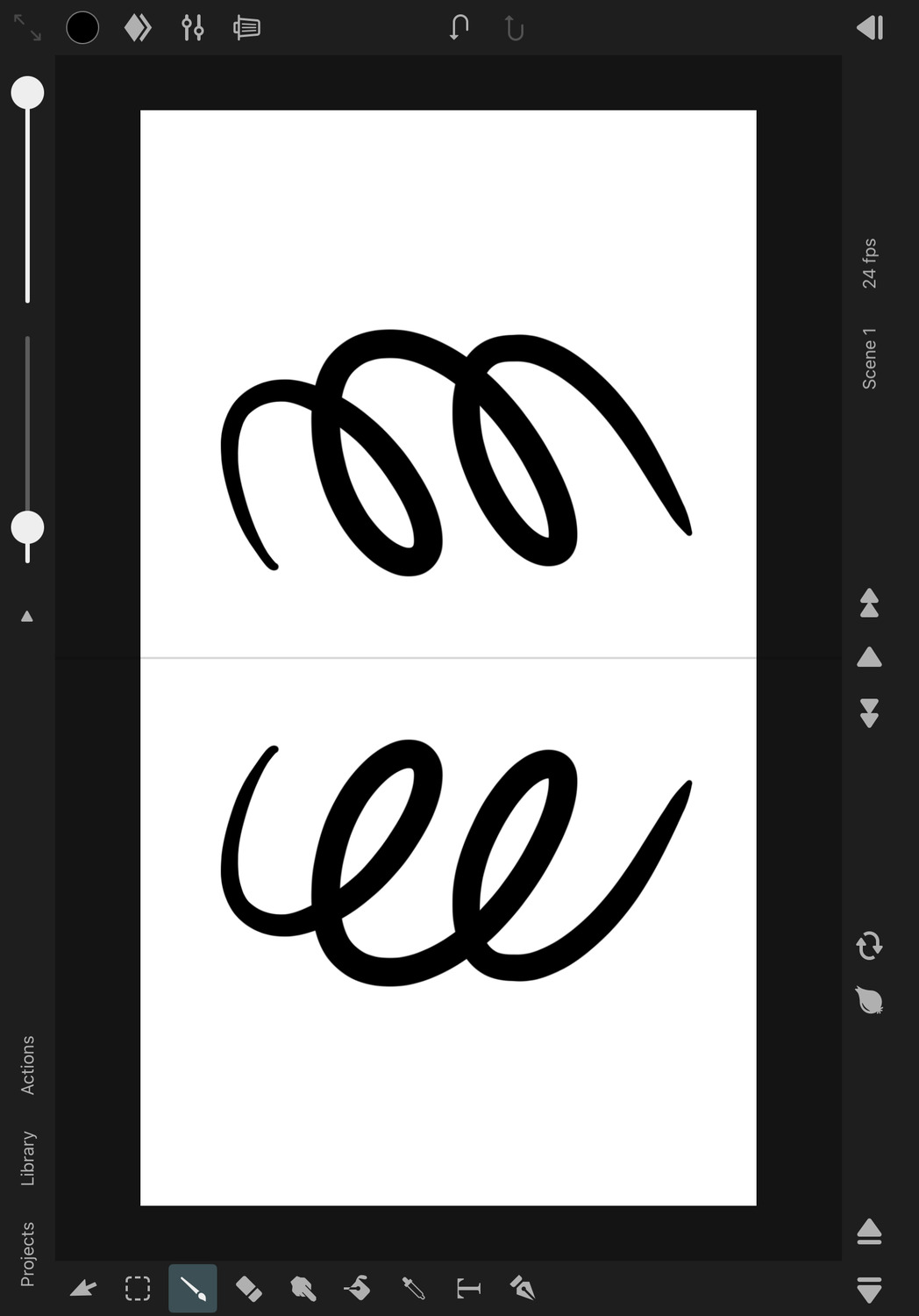
Enable the Symmetry Drawing Guides#
In order to enable the symmetry drawing guides:
- Tap on
Actionsand then onEnable Guides. - If a different type of drawing guide was previously selected, tap on
Actionsfollowed byEdit Guidesto open the drawing guides settings in the inspector. - In the inspector under
Drawing Guides->Type, selectSymmetry. - Adjust the symmetry properties as desired.
- Press
Doneto finish editing the symmetry drawing guide properties.
Properties#

Symmetry Mode#
The symmetry mode determines how many symmetry axes are used:
Mirror#
A single symmetry axis is used to mirror your brush strokes.
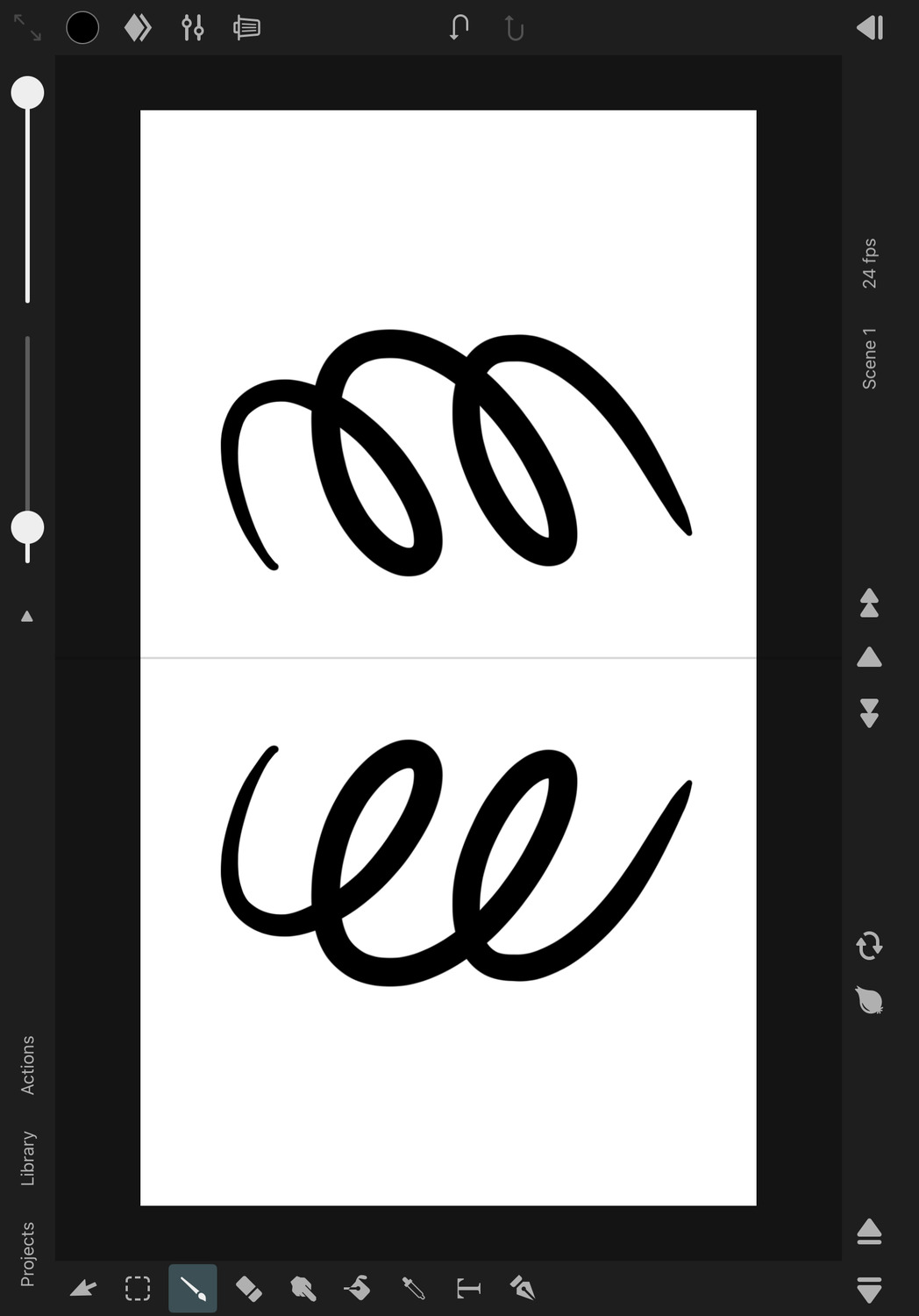
Quadrant#
Two symmetry axes are used, one vertical and one horizontal, creating four quadrants that mirror your brush strokes.
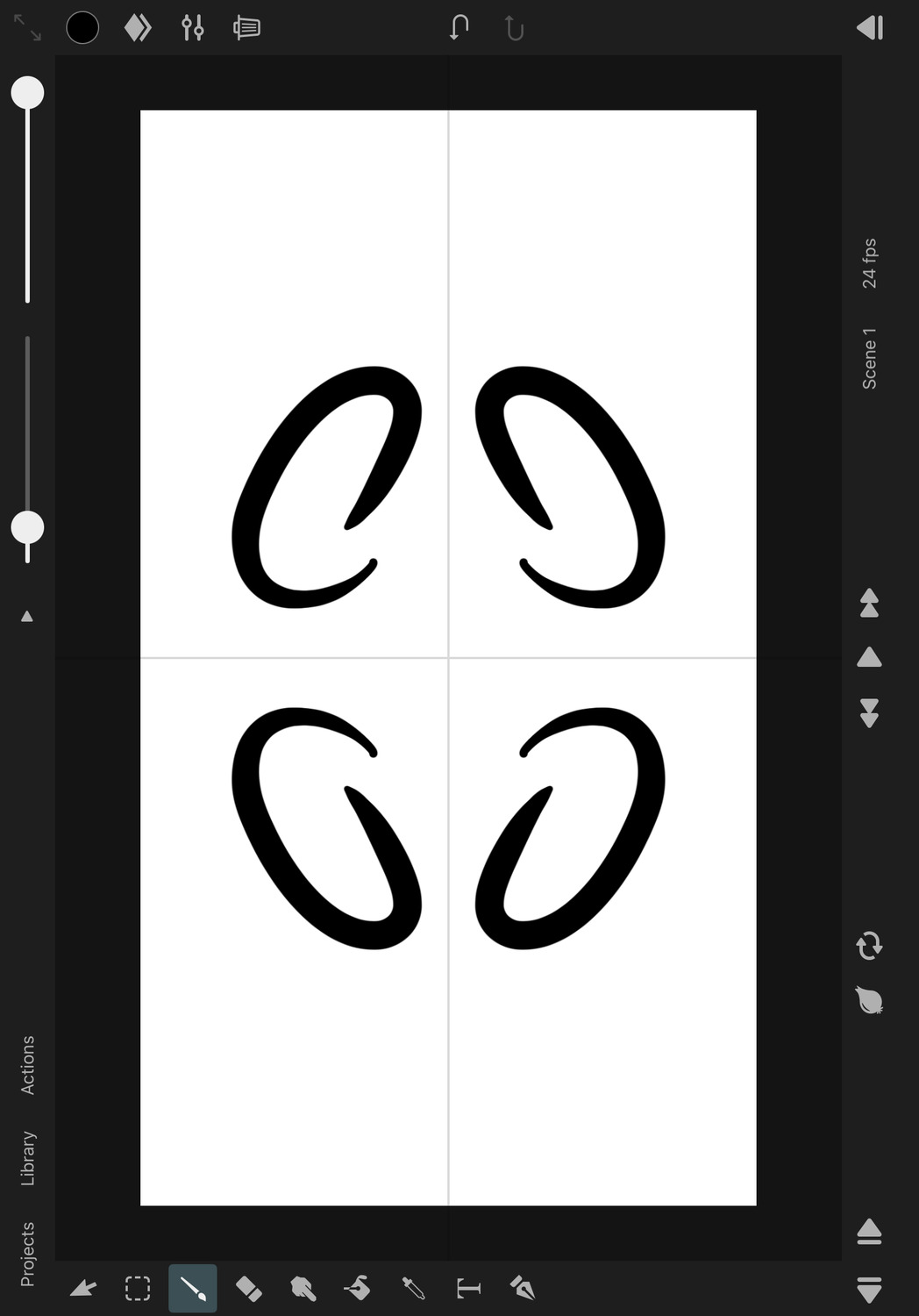
Octagon#
Four symmetry axes at 45° angles create eight sections that mirror your brush strokes.

Rotational Symmetry#
When this is enabled, your brush strokes will be rotated around the center point of the symmetry guide instead of being mirrored across the symmetry axes. This allows you to create artwork with rotational symmetry.
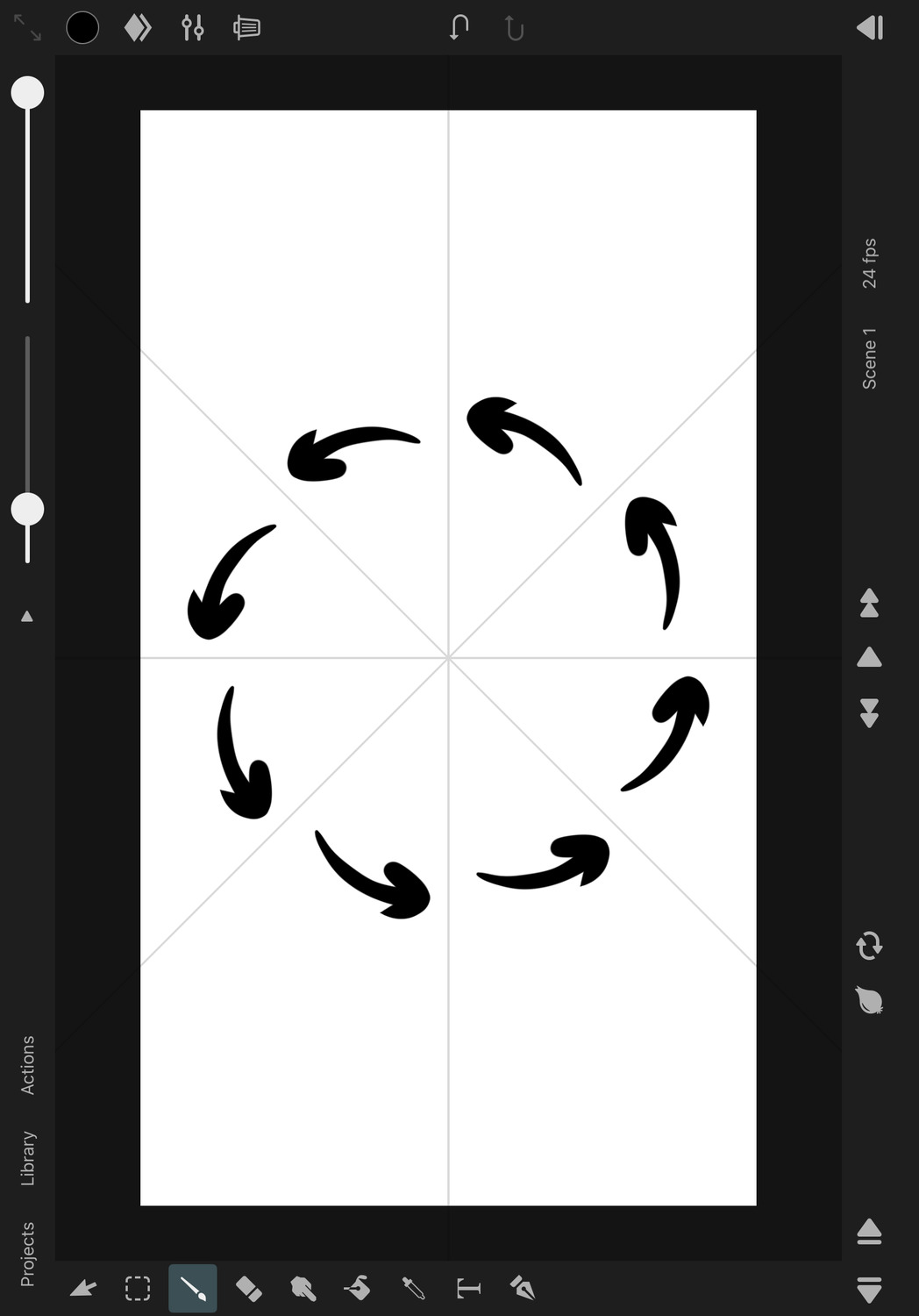
Opacity#
The opacity of the symmetry axes on the canvas.
Color#
The color of the symmetry axes on the canvas.
Position and Rotation#
To move or rotate the symmetry axes, use the control handles that appear on the canvas while editing the symmetry drawing guide properties.
Handle Snapping#
Whether the symmetry control handles on the canvas should snap to relevant positions on the canvas when being moved.
Reset#
Reset the properties of the symmetry drawing guide to their default values.
Cancel#
Press this button to discard the most recent changes made to the drawing guide properties and to remove the control handles from the canvas.
Done#
Press this button to finish editing the drawing guide properties, remove the control handles from the canvas and to show the selected layer properties in the inspector again.
No search results