Selection
Selection
You can use the selection tool to define a selection area on the canvas. Certain tools work differently when there is an active selection area.
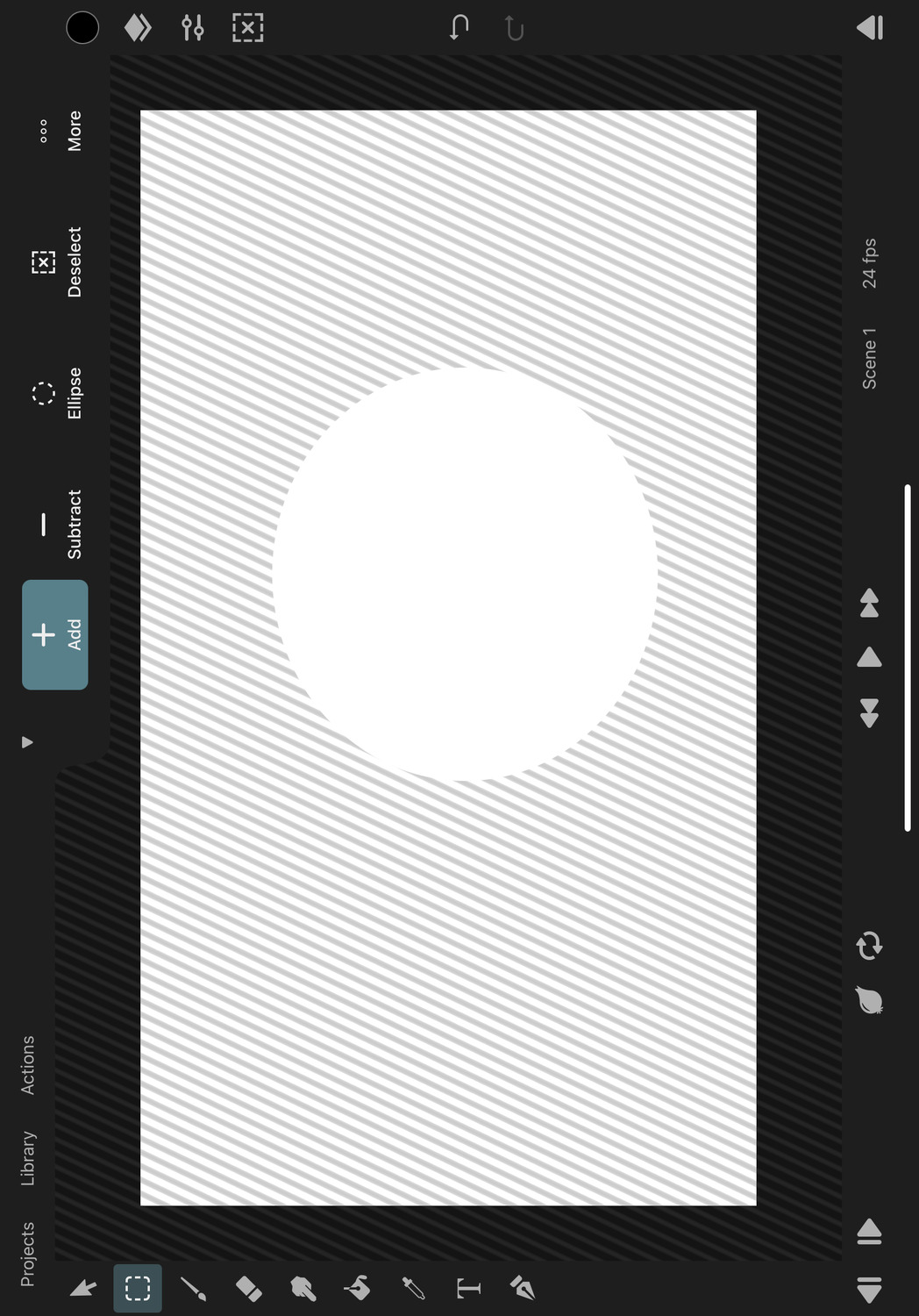
Brush Tool#
The brush tool only draws, erases and smudges within the selection area.
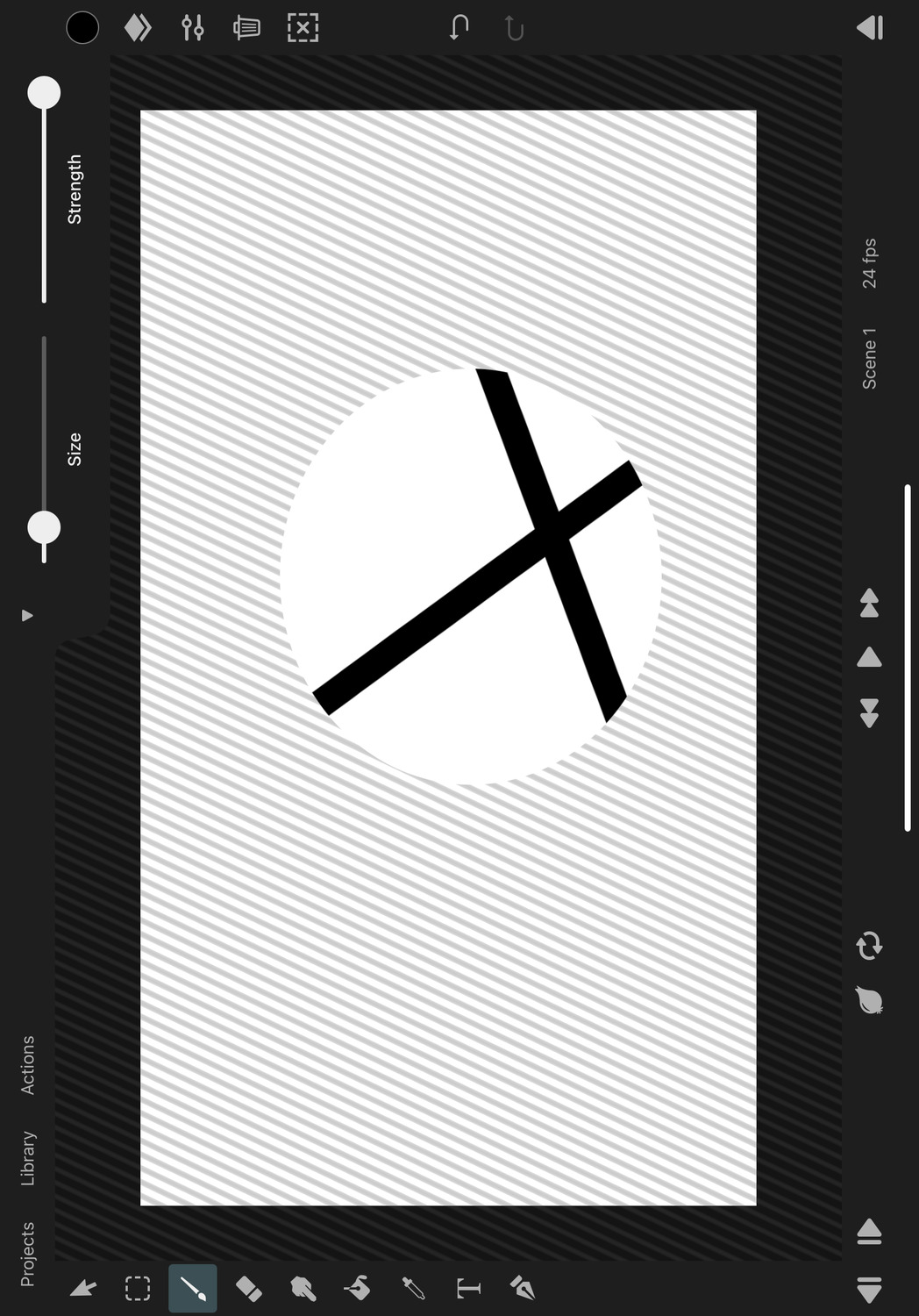
Transform Tool#
Pixel Layer#
When there is an active selection area and a pixel layer is selected, the transform tool makes destructive edits to the pixel contents of the layer within the selection area instead of editing the transform properties of the layer.
Note that such pixel edits cannot be animated with keyframes.
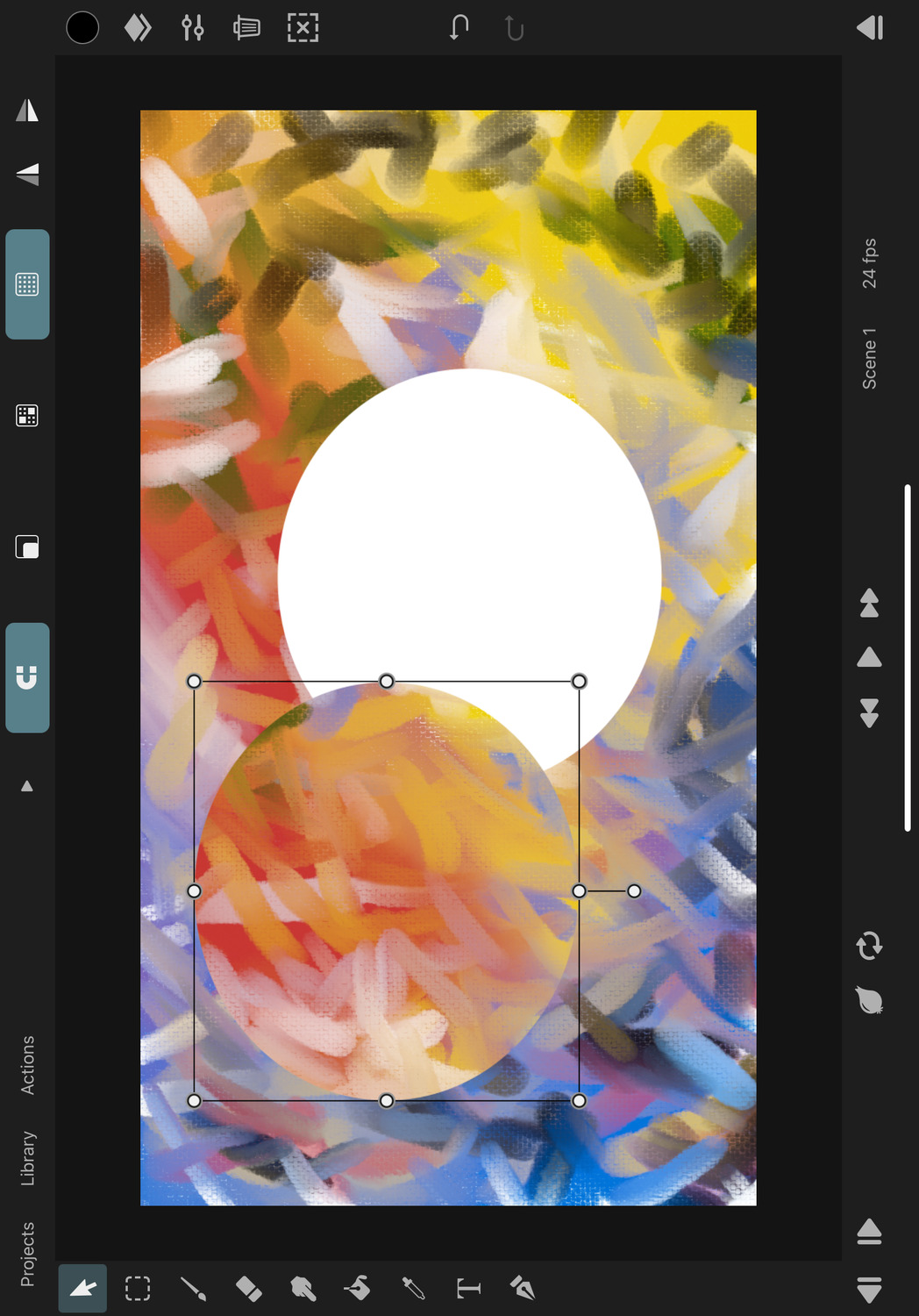
Path Layer#
When there is an active selection area and a path layer is selected, the transform tool edits the path control points within the selection. This can for example be useful to resize a vector shape without scaling the entire layer. Scaling the layer also affects the stroke width but transforming the control points keeps the stroke width unmodified, which is often desired.
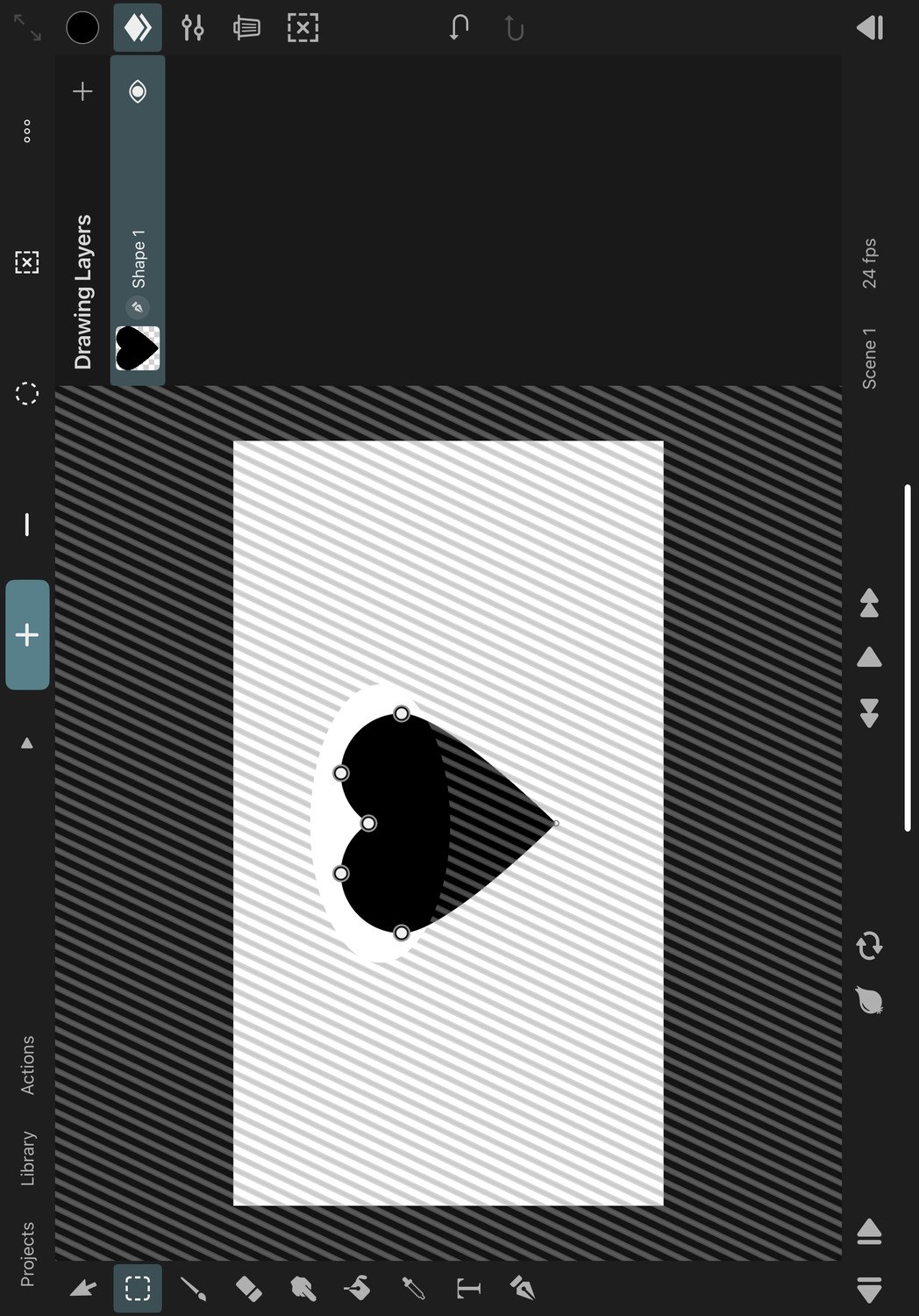
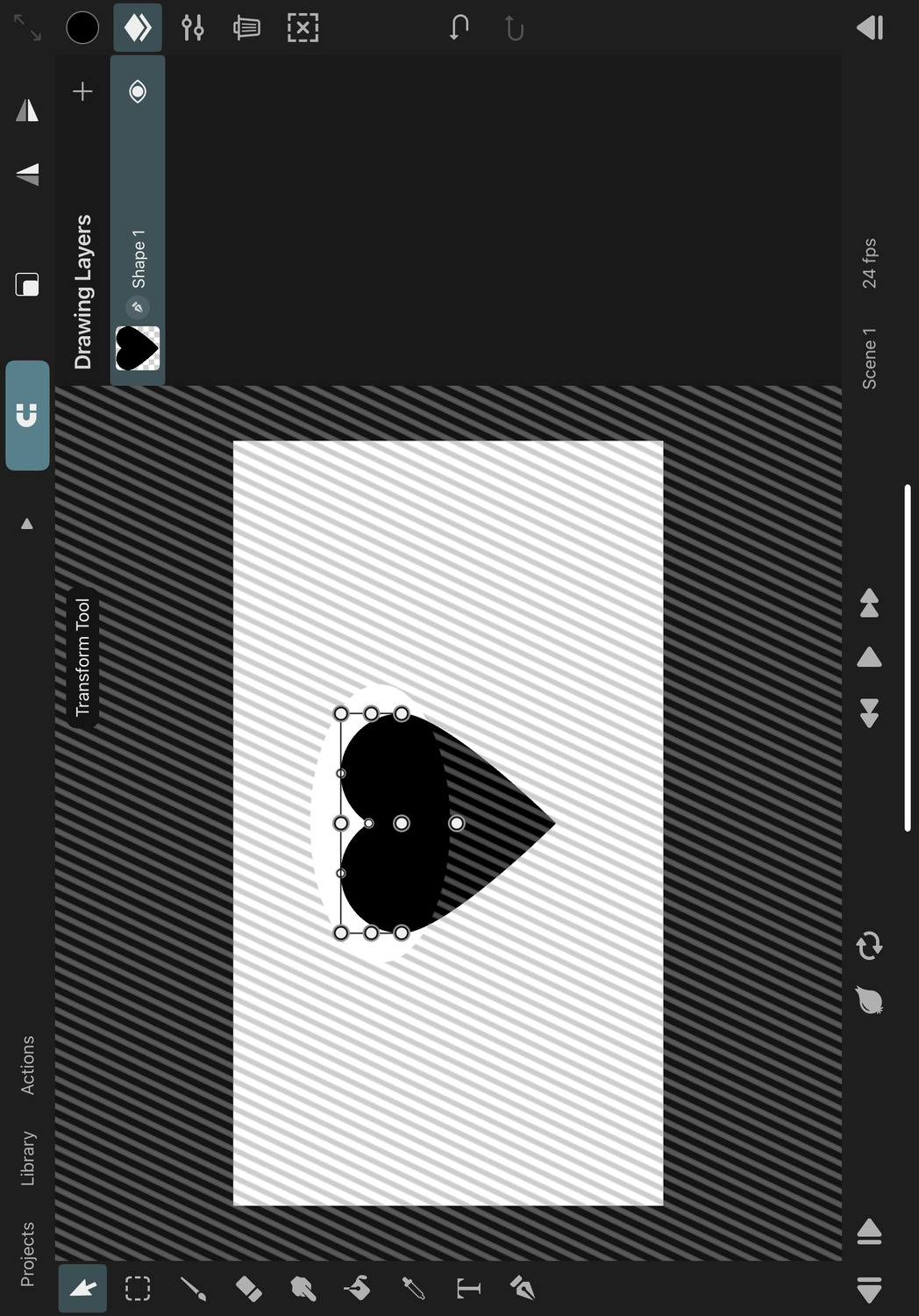
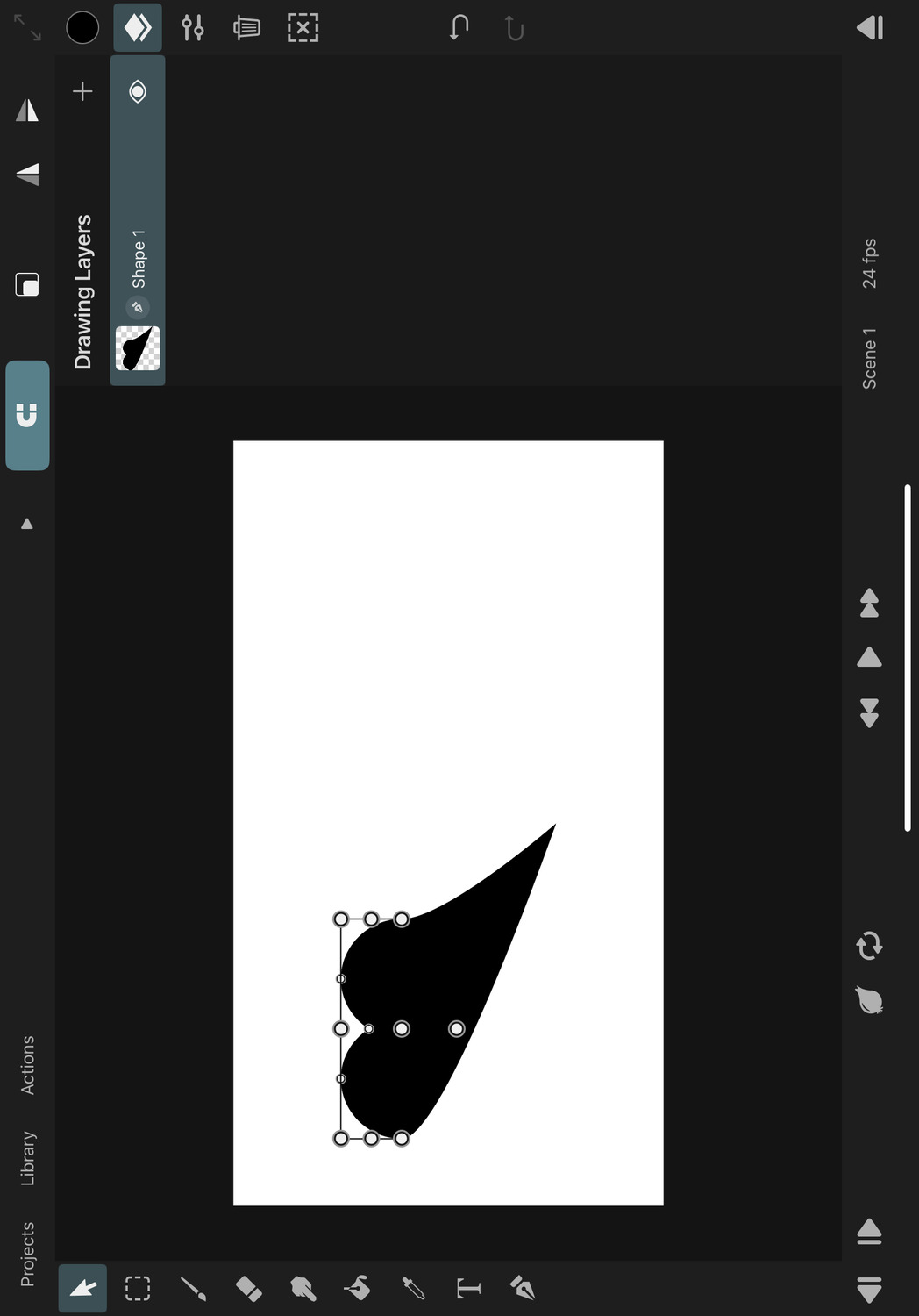
Vector Group and Vector Layers#
When there is an active selection area and a vector group is selected, the transform tool will edit the path control points in the selection area of all path layers in the group, but it will also cut the shapes along the edges of the selection area and move them around, similar to the behaviour when editing a selection region of a pixel layer. New path layers are automatically created if necessary when path layers with a visible fill are split into multiple pieces. Note that path control point keyframes of animated path layers can get lost by such a cutting operation.
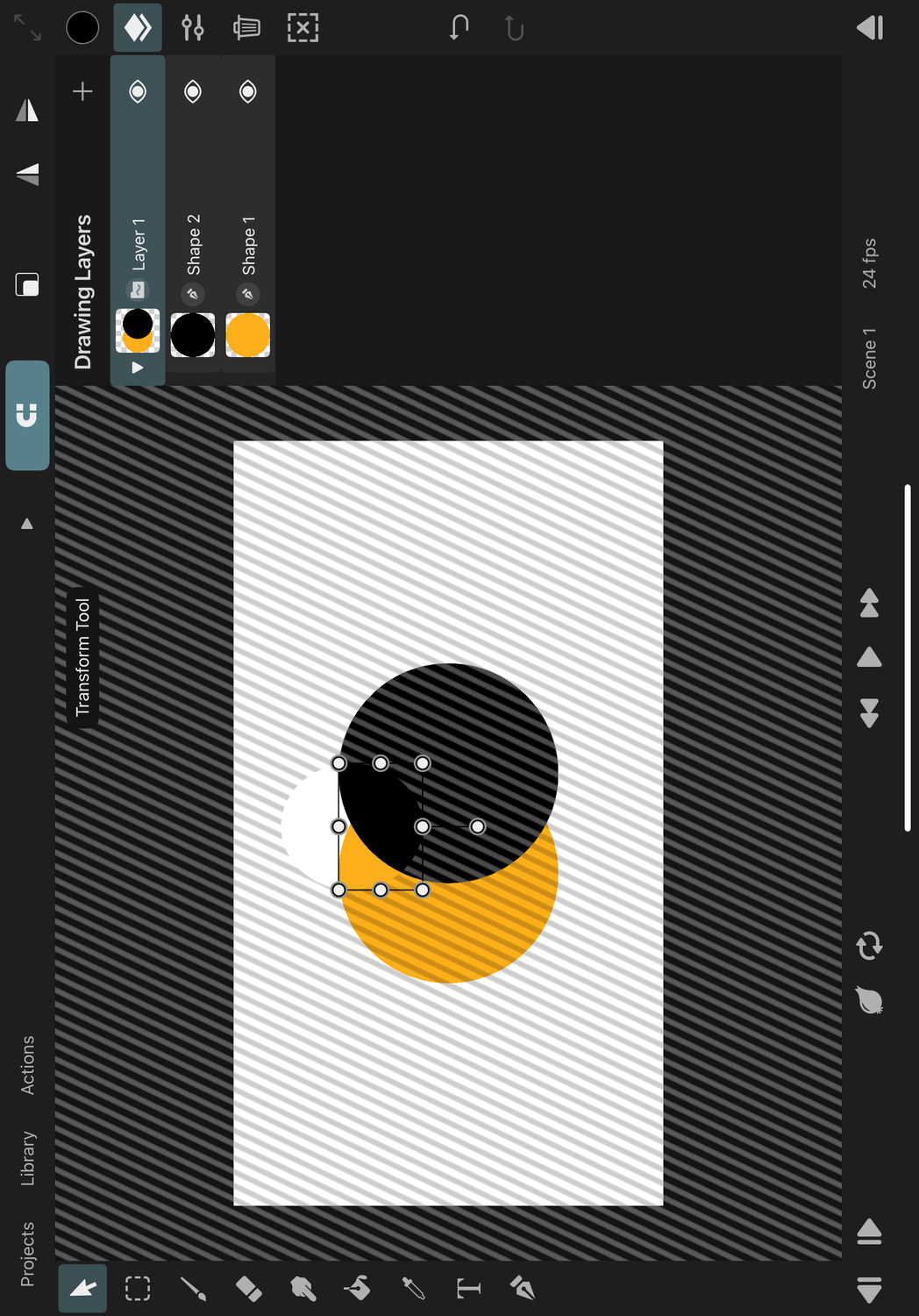
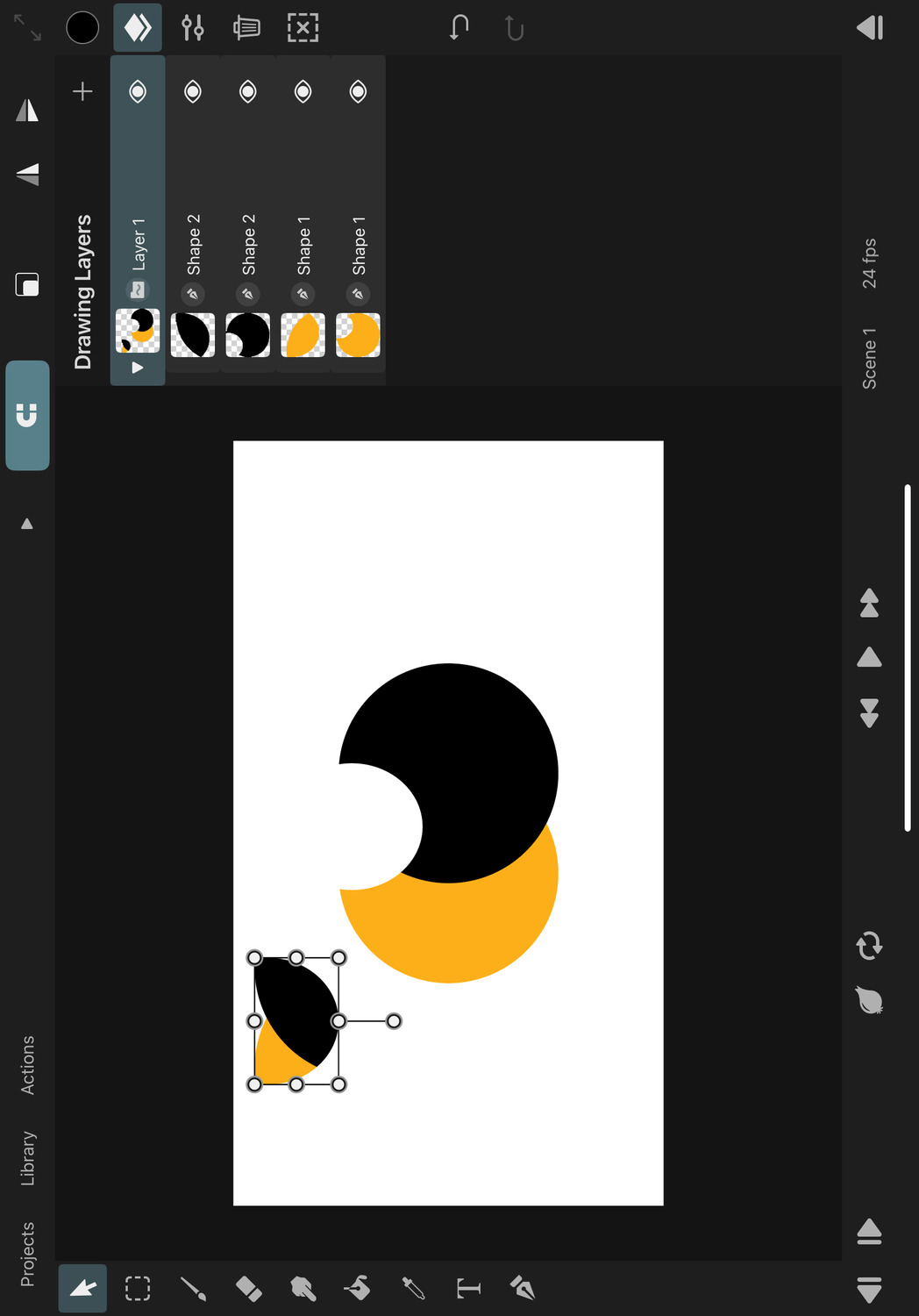
Similarly, the selected region of vector shapes will be transformed when a vector layer is selected.
Fill Tool#
The fill tool only fills the selected canvas region.
Quick Select#
When the transform tool is selected and you tap the tool button in the sidebar again, this will automaticaly create a selection area that covers all contents of the selected layer. This lets you quickly switch between editing the layer's transform and its contents.
This behaviour can be turned off in the tool settings.
Quick Deselect#
You can use the deselect button in the right sidebar in order to quickly deselect the current selection no matter which tool you are currently in.
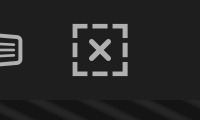
No search results