Projects
Create a new Project
In the project library, tap the + button in the top right corner. You are then presented with different configuration options for your new project.
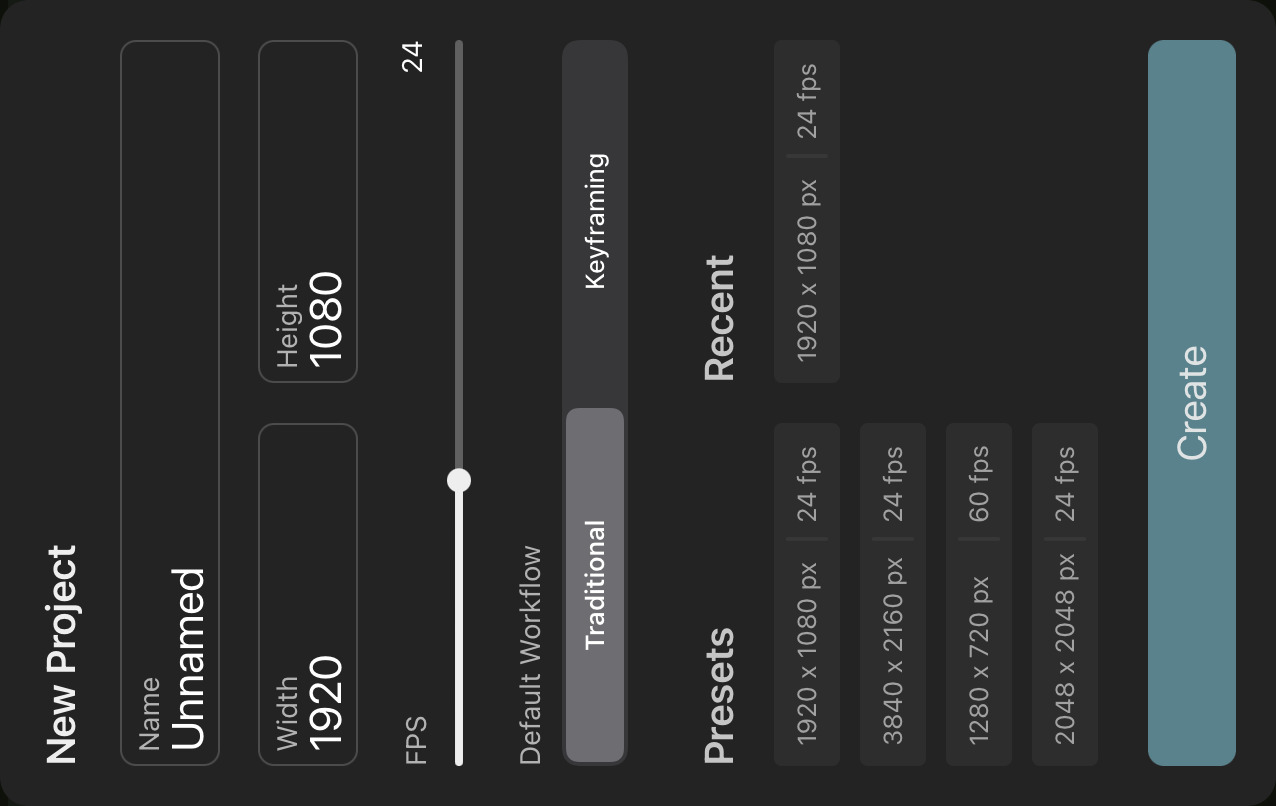
Name#
The name under which the project shows up in the project library. The name can also be changed later at any point. Multiple projects can have the same name.
Resolution (Width and Height)#
The pixel resolution of the project.
The resolution determines how much space you have to draw on pixel layers. The higher the resolution is, the more detailed your drawings can be, which also leads to larger project folder sizes.
It is also used as the default export resolution and the size of the area that will be exported by default. However, both of these aspects can be adjusted later on, either in the export settings or by using a camera layer.
All scenes in a project have the same resolution as the project, but it is also always possible to create animation clips with different resolutions than the project they are in.
You can change the resolution of the project or the current clip after it has been created with the crop tool.
The maximum project resolution is 4096x4096 pixels.
FPS#
The FPS (frames per second) or frame rate of a project determines how many frames of your animation are played back during each second of playback. A high frame rate causes a smoother playback, whereas a low frame rate can make your animation feel choppy.
The frame rate is not used to speed up or slow down animations. For that purpose, you should adjust the timing of your drawings and keyframes in the timeline.
ToonSquid supports frame rates between 1 and 60 fps.
You can change the frame rate of a project later on, even though this is not common practice in a typical animation workflow.
Default Workflow#
The project can be created with different default editor settings to help you in your primary workflow.
You can choose between defaults for a traditional animation workflow or a keyframing / motion graphics workflow.
Traditional#
- New drawings have a default length of 1 frame and start at the currently selected frame.
- The timeline is initially zoomed in and shows a few frames at a time.
Keyframing#
- New drawings have a default length of 5 seconds and start at the beginning of the timeline.
- The timeline is initially zoomed out and shows a range of multiple seconds.
All of these settings can be adjusted later on in the editor. Every project is inherently compatible with all workflows - i.e. you can always use traditional animation and keyframing in the same project.
Presets#
The project configuration screen shows both a list of generally common configuration presets for the resolution and frame rate as well as the most recently selected configurations that you can use to quickly set up your project.
Create#
Tap this button to create a new project with the current configuration. The project is immediately opened in the editor for you to start working on your next masterpiece.
No search results