Effects
Chroma Key
The chroma key effect removes a specific color from the layer contents, making it transparent. This is useful for creating a "green screen" effect.
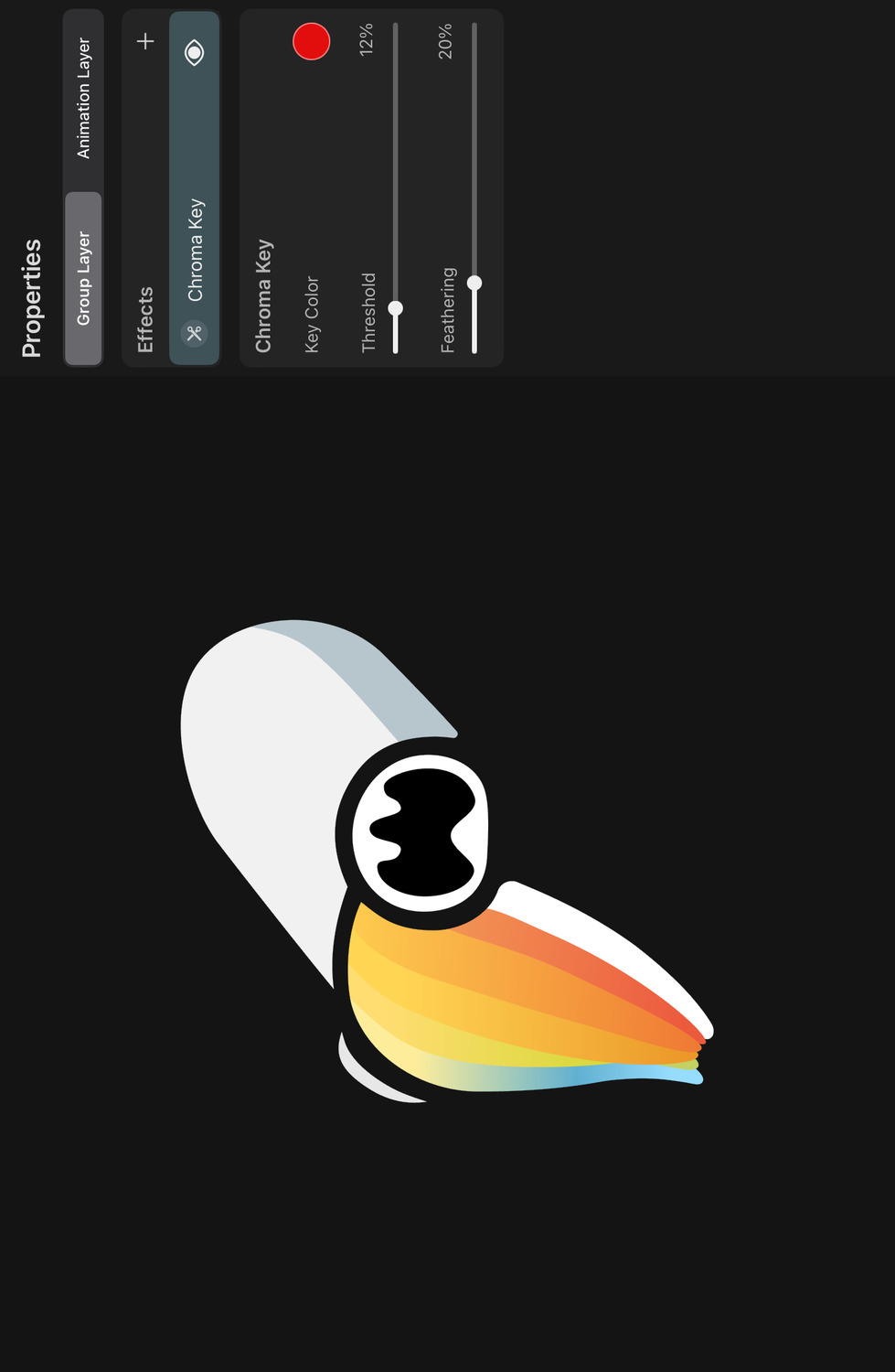
Properties#
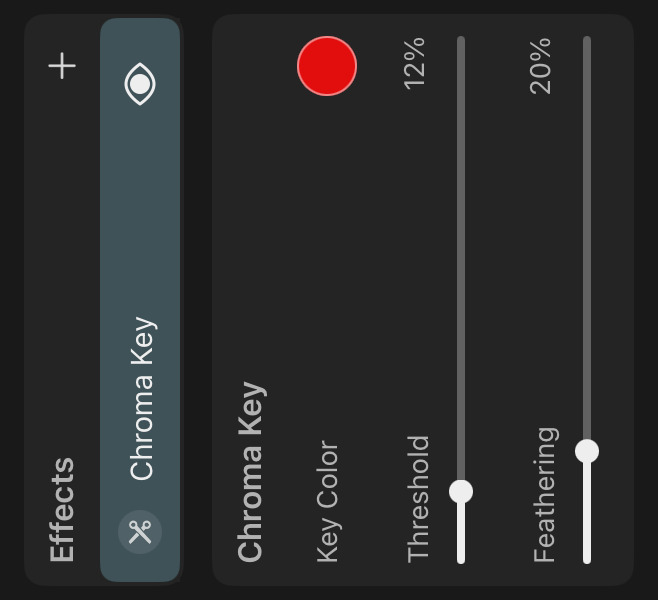
Key Color#
The color that should be removed from the layer contents. You can use the color picker to select a color from the layer contents.
Tip#
When picking the key color with the pipette, temporarily disable effects with the FX button to see the original colors of the layer and avoid flickering.
Threshold#
The threshold controls how similar the color of each pixel must be to the key color to be removed. Higher values result in more colors being removed. With a threshold of 0%, only the exact key color is removed.
Feathering#
Controls how smoothly the edges of the removed color blend into the rest of the layer contents. Higher values result in a smoother transition.
Tip#
If you want to use the chroma key effect on a video to achieve a green screen effect, consider adding it to the video layer within the animation clip of the imported video, instead of the symbol layer that references the clip. This way, the effect will always be applied to the video, even when effects are temporarily disabled in the scene with the symbol layer.
Note#
Note that the chroma key effect works based on the chromaticity of the selected key color, regardless of its luminance. This means that choosing e.g. black, white or any grey as the key color will result in the same output.
No search results