Drawing Guides
Isometric
The isometric drawing guide displays an isometric grid on the canvas to help you create artwork with a consistent isometric perspective, perfect for game art and technical drawings.
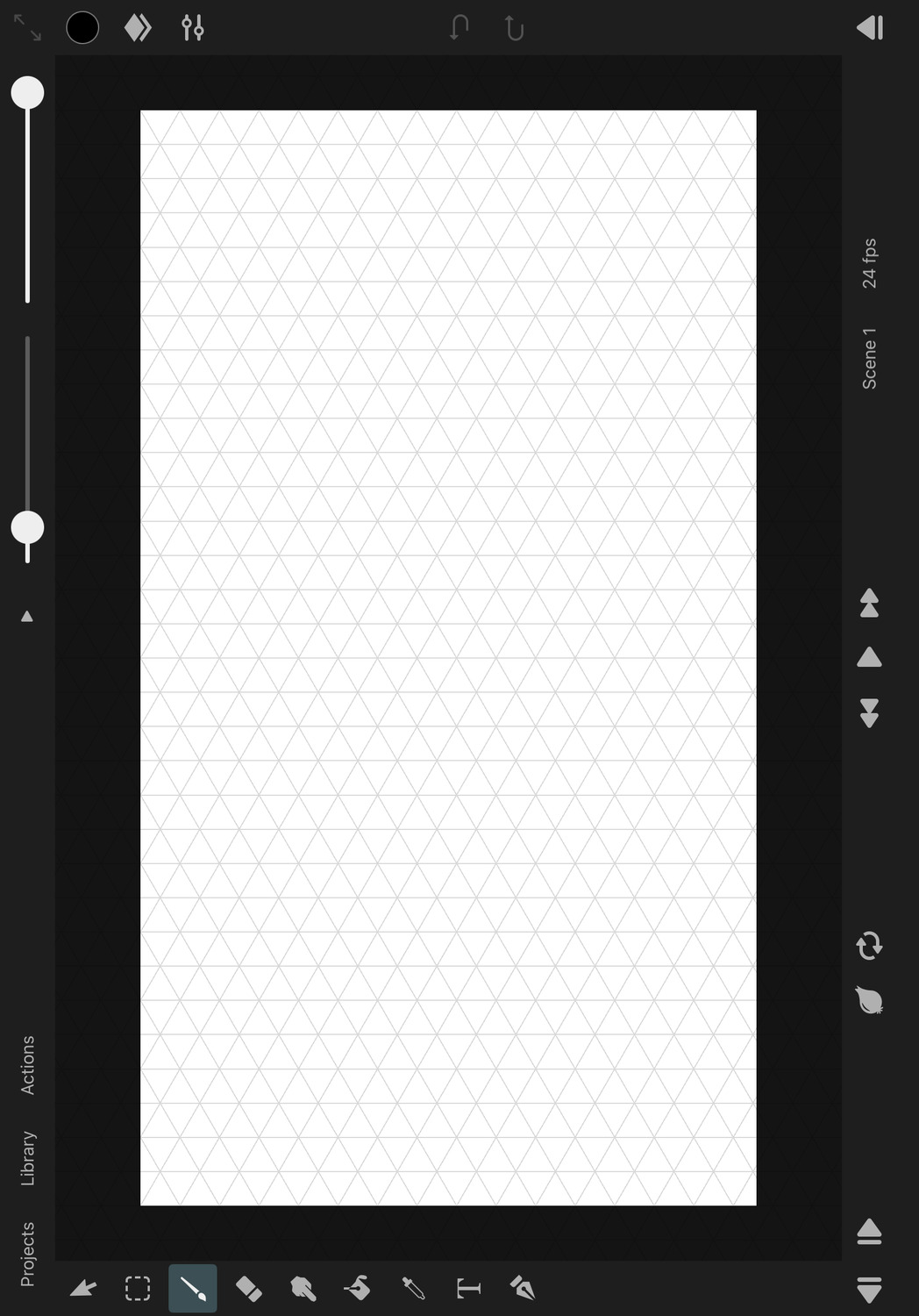
Enable the Isometric Drawing Guides#
In order to enable the isometric drawing guides:
- Tap on
Actionsand then onEnable Guides. - If a different type of drawing guide was previously selected, tap on
Actionsfollowed byEdit Guidesto open the drawing guides settings in the inspector. - In the inspector under
Drawing Guides->Type, selectIsometric. - Adjust the isometric grid properties as desired.
- Press
Doneto finish editing the isometric drawing guide properties.
Properties#
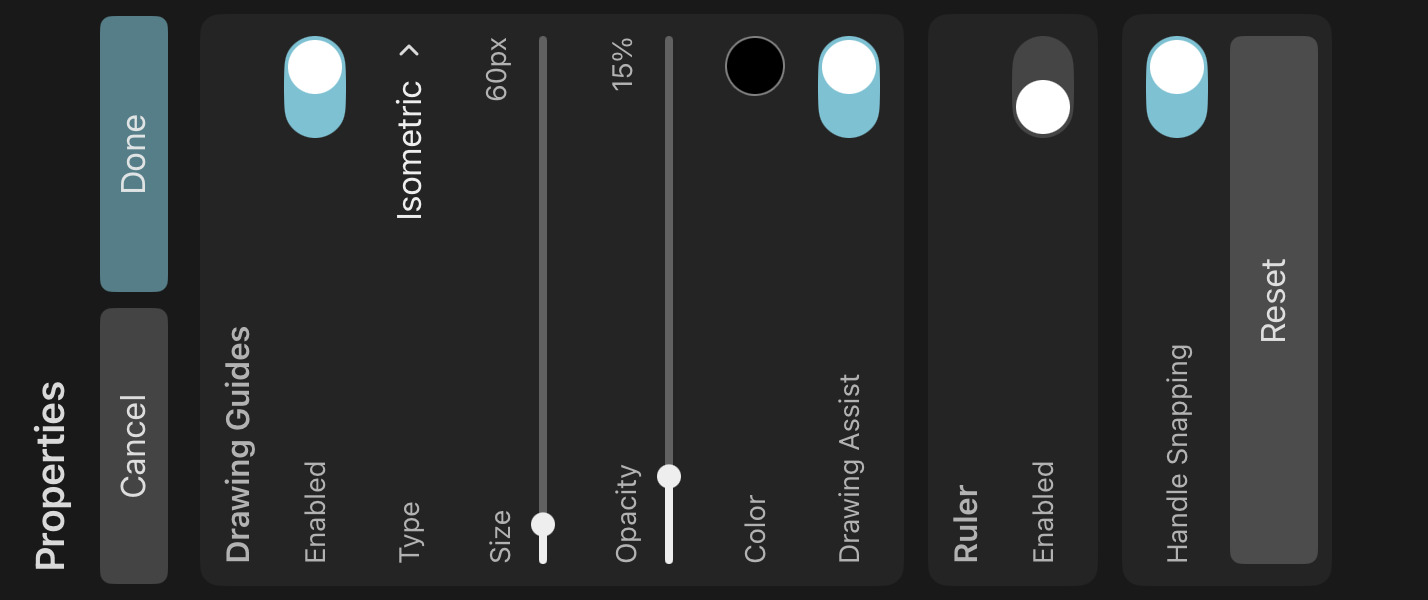
Size#
The distance between the grid lines in pixels.
Opacity#
The opacity of the grid lines on the canvas.
Color#
The color of the grid lines on the canvas.
Drawing Assist#
If enabled, all of your brush strokes will automatically snap to follow the direction of the isometric grid lines. This allows you to easily draw lines and shapes that conform to the isometric perspective. Note that this does not lock your brush strokes to the visible grid lines themselves, so the size of the grid has no effect on the drawing behaviour.
If you simply want to use the isometric grid as a visual aid without affecting your brush strokes, disable this option.
Position and Rotation#
To move or rotate the isometric grid, use the control handles that appear on the canvas while editing the isometric drawing guide properties.
Handle Snapping#
Whether the isometric grid control handles on the canvas should snap to relevant positions on the canvas when being moved.
Reset#
Reset the properties of the isometric drawing guide to their default values.
Cancel#
Press this button to discard the most recent changes made to the drawing guide properties and to remove the control handles from the canvas.
Done#
Press this button to finish editing the drawing guide properties, remove the control handles from the canvas and to show the selected layer properties in the inspector again.
No search results