Projects
Scenes
Scenes are used to organize your animations in a ToonSquid project. Each project is made up of one or more scenes, which all have the same resolution and frame rate as the project. Each scene has a timeline in which you can create your animation.
The first scene of a project is created automatically when the project is created. It is possible, but not necessary, to create additional scenes. A single scene is usually enough for most projects. If you have a very long animation, you can consider splitting it up into different scenes, which you can then later export as a single long video. Whether and how exactly you use scenes to organize your project is ultimately your choice.
The name of the currently selected scene is shown in the playback toolbar of the timeline.
Manage Scenes#
Tap the name of the current scene in the timeline to see the list of all scenes in the current project.
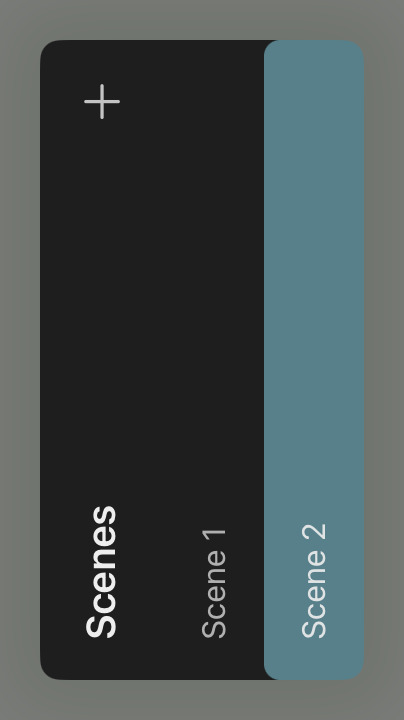
Add Scenes#
Use the + button at the top to create a new scene. New scenes are created and opened in the editor immediately. Tap the name of the selected scene again to switch between your scenes.
Rename, Duplicate and Delete#
Swipe left on the name of a scene in the list of all scenes to reveal the options to rename, duplicate or delete that scene.
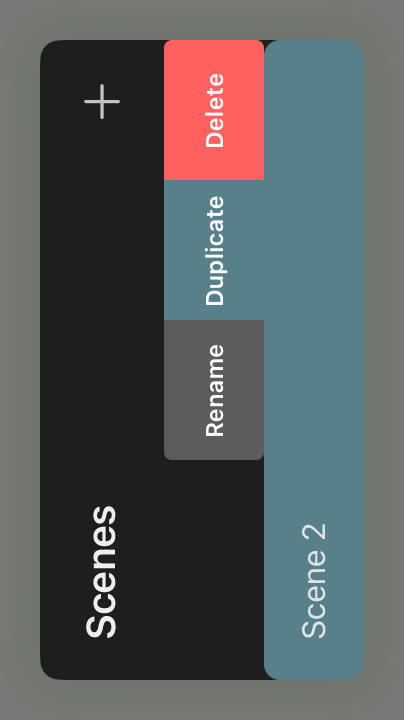
If the only remaining scene of a project is deleted, a new empty scene is automatically created.
Just like all other edits within a project, deleting a scene can be undone.
Reorder#
You can use drag and drop in this list to change the order of the scenes in a project. The order is only important if you want to export all scenes of the project as a single video. Otherwise, the order does not matter.
No search results