Settings
Import
These settings let you customize how assets are imported into your ToonSquid project.
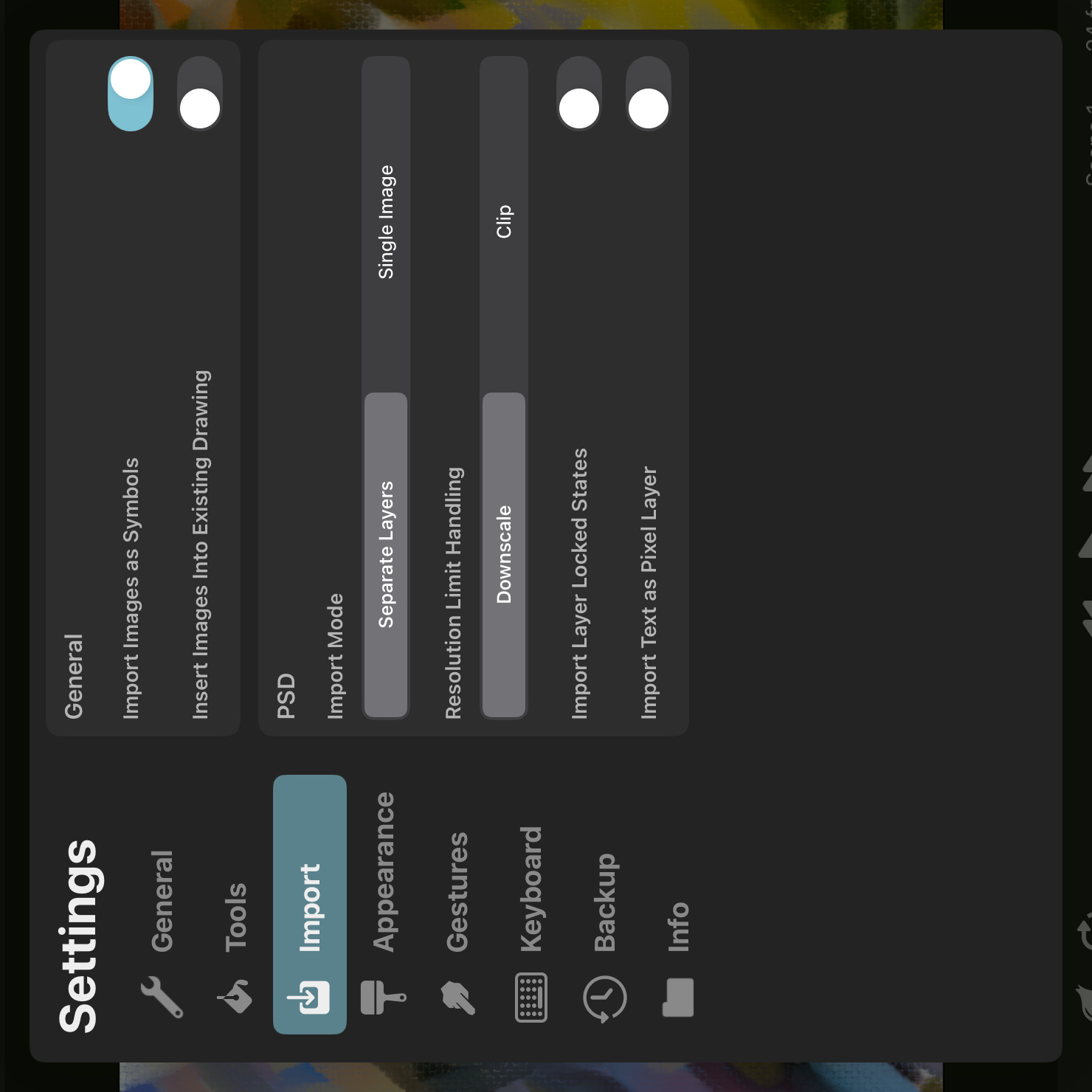
General#
Import Images as Symbols#
Whether images imported into ToonSquid should each be placed into a separate animation clip and inserted into the current timeline as a symbol. This is the default behaviour.
You can disable this setting to instead import images as pixel layers directly into the current timeline without creating any separate animation clips. Note that this might require the images to be downscaled into the resolution of the current timeline.
This setting does not affect the image sequence import. When importing image sequences, the images are always imported as pixel layers directly into the current timeline.
Insert Images Into Existing Drawing#
By default, when you import an image or insert a symbol of a single-frame animation clip into your project, ToonSquid will add a separate animation layer to the timeline. Enable this setting to instead insert the image in the existing animation layer and drawing if possible.
This setting does not affect inserting symbol layers whose clips are longer than one frame. In that case, a new animation layer is always created.
PSD#
You can import PSD files either into an existing project via the image import workflow or via the Import button in the project library, which automatically creates a new project for the imported PSD.
The contents of a static PSD are imported as drawing layers into a new drawing. If the PSD file contains timeline data, the PSD contents will be imported into one or more animation layers and drawings in the ToonSquid timeline.
Import Mode#
Whether the PSD should be imported as separate layers or as a single flattened image.
Not all features of Adobe® Photoshop® are supported by ToonSquid. If you import a PSD file as separate layers, any unsupported features used by those layers will simply be ignored by ToonSquid. This can lead to visual differences compared to how the file looks inside of Adobe® Photoshop®.
Importing the file as a flattened image results in a single pixel layer containing the visually equivalent result to what you see in Adobe® Photoshop®, but you lose the ability to edit the original layer contents and properties.
Note
A PSD can only be imported as a single image if it contains a flattened image representation of its contents. ToonSquid will let you know if this is not the case and will import PSD files with missing image data as separate layers instead.
In order to make sure that your PSD files contain a flattened image of its contents, enable the "Maximize Compatibility" setting when saving your PSD file in Adobe® Photoshop®.
Supported PSD Features#
The following features used by PSD files are either fully or partially supported by ToonSquid when importing PSD files:
- 8-bit depth (16-bit and 32-bit contents are automatically converted into 8-bit)
- RGB color mode
- sRGB color space (ToonSquid assumes all PSD colors are in the sRGB color space. No color conversion is performed.)
- Pixel layers
- Layer opacity and visibility
- Blend modes
- Clipping masks
- Layer position lock
- Layer transparency lock
- Group layers
- Text layers (Rich text is not supported. The first run style is used for the entire text.)
- Letter spacing, line spacing, text alignment
- Vector shapes with fills and/or strokes
- Linear and radial gradients for vector shape fills or strokes
- Vector line cap and line join styles
- Drop shadow layer effects (properties not supported by the ToonSquid Drop Shadow effect are ignored.)
- Smart objects containing nested PSD or PSB contents
- Smart objects containing supported image file formats. SVG files embedded within the PSD are currently not supported.
- Gaussian blur smart filters
- Frame animation timelines
- Video timelines
- Transform, position and opacity keyframes
Resolution Limit Handling#
How pixel layers whose contents exceed the resolution or region limit of pixel layers in the ToonSquid project should be imported.
Downscale#
The layer contents are downscaled into the available pixel layer region. The layer transform is adjusted to scale up the entire layer and to position it to match the original region of the PSD layer relative to the rest of the document.
This is the default behaviour.
Clip#
All contents that exceed the pixel layer region limit are clipped away. The remaining contents are imported without modification.
Import Layer Locked States#
By default, the position lock states of PSD layers are ignored. This is mainly because the background layer in a PSD is locked by default which would prevent you from quickly selecting all imported layers and moving them.
You can enable this setting so that locked layers in the PSD will also be locked after being imported into ToonSquid.
Import Text as Pixel Layer#
Whether text layers in a PSD should be imported as rasterized pixel layers instead of as editable text.
By default, imported text layers remain editable in ToonSquid and retain their resolution-independence. However, due to potentially missing fonts or differences in text layouting behaviours between ToonSquid and Adobe® Photoshop®, the imported text can look slightly different when imported into ToonSquid. You can enable this setting to import the text as a pixel layer instead. This ensures that the text looks exactly like it does in Adobe® Photoshop® at the cost of losing the ability to edit the text in ToonSquid and the resolution-independence of the text layer.
No search results