Colors
Fill Tool
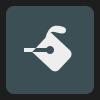
The fill tool is used to fill a closed region in a pixel layer, vector layer or vector group with the selected solid color.
If the fill tool is used on an empty layer, it creates a completely filled pixel layer.
If a selection exists, only the regions within the selection area are filled.
Note#
When filling vector regions that are fully or partially made up of stroked paths, note that only the actual path - i.e. the centerline of the strokes - contributes to the fill boundaries. The stroke width does not affect whether a region is closed or not.
If you try to fill a region that is not fully closed, ToonSquid will temporarily highlight the path lines to make it easier for you to see the gaps so you can close them before filling again.
Fill Reference Layers#
It is common to keep linework separate from coloring layers. In order to use the fill tool on one layer based on the contents of another, you can mark the layer containing your linework as the fill reference using the Set as Fill Reference layer action.

You can set this for both animation layers and drawing layers. There can at most be one reference layer in each drawing and at most one reference animation layer.
When an animation layer is defined to be a fill reference layer, the combined contents of all of its drawing layers on the current frame form the limits of the fill region.
Tool Options#

Threshold#
The fill tool re-paints all neighboring pixels that have the same or a similar color to the pixel that was tapped. The threshold slider limits how similar the pixels have to be to still be filled with the new color. The lower the threshold value, the fewer differing pixels get filled.
Tip#
Touch and hold your finger on the screen before dragging it left or right in order to dynamically adjust the threshold of the region you are currently filling. This makes it easy to find the exact threshold that you need.
More#
Use this button to quickly access the advanced fill tool settings.
Tip#
If the fill tool leaves a thin gap around the filled area, try increasing the fill Expand value in the fill tool settings.
No search results