Settings
Gestures
This tab contains settings regarding touch gestures in the ToonSquid editor.
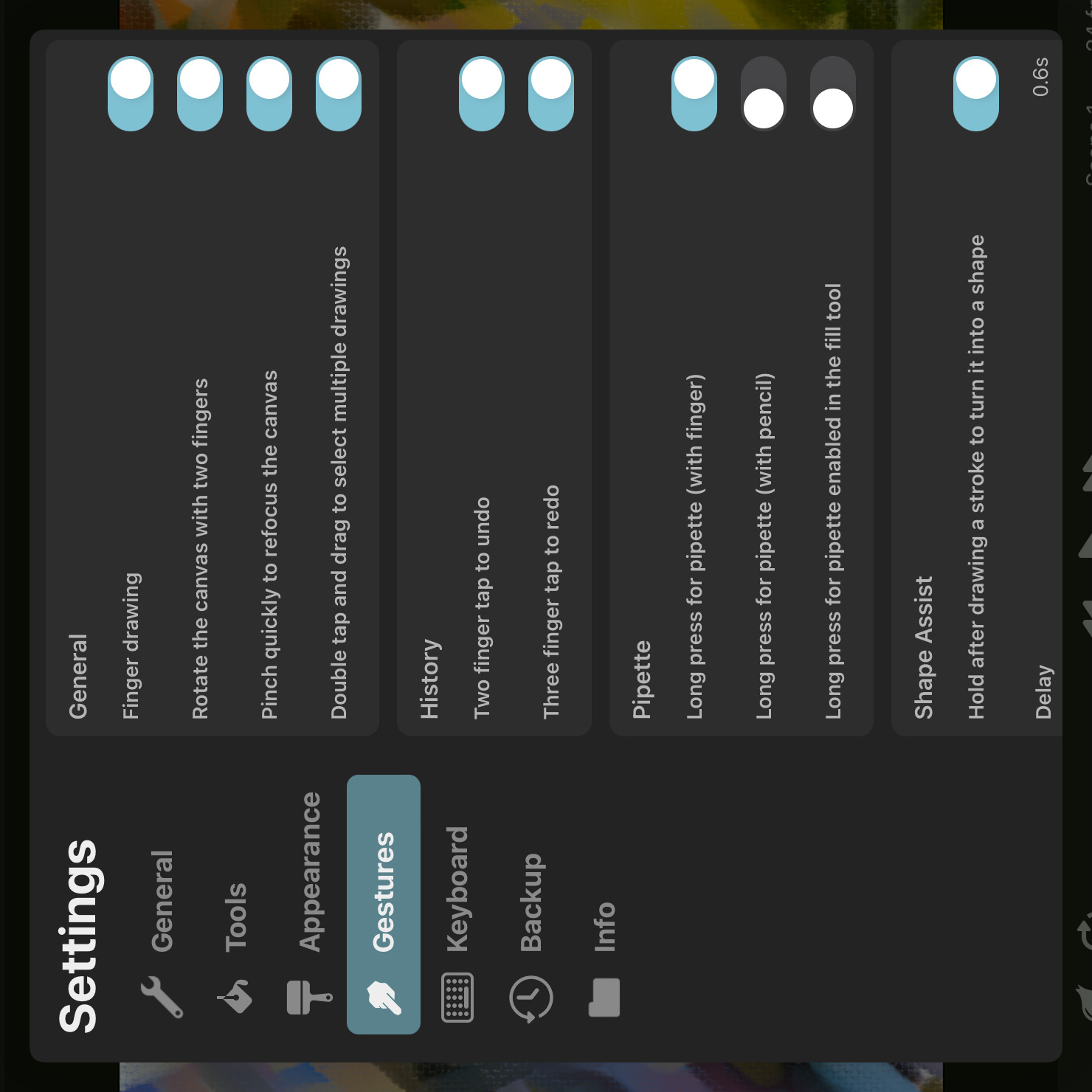
General#
Finger Drawing#
When this option is disabled, only Apple Pencil can be used in the brush, eraser, smudge and selection tools. Touches with a finger will not result in brush strokes but can still be used for performing other gestures such as zooming or undo and redo.
Rotate the Canvas With Two Fingers#
Whether pinching to zoom with two fingers should also allow you to rotate the canvas.
Pinch Quickly to Refocus the Canvas#
Whether pinching out quickly should refocus the canvas and center the default pixel layer drawing area on the screen.
Double Tap and Drag to Select Multiple Drawings#
Whether the double tap and drag gesture to select multiple drawings or keyframes in the timeline should be enabled or not.
Select Layers on the Canvas#
Whether tapping or dragging on the canvas with the transform tool selected should automatically change the layer selection to the layer that was touched.
History#
Two Finger Tap to Undo
Whether tapping the screen with two fingers should undo the previous edit.
Three Finger Tap to Redo
Whether tapping the screen with three fingers should re-apply the previously undone edit.
Pipette#
Whether long pressing with a finger or Apple Pencil should temporarily switch to the pipette tool. By default, only long presses with a finger cause the pipette to appear.
Long Press for Pipette Enabled in the Fill Tool#
Whether the long press gesture to switch to the pipette should be enabled in the fill tool.
Shape Assist#
Hold After Drawing a Stroke to Turn It Into a Shape#
Whether the shape assist feature should be enabled or not.
Delay#
How many seconds the brush must be held on the same point for the current stroke to be automatically turned into a shape.
Page Flip#
These are settings for the page flip gesture, which allows you to flick through neighboring frames of the animation by swiping three fingers up or down on the screen.
Three Finger Swipe (Up / Down) to Flick Through Frames#
This setting controls whether the page flip gesture should be enabled or not.
Number of Frames Before and After to Flip Through#
Controls the range of frames that can be reached by the flip gesture.
Swipe Sensitivity#
A lower sensitivity requires a larger swipe distance to flip through the same number of frames than with a higher sensitivity.
Invert Swipe Direction#
By default, swiping up moves backwards in the timeline and swiping down moves forwards. Toggle this option to invert that behavior.
Reset to Original Frame After Swipe#
If this option is enabled, the timeline will jump back to the frame that was selected before the swipe gesture began once the fingers are lifted from the screen.
Flip Through Drawings Instead Of Frames#
When this option is enabled, the page flip gesture will flip through the surrounding drawings in the current layer instead of flipping through each frame.
Text#
Drag in Text Tool#
This setting defines whether dragging on the screen in the text tool should move the selected text layer or select a range of text instead.
No search results