Colors
Pipette
The pipette tool allows you to select a color directly from the canvas.
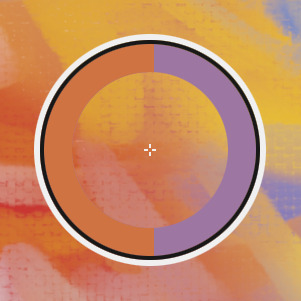
If the pipette tool is selected via the color picker, the selected color feeds into the color picker and therefore to the color property that is currently being controlled by the picker. The pipette disappears from the canvas when the color picker is closed.
If the pipette tool is instead selected via the toolbar in the editor, it is used to select a new brush color. In this case, the pipette stays on the canvas until a different tool is selected.
Gestures#
You can drag the pipette on the canvas to change which pixel it reads its color from.
You can also temporarily switch to the pipette tool by touching and holding on the canvas. By default, this is only possible with your finger, not with Apple Pencil. However, this can be changed in the settings.
When you enter the pipette tool using a long press, the editor exits the pipette tool and automatically switches back to the previous tool once you lift your finger from the screen.
Anatomy#
The pipette shows a reticle in the middle, which points to the pixel whose color is being read by the pipette.
The reticle is surrounded by a ring, which shows the previously selected color in its bottom half and the new color currently being picked by the pipette in its top half.
No search results