Drawing Guides
Perspective
The perspective drawing guides allow you to set up one-point, two-point or three-point perspective grids to help you draw scenes with accurate depth and perspective proportions.
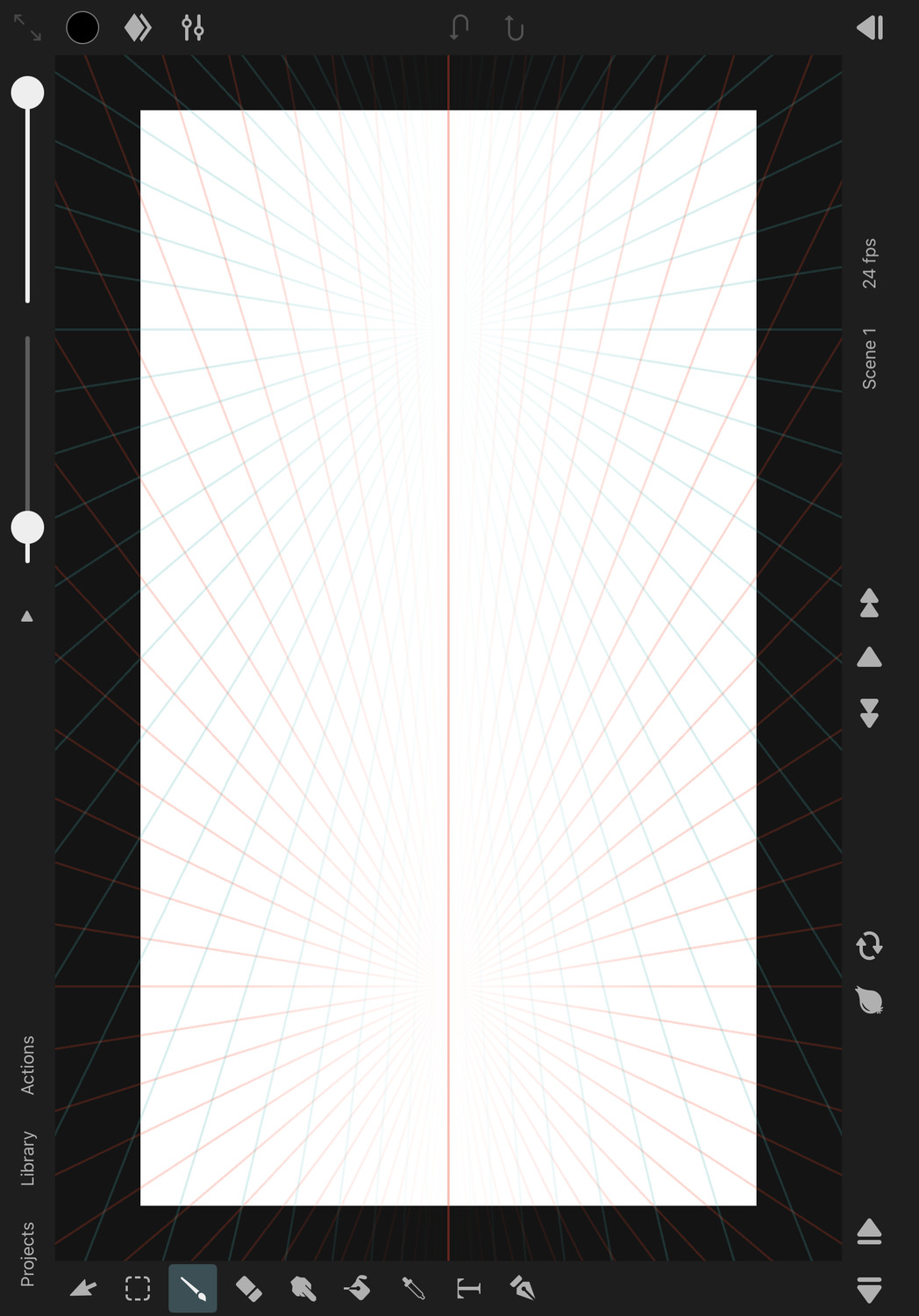
Enable the Perspective Drawing Guides#
In order to enable the perspective drawing guides:
- Tap on
Actionsand then onEnable Guides. - If a different type of drawing guide was previously selected, tap on
Actionsfollowed byEdit Guidesto open the drawing guides settings in the inspector. - In the inspector under
Drawing Guides->Type, selectPerspective.
Properties#
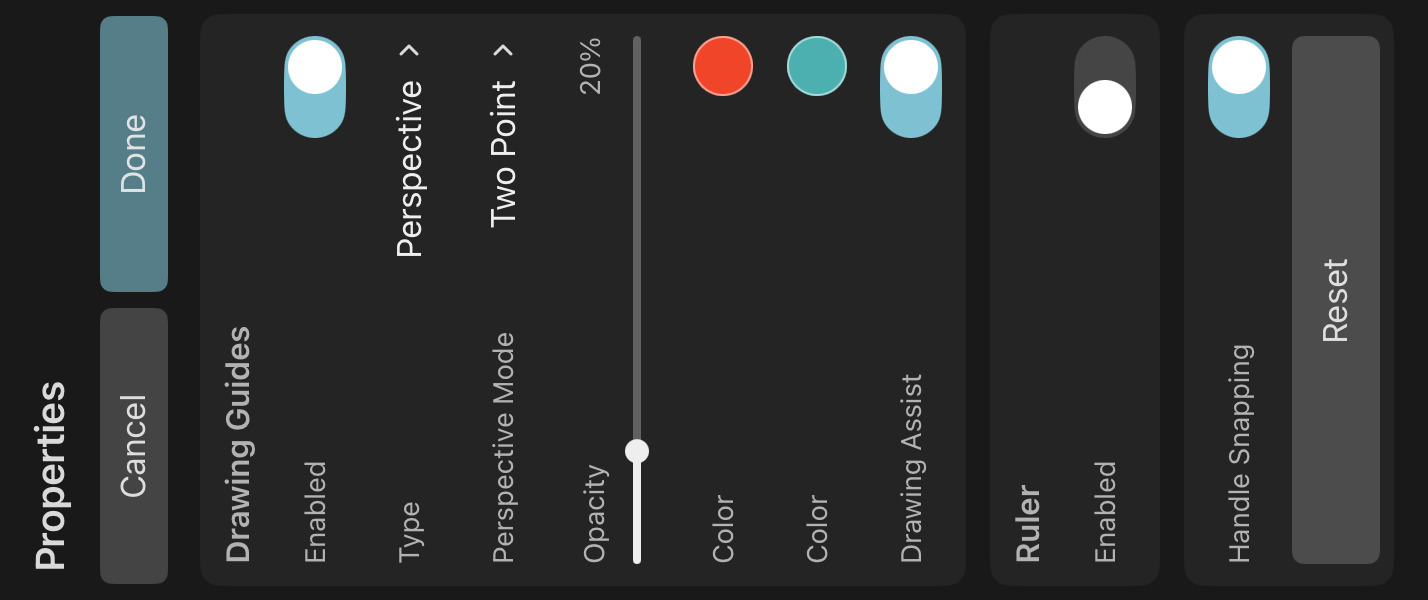
Perspective Mode#
The perspective mode determines how many vanishing points are used in the perspective grid. You can choose between one-point, two-point and three-point perspective.
Opacity#
The opacity of the perspective lines on the canvas.
Color#
Use the color properties to define the color of the perspective lines of each separate vanishing point.
Drawing Assist#
If enabled, all of your brush strokes will automatically snap to follow the closest perspective line to a vanishing point or snap to the closest vertical or horizontal line. This allows you to easily draw lines and shapes that conform to the selected perspective.
If you simply want to use the perspective grid as a visual aid without affecting your brush strokes, disable this option.
Vanishing Point Positions#
To move the vanishing points of the perspective grid, drag the control handles that appear on the canvas while editing the perspective drawing guide properties.
Handle Snapping#
Whether the vanishing point control handles on the canvas should snap to relevant positions on the canvas when being moved.
Reset#
Reset the properties of the perspective drawing guide to their default values.
Cancel#
Press this button to discard the most recent changes made to the drawing guide properties and to remove the control handles from the canvas.
Done#
Press this button to finish editing the drawing guide properties, remove the control handles from the canvas and to show the selected layer properties in the inspector again.
No search results