Drawing Guides
Ruler
Rulers in ToonSquid help you draw accurate lines and shapes with the brush tool.
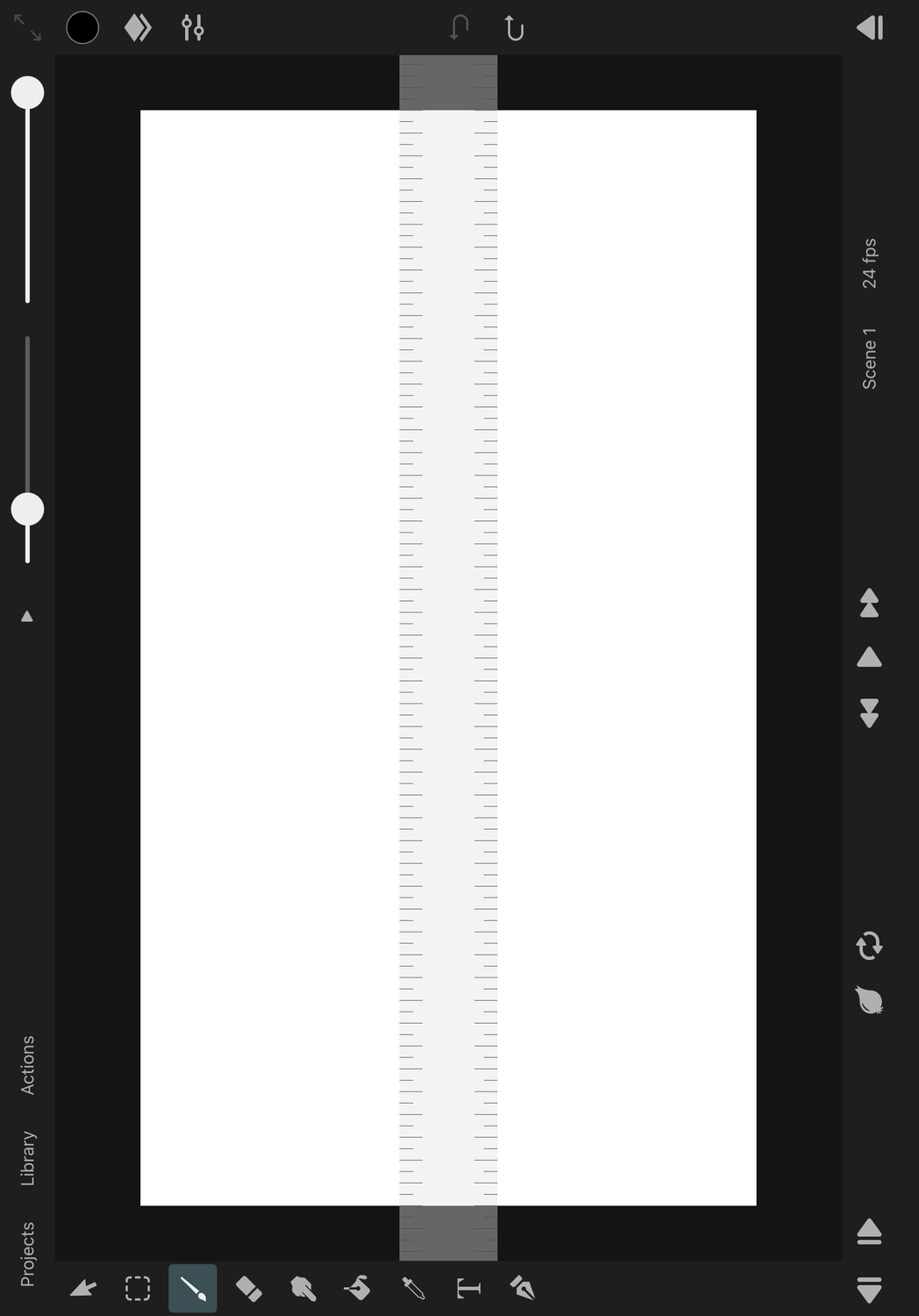
Enable the Ruler#
In order to enable the ruler, tap on Actions and then on Enable Ruler.
Differences between Rulers and Drawing Guides#
While rulers and drawing guides share some similarities, there are important differences between the two features:
- Rulers will only snap your brush strokes to their exact edge if you start drawing the stroke close enough to the edge of the ruler. Otherwise, the ruler will not have any effect on your brush strokes. With drawing assist enabled for drawing guides, your brush strokes will be limited to directions allowed by the respective drawing guide regardless of where you start drawing the stroke on the canvas.
- Rulers can always be moved on the canvas regardless of whether you are editing their properties in the inspector or not. Drawing guides can only be moved using the on-canvas handles while editing their properties.
- Any ruler type can be used at the same time as any drawing guide type. This is especially useful when you either want to just use the drawing guides as a visual aid without drawing assist enabled or when you want to use the ruler in combination with the symmetry guide.
Ruler Types#
To change the ruler type:
- Tap on
Actionsfollowed byEdit Guidesto open the guides and ruler settings in the inspector. - In the inspector under
Ruler->Typeselect your preferred ruler type.
Line#
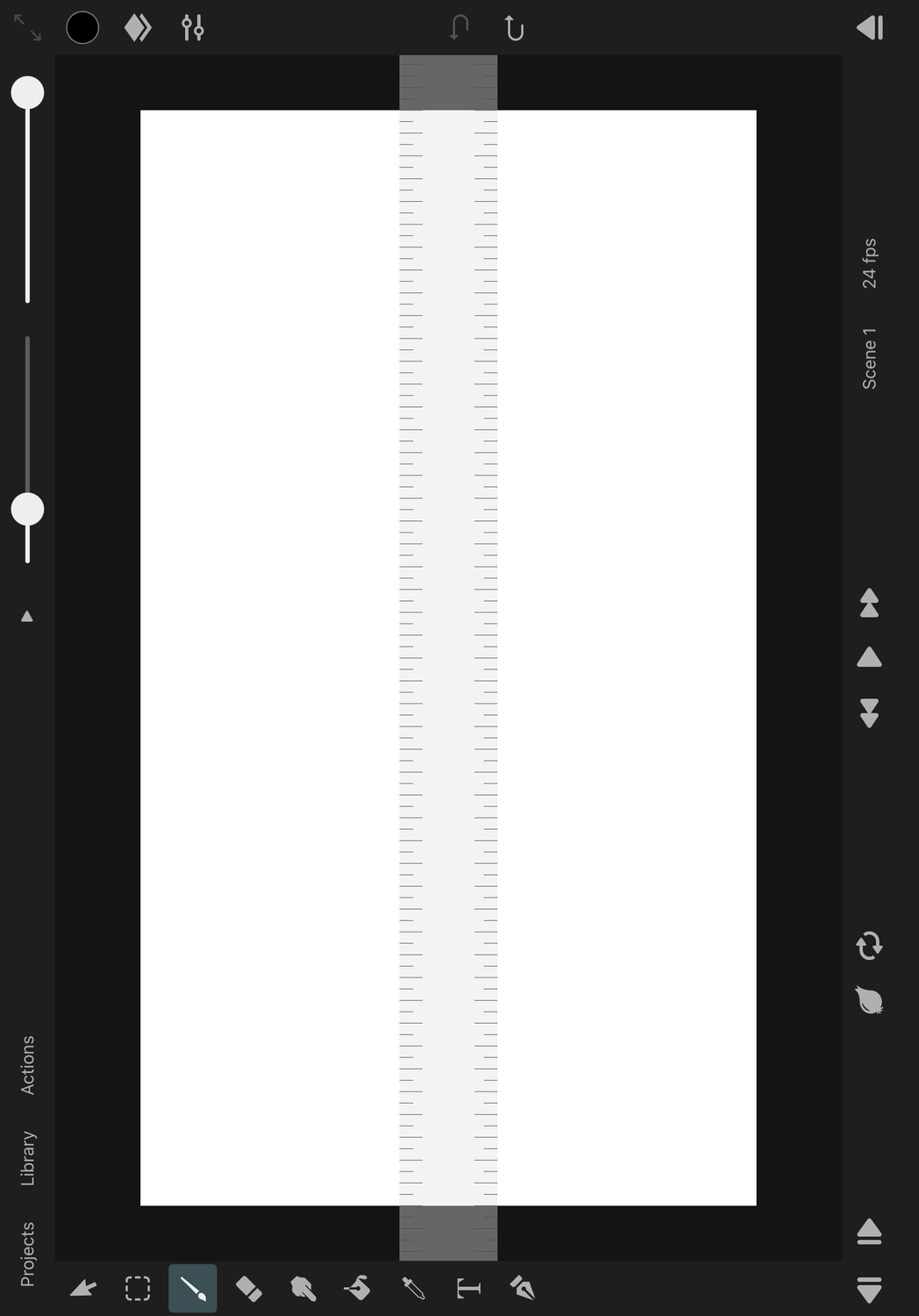
This ruler type simulates a straight ruler with two edges along which you can draw straight lines.
The line marking along the edges of the ruler can also be used to measure distances on the canvas. When the canvas is zoomed in far enough so that all line markings are visible, the gap between neighboring markings represents 10 pixels on the canvas.
You can rotate the ruler on the canvas by placing and rotating two fingers on the ruler.
Ellipse#
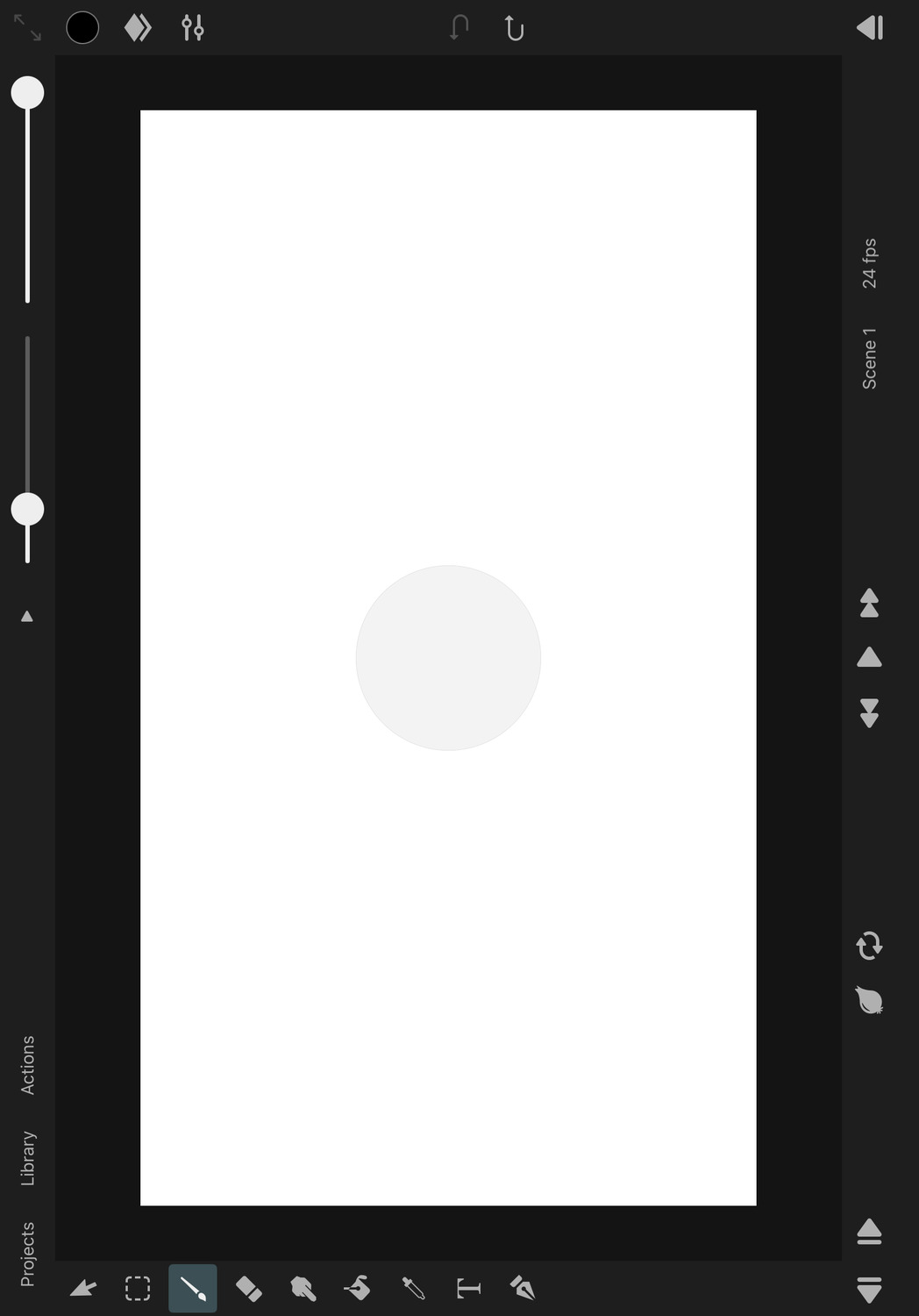
This ruler type has an elliptical edge which allows you to draw perfect circles and ellipses with the brush tool.
Use the control handles on the canvas to adjust the position, rotation and size of the ellipse ruler.
Rectangle#

This ruler type has a rectangular edge which allows you to draw perfect rectangles and squares with the brush tool.
Use the control handles on the canvas to adjust the position, rotation and size of the rectangle ruler.
Properties#
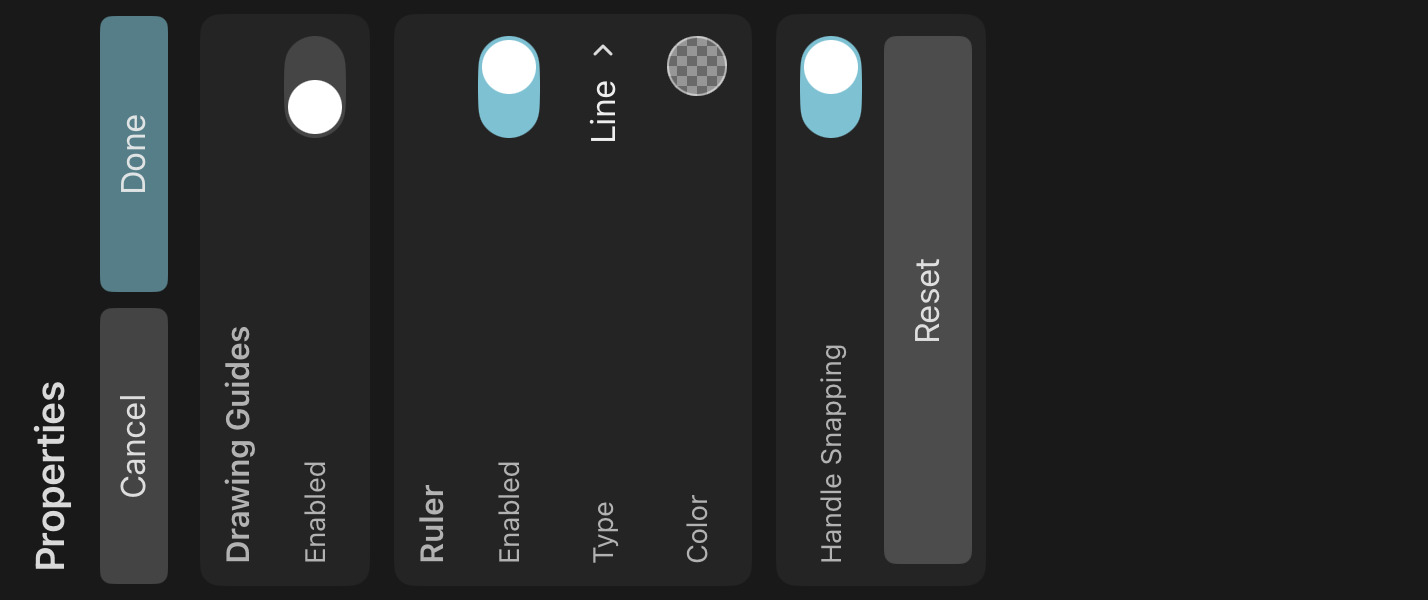
Color#
The color and opacity of the ruler on the canvas.
Handle Snapping#
Whether the ruler control handles on the canvas should snap to relevant positions on the canvas when being moved.
Reset#
Reset the properties of the ruler to their default values.
Cancel#
Press this button to discard the most recent changes made to the ruler properties and to remove the control handles from the canvas.
Done#
Press this button to finish editing the ruler properties, remove the control handles from the canvas and to show the selected layer properties in the inspector again.
No search results