Symbols
Symbol Layer
A symbol layer references an animation clip in the project asset library and shows the contents of that clip as its own content. The referenced clip will also play back over time inside the symbol layer.
Symbol layers have a transform that can be used to position, rotate and scale the referenced clip just like any other layer.
Symbol layers use the Pass Through blend mode by default, which results in the same appearance as if the layers of the referenced were directly in the timeline instead of the symbol layer.
Properties#
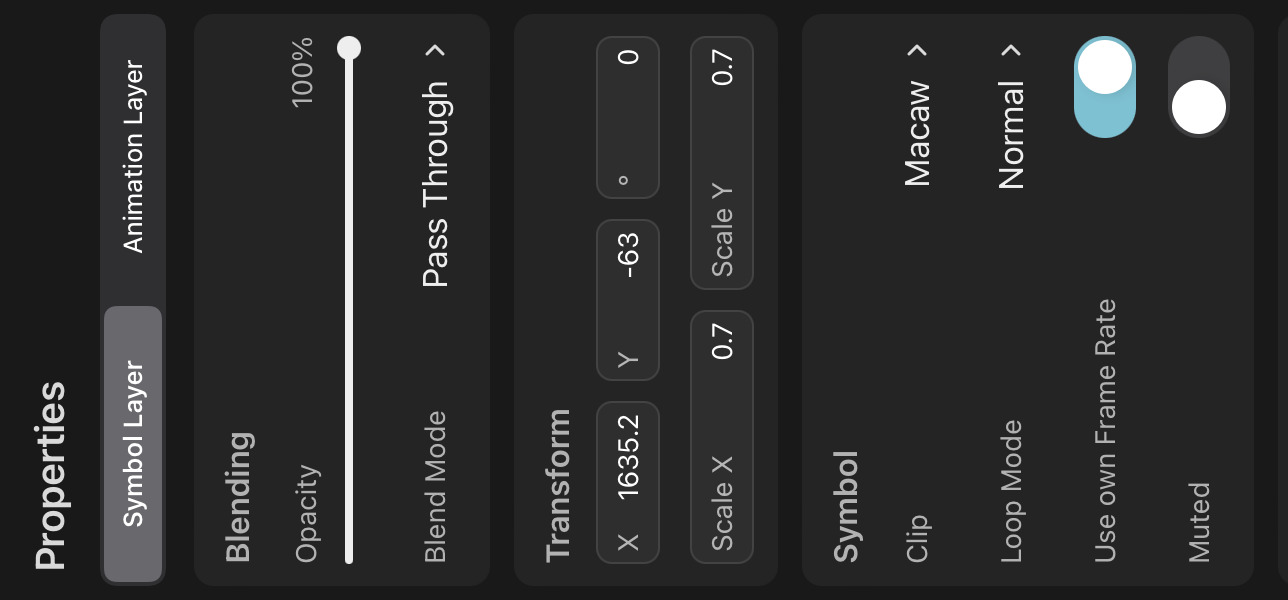
Clip#
The animation clip whose contents should be played back in the symbol layer. You can select any animation clip from the library.
Loop Mode#
The loop mode controls the playback of the animation clip if the symbol layer is longer than the referenced animation.
Don't Loop#
No looping takes place. Once the animation clip runs out of content, the symbol layer will appear empty.
Normal#
The referenced animation clip will play again from the beginning once it reaches its last frame. This is the default loop mode.
Boomerang#
The clip is first played forwards until its last frame is reached. It is then played in reverse until the first frame and then the loop starts again.
Use own Frame Rate#
This setting is only relevant if the clip that the symbol layer is in and the referenced symbol animation clip have different frame rates.
It defines whether the symbol should play back at the frame rate of its own referenced clip or the timeline that it's currently in.
Note that audio is automatically muted if it's coming through a symbol that is not playing back at its own frame rate.
Example: Importing a 60fps video into a 30fps timeline via a symbol
If Use own Frame Rate is enabled, the video plays back in real-time (every second frame is skipped to maintain its natural speed).
If Use own Frame Rate is disabled, the video plays back at half-speed (no frames are skipped - one frame in the timeline equals one frame in the symbol clip (i.e. video)).
Time#
The frame of the referenced clip at which the playback in the symbol should begin. This works similarly to the Offset property of an audio clip.
If the referenced clip uses frame markers, you can also tap on Select From Markers in order to quickly pick the time from the list of markers. Learn more about that workflow here.
Muted#
Whether audio layers should play through this symbol.
Camera Behavior#
If the referenced clip has a camera layer, the resolution of that camera defines the resolution in which the clip is displayed in its symbols.
Tip#
When a symbol layer is selected in the transform tool, double tap it to open the referenced clip in the editor.
Effects#
If a symbol references a clip that uses effects on any of its layers, the symbol will always display the clip with all of its effects enabled, no matter whether the FX button is enabled or not.
Note that this does not refer to effects attached to the symbol layer itself. Since such effects are directly part of the current scene, they are controlled by the FX button.
Editing Symbol Clips#
There are multiple ways to edit the clip of a symbol:
- Open the drawing layer list, tap on the symbol layer and select
Edit Clip. - With the symbol layer and the transform tool selected, tap the layer and select
Edit Clip. - In the library, select the animation clip and choose
Edit.
No search results