Export
Image
You can export individual frames of your animation as still images.
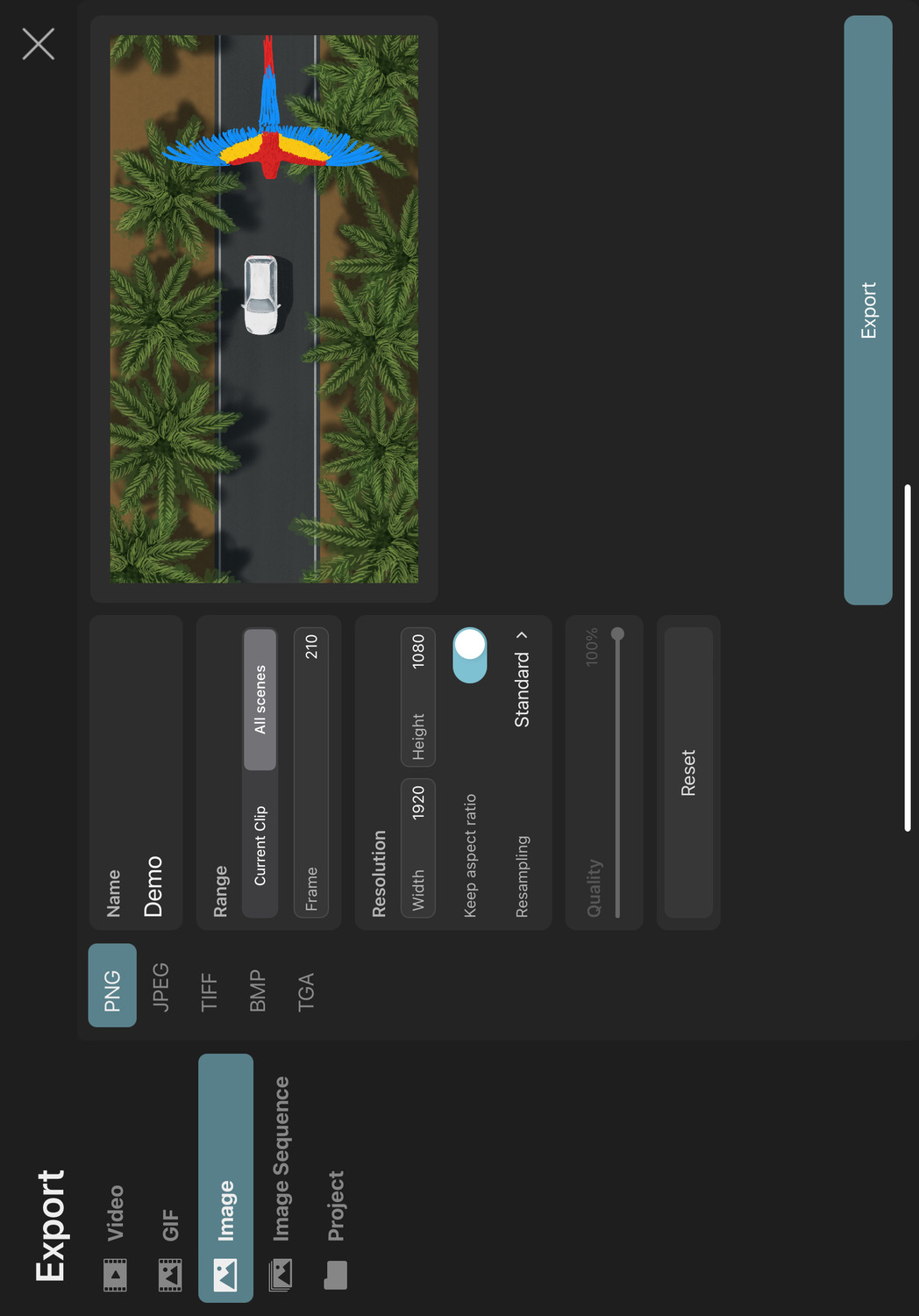
Available File Formats#
You can export your ToonSquid animation as images in the following formats
- PNG
- JPEG (no transparency)
- TIFF
- BMP (no transparency)
- TGA
Settings#
Name#
This will be the name of the exported image file.
Range#
Controls which part of your timeline should be exported.
Current Clip#
The frame specified below only refers to the clip or scene currently selected in the editor.
All Scenes#
The frame specified below refers to the range of all scenes in the current project.
Frame#
The frame of the animation to be exported.
Resolution#
The resolution of the exported image. Choosing a different value here will simply scale the export and not crop anything. Changing the resolution disproportionately will therefore stretch the animation in the final export.
Keep Aspect Ratio#
Whether changing the resolution's width or height should also update the other value proportionally to keep the current resolution's aspect ratio.
Resampling#
How the animation contents should be rendered and resampled at the export resolution.
Standard#
Vector contents are rasterized at the export resolution, which keeps their edges perfectly sharp and prevents upscaling artifacts.
Pixel contents are scaled using either bilinear interpolation or nearest neighbor interpolation, depending on the magnitude of the scaling factor.
Nearest Neighbor#
The animation is first rendered at the project resolution and then resampled to the export resolution using nearest neighbor interpolation.
The nearest neighbor interpolation is also applied when sampling pixel layer contents during the initial render at the project resolution, which prevents blurring if they are animated with keyframes.
Vector contents other than text are rendered without antialiasing.
Nearest With Sharp Vectors#
Nearest neighbor interpolation is applied when sampling pixel layer contents at the export resolution.
Vector contents - including text - are rasterized at the export resolution as opposed to the project resolution.
Vector contents other than text are rendered without antialiasing.
The Nearest Neighbor and Nearest With Sharp Vectors options are recommended when exporting pixel art.
Quality#
The quality slider controls the amount of JPEG compression that should be applied to the exported image. Setting it to 100% results in the highest quality output but also the largest file size, whereas setting it to 0% results in the smallest file sizes but also the worst visual quality.
Anti-Aliasing Quality#
The quality of the anti-aliasing that should be applied to the rendered export output to avoid jagged edges and other aliasing artefacts. Higher quality settings result in smoother edges but also significantly increase the export time.
Note that anti-aliasing is only applied to a frame if necessary, e.g. when it contains vector contents or certain effects, so this setting has no impact on scenes without such contents.
Reset#
Use this button to reset all settings back to their defaults.
No search results