Projects
Crop
The crop tool lets you change the available pixel layer drawing region and resolution of a project or animation clip.
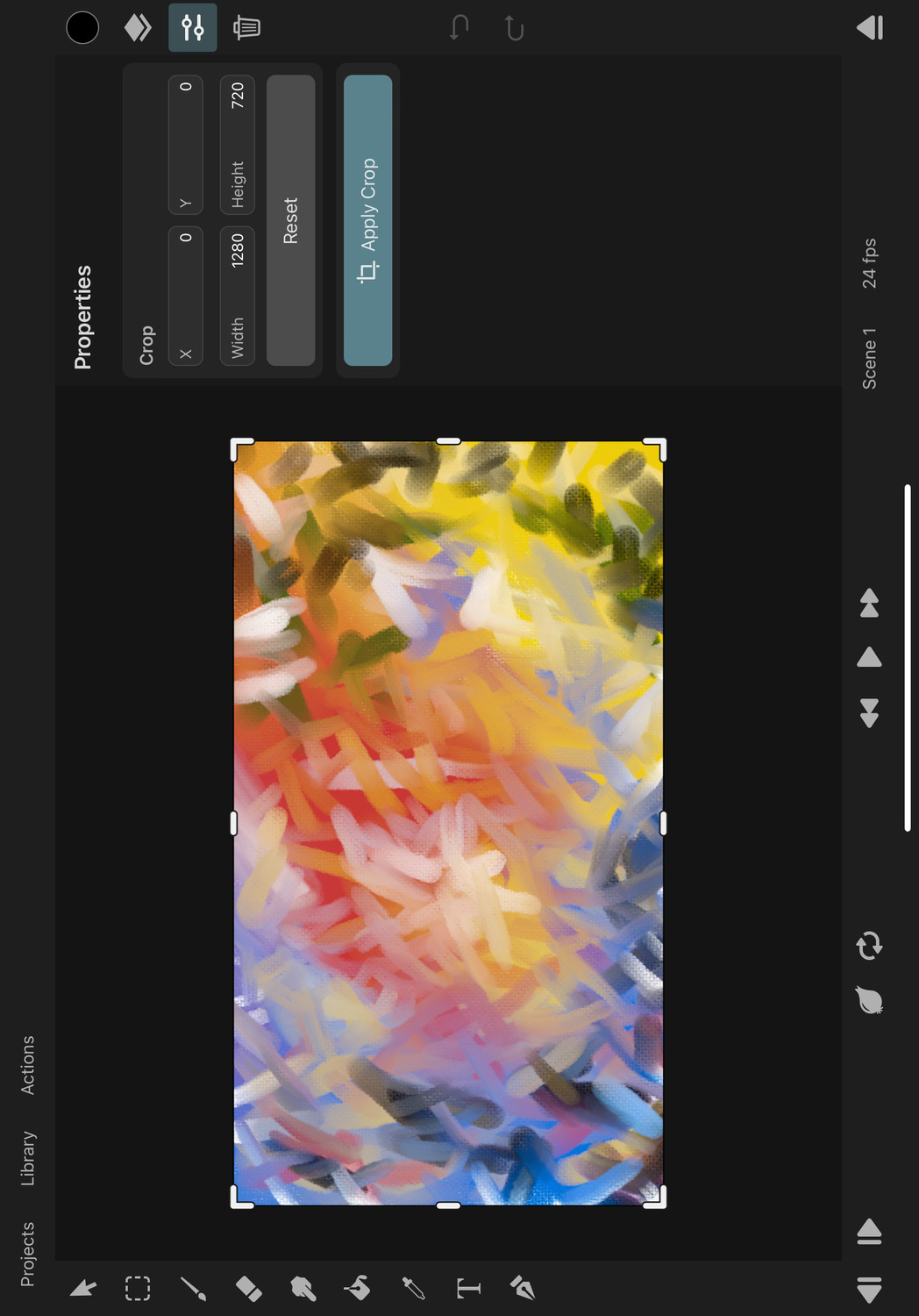
Open the Crop Tool#
To switch to the crop tool, open the settings menu, select the Info tab and tap the Crop button.
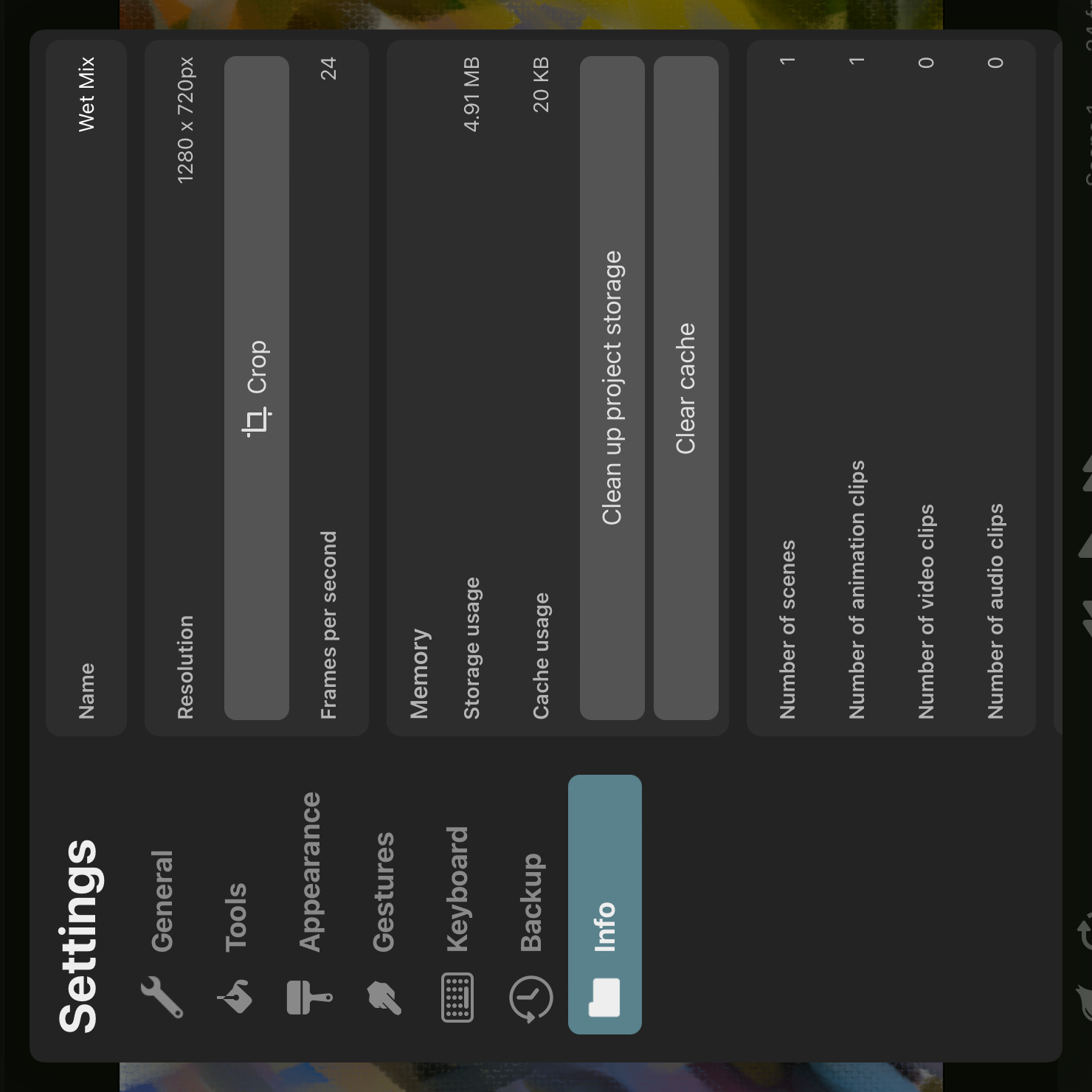
Edit the Crop#
With the crop tool selected, drag the handles on the edges of the canvas to edit the crop region. Alternatively, you can use the X, Y, Width and Height input fields in the inspector to enter the exact offset and size of the crop region.
You can also touch and drag the crop region around on the canvas without changing its size.
The Reset button resets the crop region to its default values.
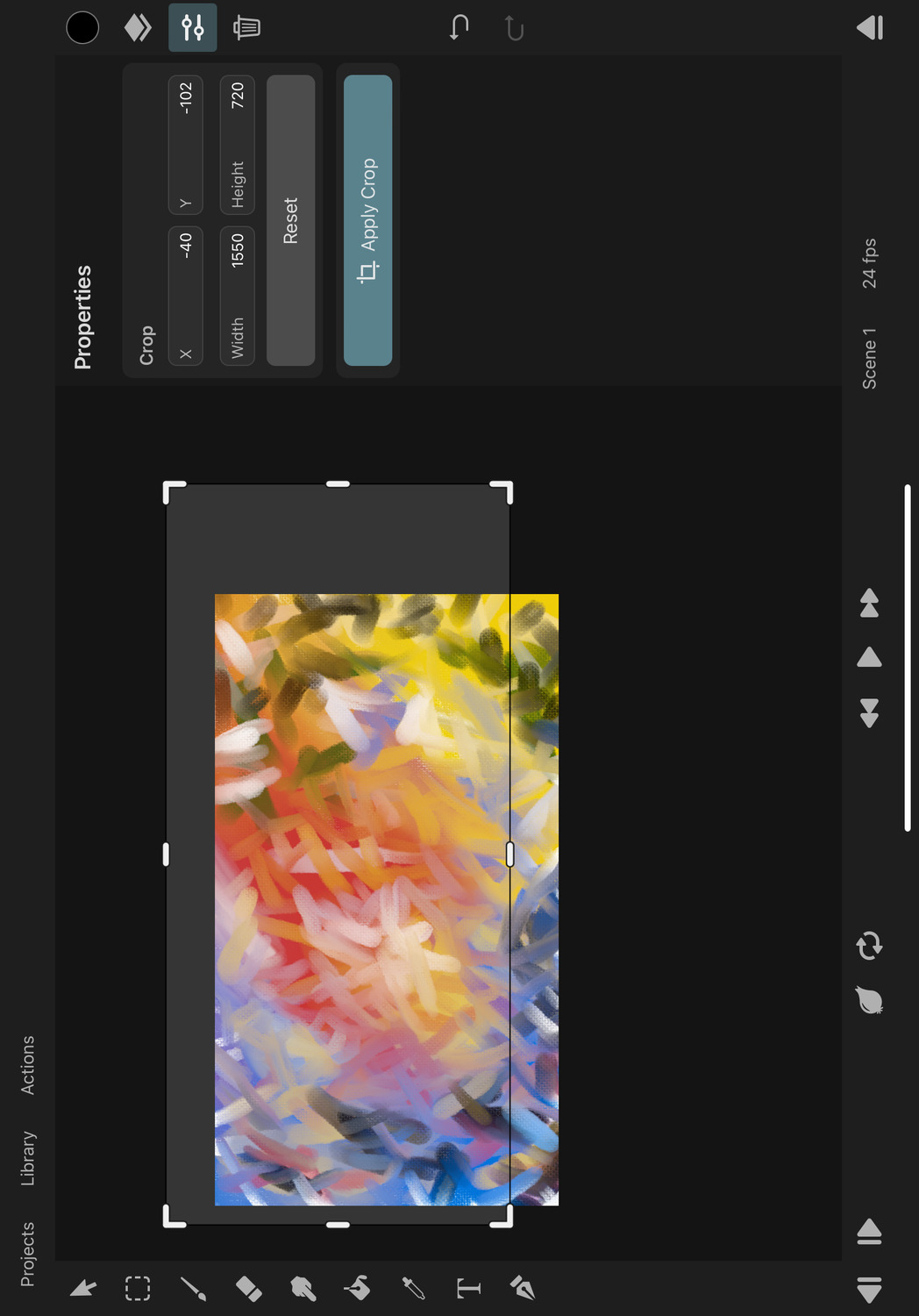
Apply the Crop#
Once you are happy with the crop region, tap the Apply Crop button to apply the crop to the current project or animation clip.
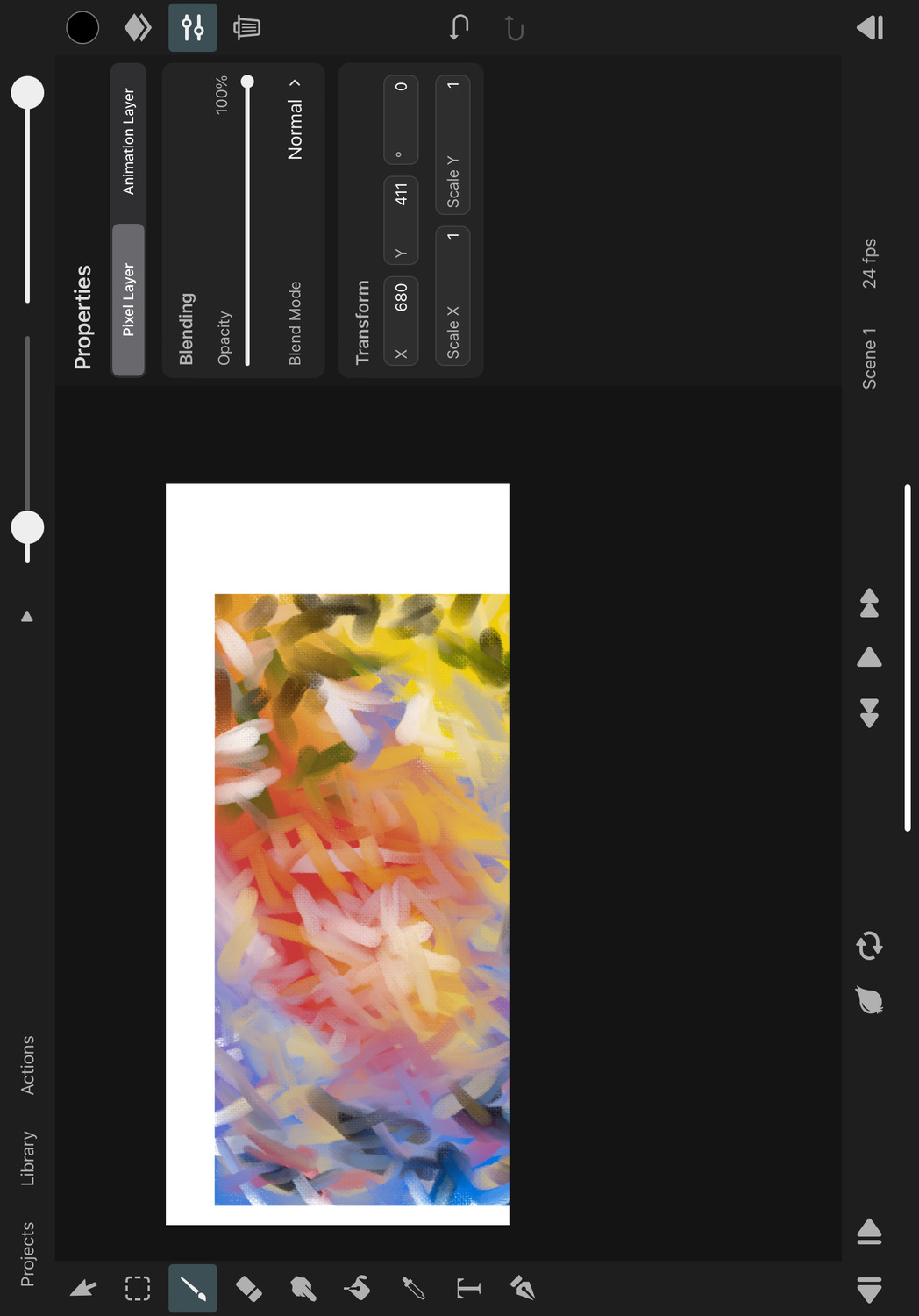
If you are currently editing one of the scenes of the project, the crop will be applied to all other scenes as well, because all scenes need to have the same resolution. If you are editing a separate animation clip, the crop will only be applied to that clip.
All crop edits are undoable.
Pixel Layers#
Most layer types - e.g. vector, text, symbol or transform layers - are not affected by the resolution of the project or animation clip, so applying a crop edit only shifts them so that they maintain their previous global position in the animation.
However, pixel layers have a resolution limit that is defined by the project or the resolution of the animation clip that they are in. Applying a crop changes this resolution limit and therefore the drawable area of every pixel layer. All pixels that are outside of the new crop region of each layer will be deleted.
If some of the pixel layers have been shifted away from their original position or have been rotated or scaled, it is important to understand that the crop is applied in each pixel layer's local coordinate system. This means that the pixels in the layer are cropped as if the layer was not moved, rotated or scaled. This can be easy to forget, therefore causing potential confusion in such cases, so it is generally recommended to apply the crop before editing the transform properties of pixel layers.
Camera Layer#
The resolution of the camera layer is not changed when applying a crop. You can change its resolution afterwards in the inspector.
No search results