Export
Project
The Project tab allows you to export the current project as a .tsproj file. This can be used as a backup or to later import the project on a different iPad.
There are no configuration options available when you export the entire project.
This page instead shows general information about your project, for example, the size of the project folder.
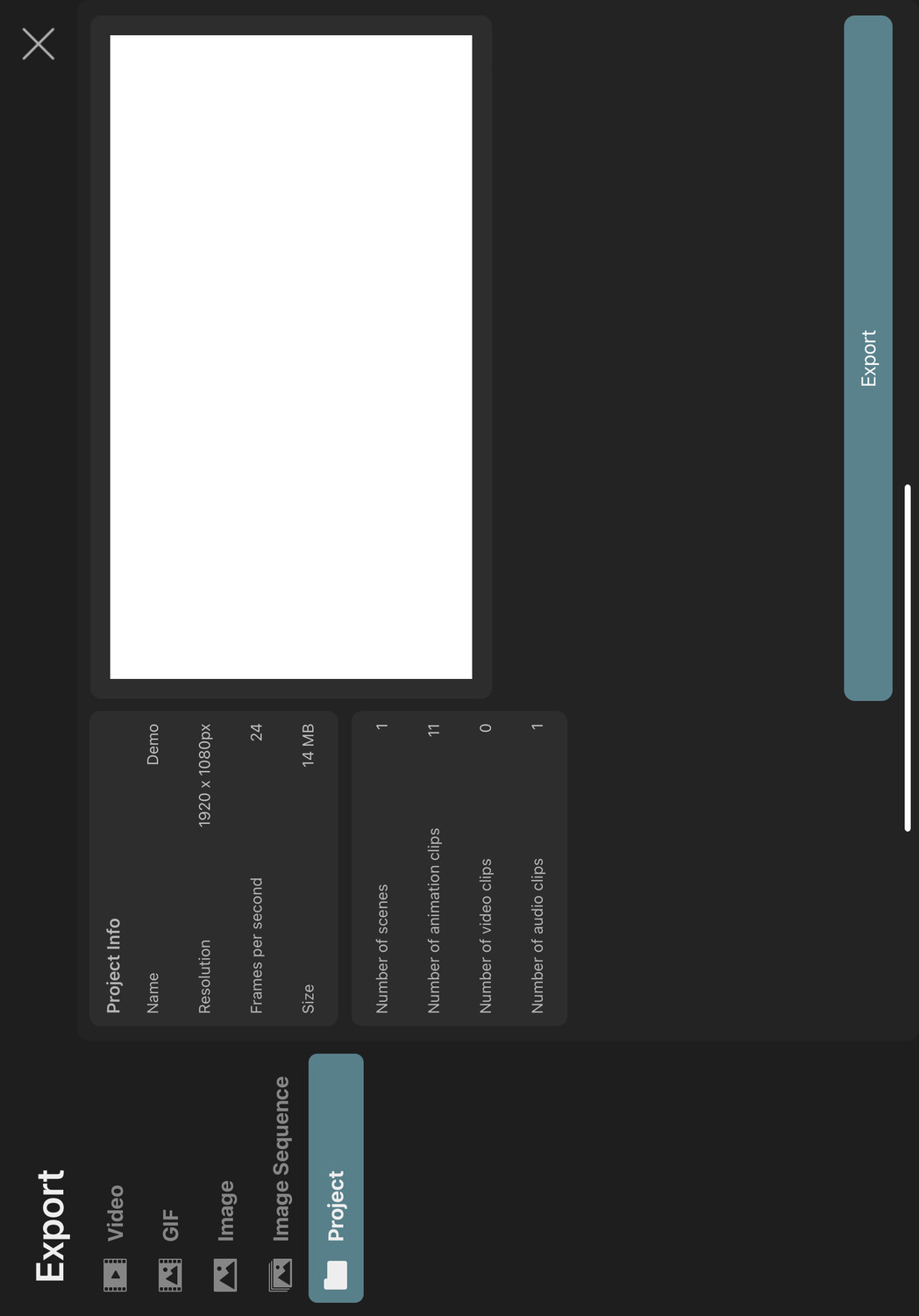
Export and Import Asset Libraries#
ToonSquid also allows you to export only a selection of assets from a project to then import them into other projects. This way, you can build up larger libraries of easily reusable animation assets, including animation clips, videos and audio clips.
Select assets to export#
Open the library and select the assets that you want to export into a separate file.
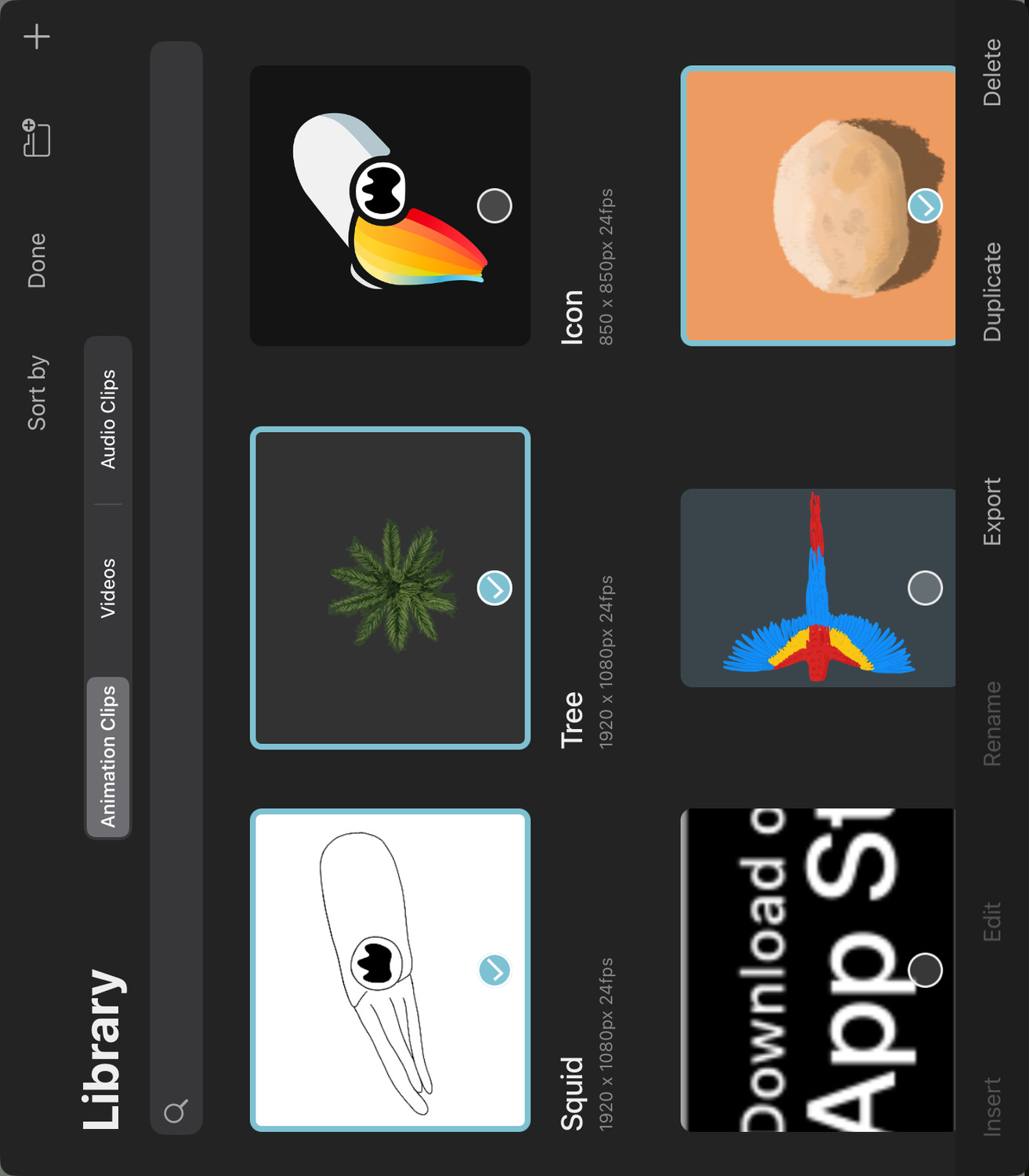
Export#
Tap the Export button to open the export interface and switch to the Project tab. ToonSquid automatically determines which other assets your selected assets depend on and will include those in the exported project as well.
Before exporting, you can also edit the name of the project to be exported.
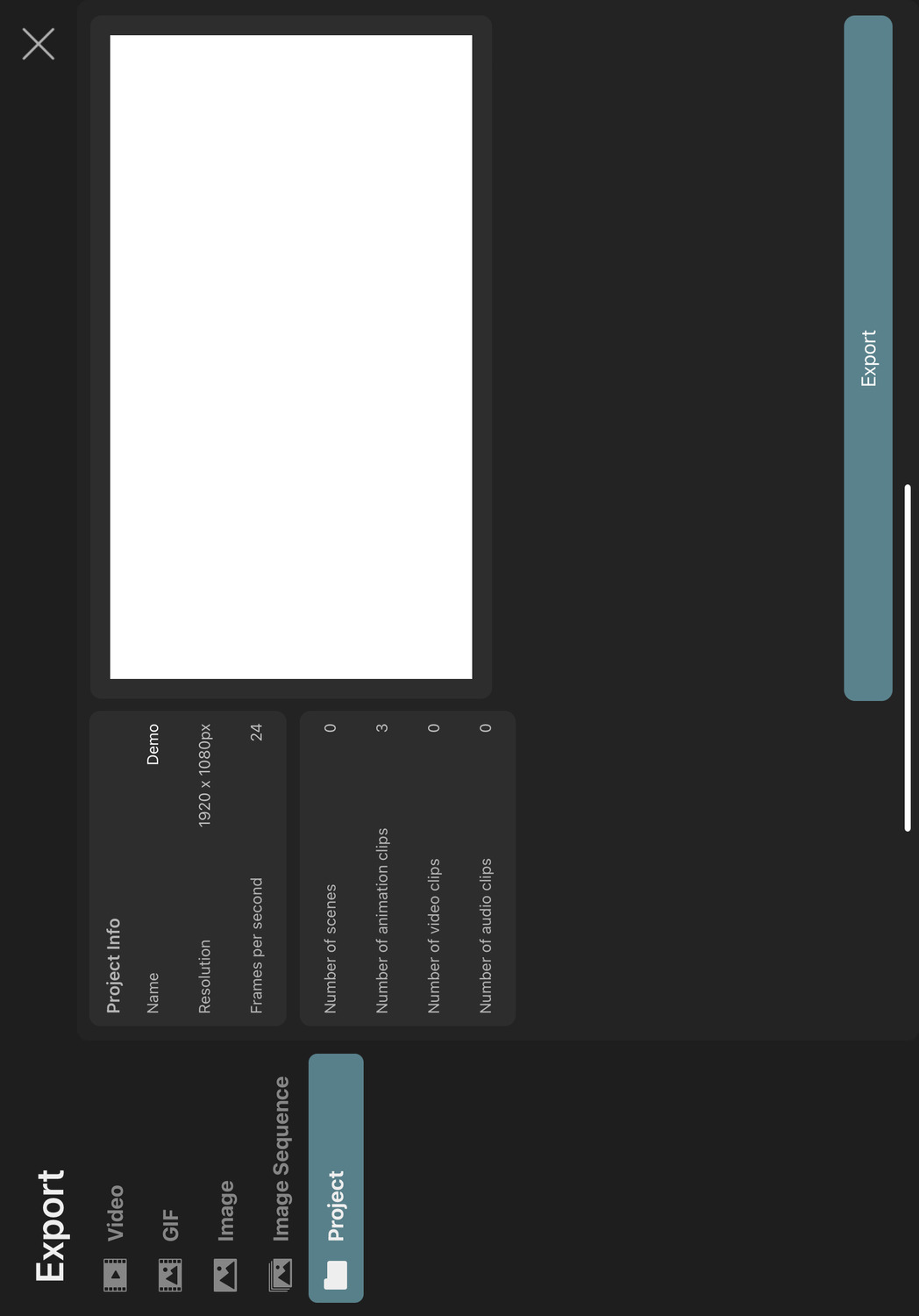
The exported file is a regular ToonSquid project file (.tsproj), only without any scenes.
Import#
You can import the contents of any ToonSquid project file into another project via the library.
- Open the library.
- Tap the
+button in the top right corner. - Tap
Import from Filesand select the.tsprojfile you want to import.
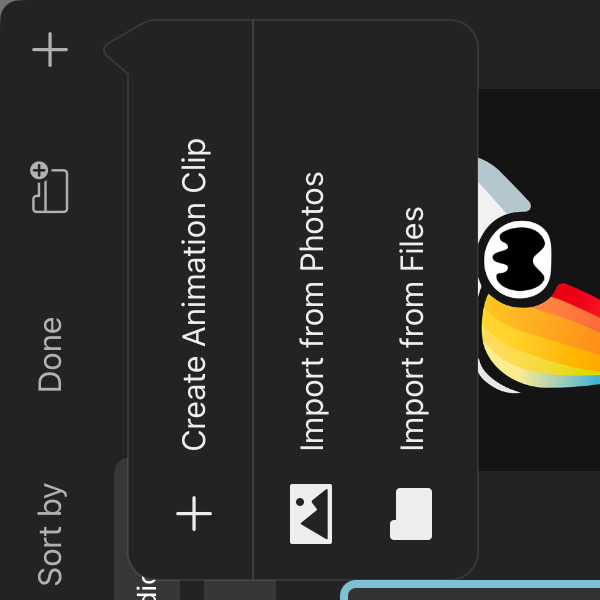
All of the animation clips, videos and audio clips of the imported project will be added to the library of the target project.
If the imported project has scenes, then how they are imported depends on the frame rate and resolution of the two projects. If the frame rate and resolution of both projects are the same, then the scenes are imported as scenes. Otherwise, they will appear as animation clips in the target project's library.
No search results